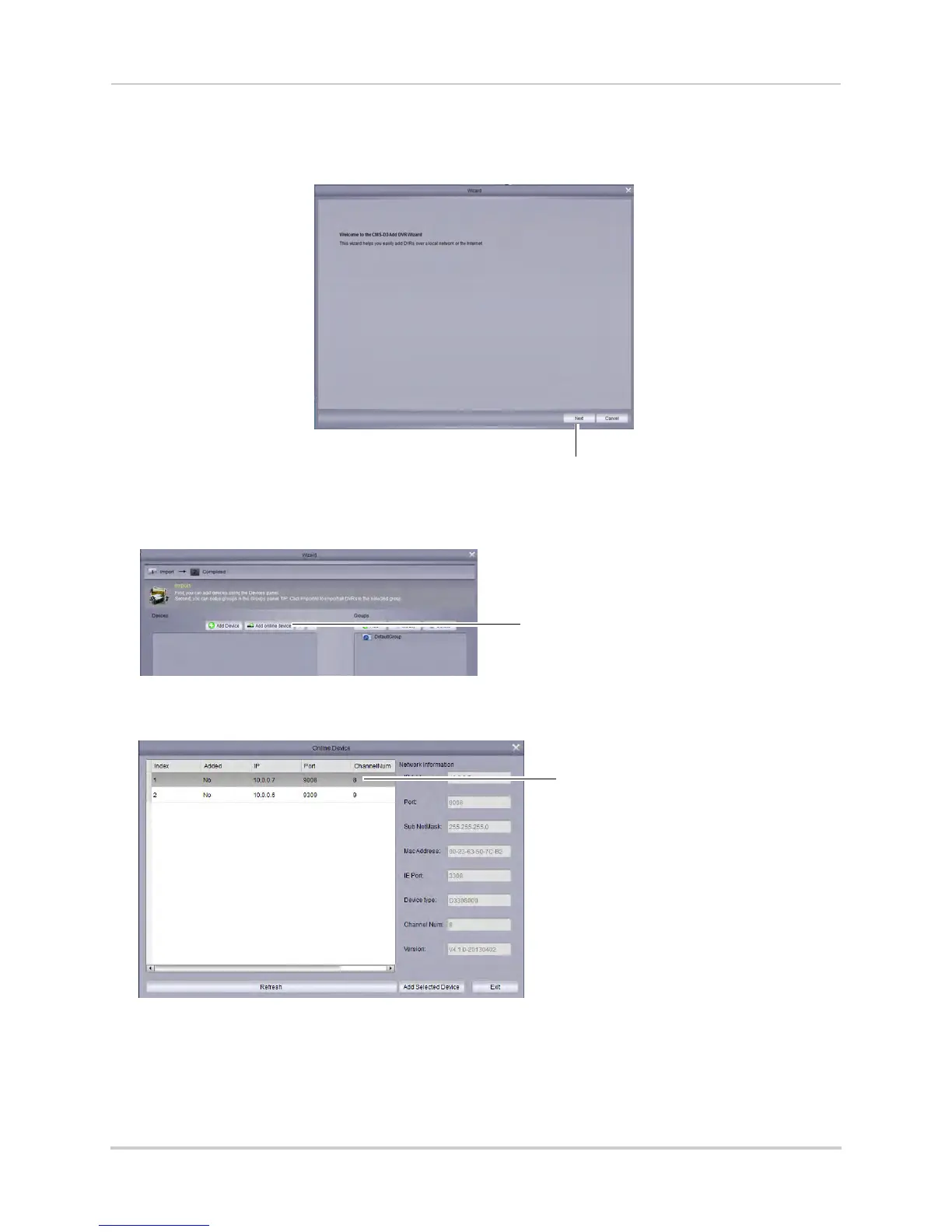85
CMS-D3 Central Management Software
To add a DVR to CMS-D3:
1 When CMS-D3 opens the firs
t time, the Add Camera Wizard opens. Click Next.
Click Next
NOTE: If the Add Camera does not open, click Help>Open Wizard to manually open it.
2 Click Add online devic
e. The client software scans for DVRs on your network.
Show Online Devices
3 Click your DVR in the list and click Add Selected Device. The Add Device screen opens and
populates the DVR’s IP Address, Port, and the number of channels.
Click your DVR in the list
NOTE: If your DVR does not appear in the list, click Exit>Add Device. Then, enter the local IP
Address of the DVR.
4 Under Devic
e Name, enter a name for your DVR of your choice (e.g. home, business, etc.).
