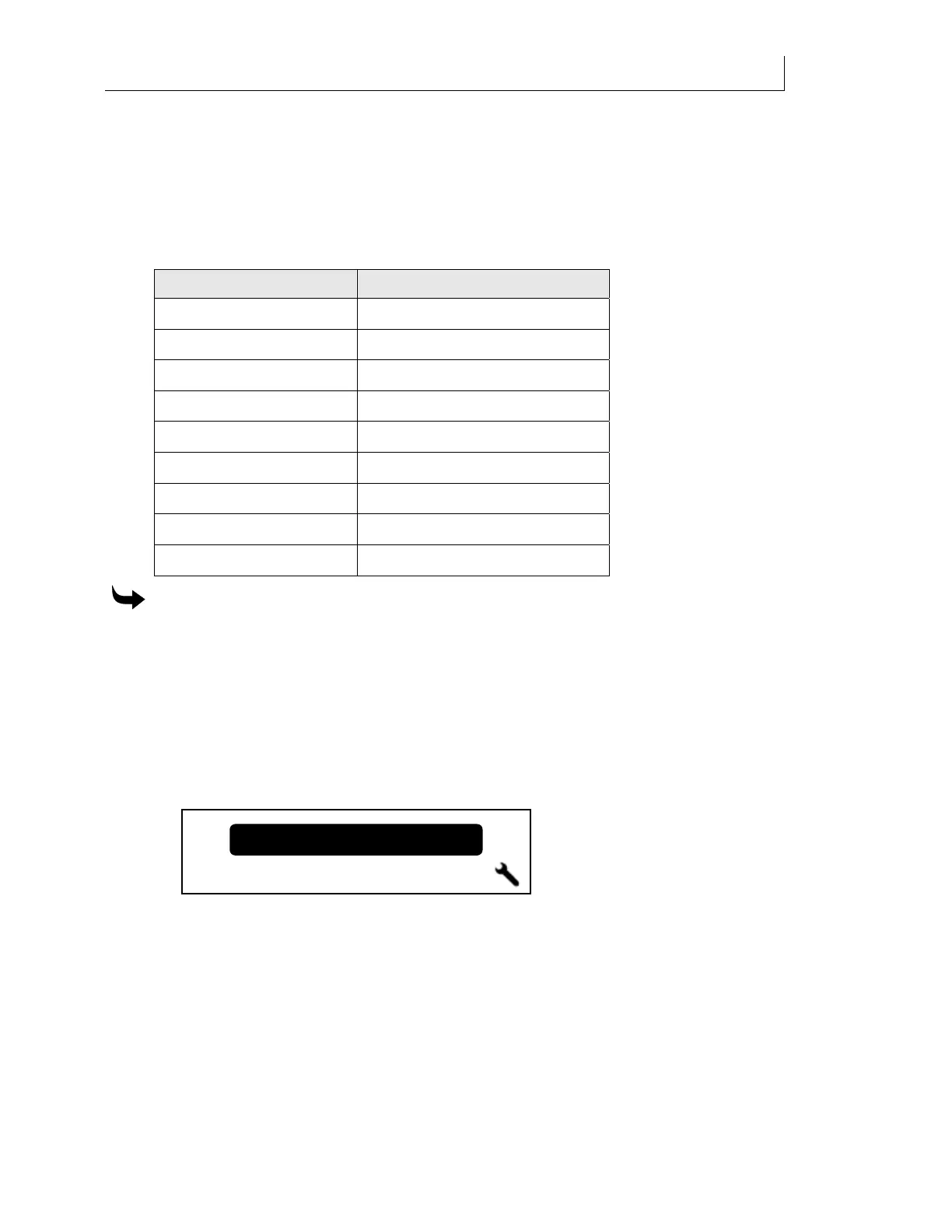CHAPTER 7
132
Gerber Solara ion Web Pages
4/29/10 Rev G
Restoring Factory Default Settings
Click the Restore Settings button to return all settings of the Gerber Solara ion to the original
settings that existed when the printer shipped from the factory. Alternately, you can restore
factory settings via the printer’s control panel as described in the following procedure.
Following is a chart of the default factory settings.
Item Default Setting
IP Address 0.168.0.50
Subnet Mask 255.255.255.0
Gateway Address 0.0.0.0
SysLog Server Address 0.0.0.0
Use DHCP FALSE
Log Level 1
Machine Name Gerber Solara ion Printer
Language English
Numeric Units Inches
To reset to factory defaults via the control panel
1 Cycle the power on the printer. Turn the printer off, wait 10 seconds and then turn the
printer back on.
2 Immediately press the PAUSE and MENU keys while the control panel LEDs are lit
and hold them down until the word
Gerber appears on the display. This takes
approximately 20 seconds. Release the keys.
3 When the
Reset to Factory Default? screen appears, press ENTER to reset the printer to
factory default settings. Press CANCEL on the control panel keypad to cancel the reset
mode.
Reset to Factory Default?
Press ENTER to Reset.
