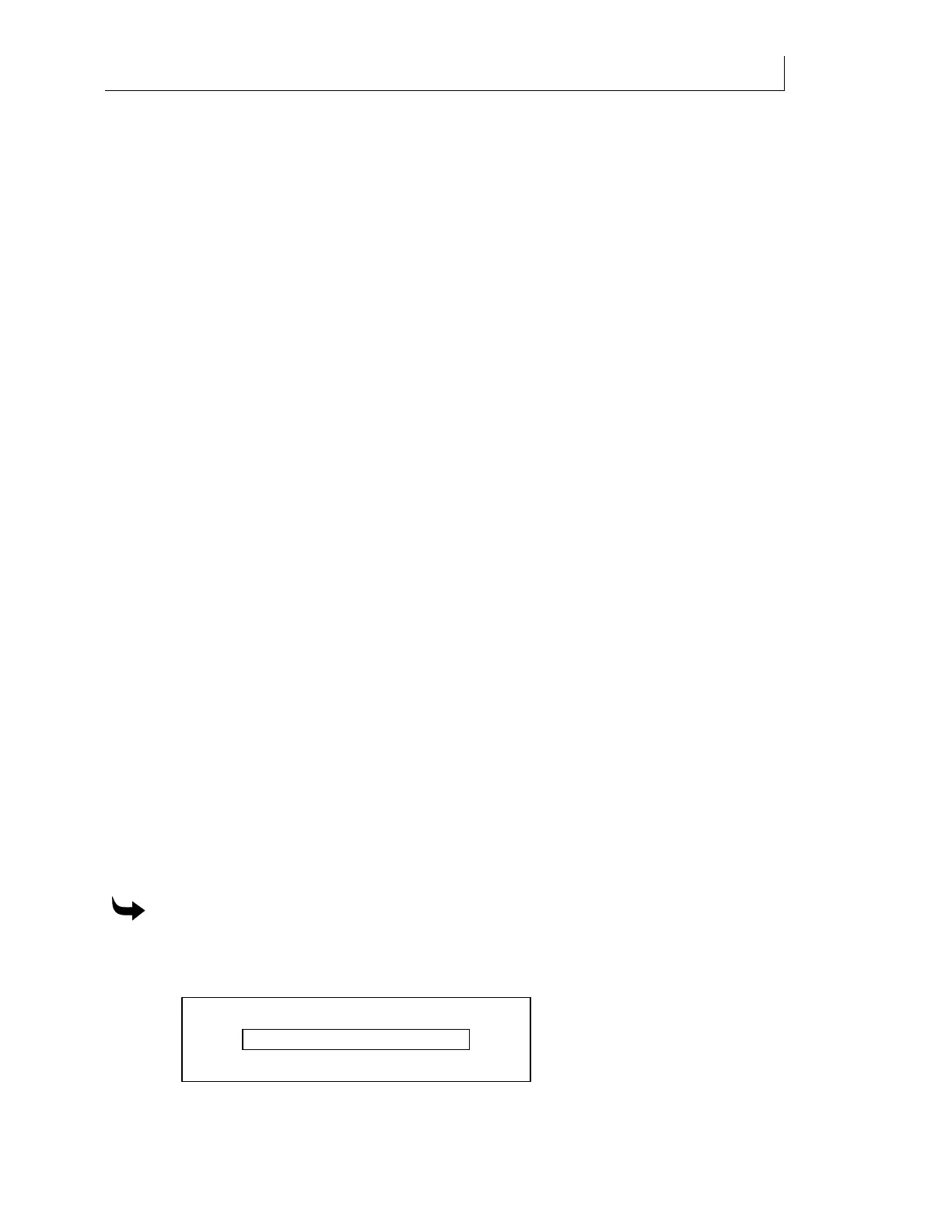CHAPTER 5
68
Printing Jobs on the GERBER SOLARA ION
4/29/10 Rev G
without operator initiation when they are received at the printer as long as the printer is in
Printer Ready mode. When one job finishes, the next job begins immediately on the same
material loaded in the printer. When all jobs that have been sent are completed, the printer
waits for another job and begins printing as soon as it is received. (See “Printing multiple Roll-
to-Roll jobs” on page 71).
In continuous mode the
operator is not prompted to turn on the platen hold-down vacuum at
the start of a job. The operator must turn the vacuum on or off as appropriate using the
LOAD/UNLOAD key.
At the end of the first job printed in Continuous mode the lamps and vacuum (if it is active) will
remain on for 10 minutes to enable the next job to start quickly. If the next job arrives after the
10 minute period the lamps will initiate the warm-up sequence prior to printing. The vacuum
does not automatically resume and must be manually turned on using the LOAD/UNLOAD
key.
Exiting Continuous mode (by either choosing Single or Flat Bed) automatically turns off the
lamps and vacuum if they are currently on.
If a job does not start when running in Continuo
us mode
When the Gerber Solara ion is printing in Continuous mode, the next job will not begin if one of
the following conditions occurs:
The CANCEL key is pressed
The printer has been removed from Printer Ready mode, for instance the INK LEVEL
key has been pressed
An ink pouch needs to be replaced
A system error occurs
The printer mode is switched from Single to Continuous mode after the job has
completed. (The printer checks the mode immediately after a job completes.)
If any of the above conditions occur, correct the situation and begin the job manually. The
Gerber Solara ion will begin printing when it receives the job as long as there is material loaded
and the ink pouches are not empty.
Viewing job information at the printer
When a job has been received at the printer and shows the Ready, Warm up, or Printing screen,
you can view detailed job information including job size, material type, and material size.
To view job information at the printer
1 Send a job from the RIP software to the printer. When the job is received the printer
displays the Ready: job name screen. (Job information is also available when the
printer is Ready, Warming, or Printing.)
Duration 20 Min
Matl Size: 36" x 48" 0.5" Signfoam
0%
