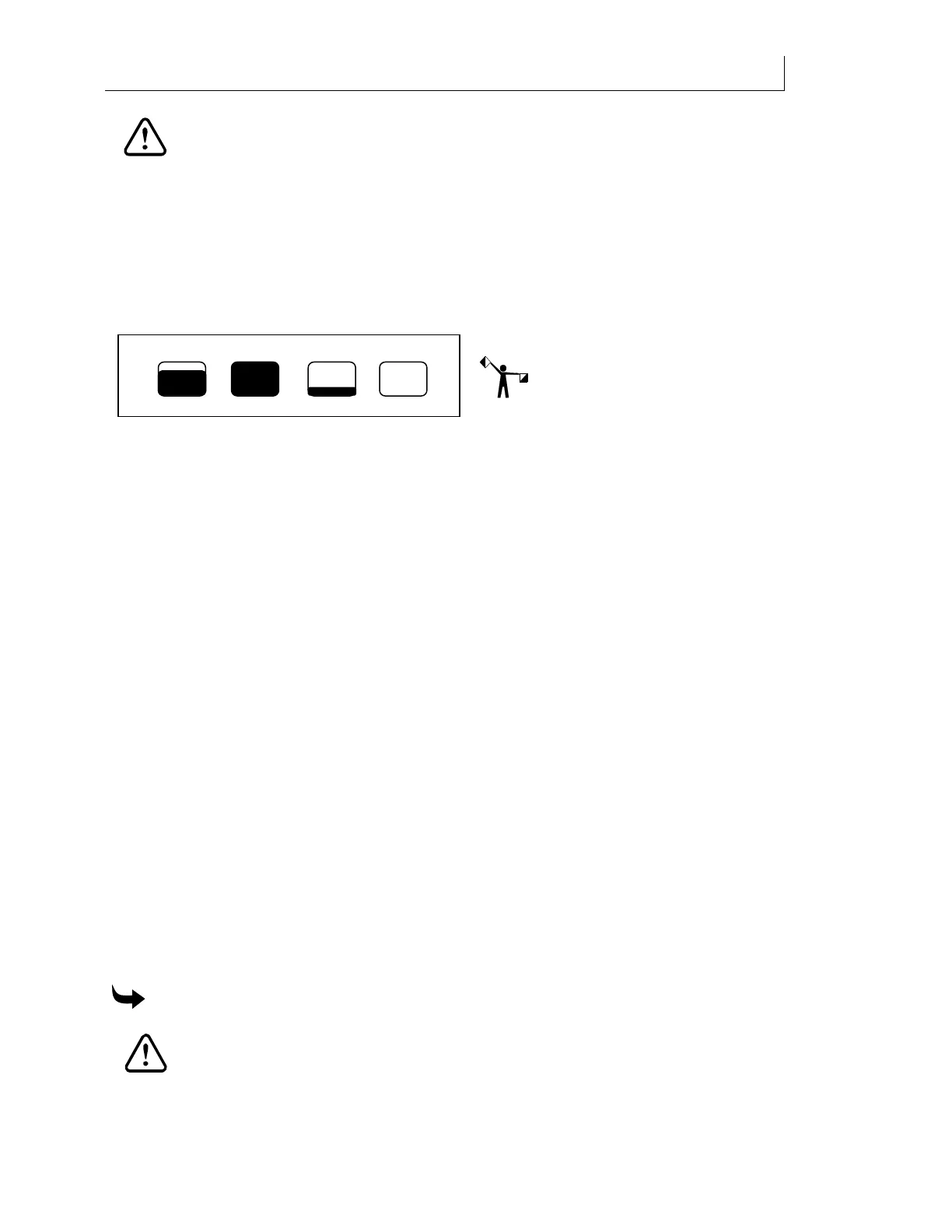CHAPTER 4
40
Loading Inks and Materials
4/29/10 Rev G
Ink Level
C M Y K
CAUTION: You should not open the ink drawer more than 10 times per pouch as
excessive opening and closing can damage the pouch and cause ink leakage in the
drawer. Use care when closing ink drawers; they have sensitive sensors which can
cause errors when handled roughly.
Checking the ink level
Press the INK LEVEL key on the control panel to display the graphical Ink Level screen to view
the status of the ink pouches. In the following example the Cyan (C) is 75% full; Magenta (M) is
full; Yellow (Y) is 25% full; and the Black (K) pouch is empty and needs to be replaced. Press
CANCEL to return to the Printer Ready screen.
Note: All ink levels are approximate.
Replacing ink pouches when ink remains in the reservoir
When a pouch level is low, the Ink Level LED is solidly lit on the Gerber Solara ion
control panel
indicating that you will need to replace the pouch soon. The Ink Level LED blinks when a
pouch is empty.
Pouches can be replaced while a job is printing. The printer will continue to print as long as the
ink in the reservoir remains above the low level. You may wish to replace a partially empty
pouch with a full pouch before printing a large job. Partial pouches can be reinstalled for use
later.
Receiving an “INK Empty – Replace Pouch” message
Occasionally you may g
et an “INK Empty – Replace Pouch” after replacing an empty pouch.
Check to ensure that you installed the pouch correctly, and then you may update the amount
without opening and closing the drawer again. For example you can now select “No Change”
without having to open and close drawer. If the “INK Empty – Replace Pouch” message
continues to display after several attempts to update the pouch amount, seek technical
assistance.
Always print a Nozzle Out test print after getting the “INK Empty – Replace Pouch” message. If
you were printing a job prior to receiving the message you can continue printing as long as the
Nozzle Out test print looks good. If you were performing a maintenance procedure such as a
head clean or purge, assume that the procedure did not complete correctly. Repeat the
maintenance procedure after replacing the pouch and then print a Nozzle Out test print to
ensure that the printheads are functioning well. If necessary repeat the maintenance procedure
until the test print is acceptable.
To replace an ink pouch
CAUTION: Use impervious gloves to protect your hands. Nitrile gloves of no less
than 8 mils have proven impervious for one hour of exposure. Gloves should be
disposed of after one hour of exposure time. Wear goggles to protect your eyes.
Dispose of used swabs, wipes, and gloves according to local laws and regulations.
