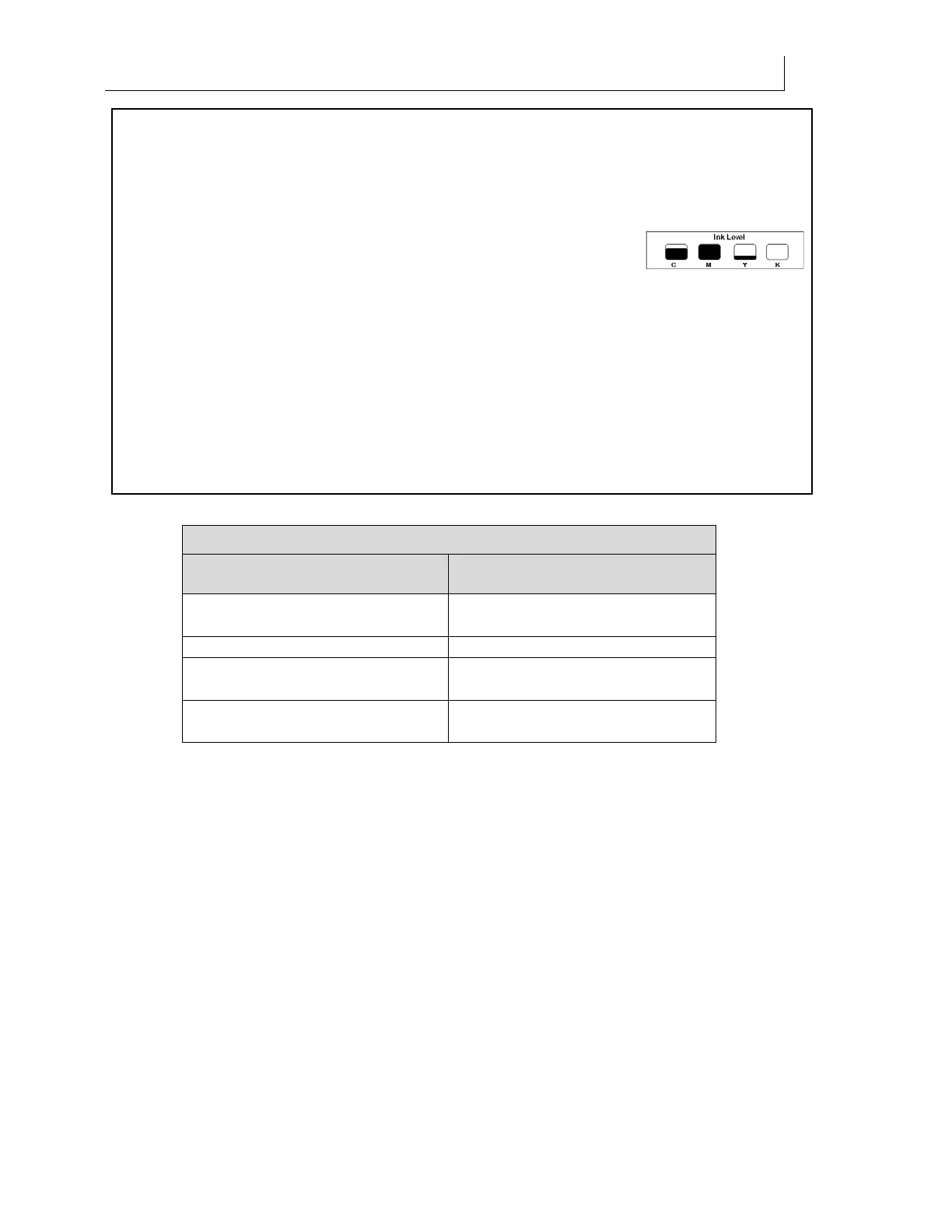CHAPTER 2
24
Product Overview
4/29/10 Rev G
The ROLL TO ROLL
key is not active for
printers without the roll-
to-roll option.
Press the ROLL TO
ROLL key to begin the
loading sequence for
rolled material. Press
again to toggle the
selection between Single
and Continuous printing.
The LED lights
indicating the choice.
The gantry moves into
position near the roll-to-
roll assembly. The
operator loads and aligns
the material and adjusts
the hold-down devices.
The material is ready for
printing.
Press the FLAT BED key
to begin the loading
sequence for rigid
material. The Flat LED
lights. Operator loads
and aligns the material
and adjusts the sliding
UV shield. The operator
turns on the flat bed
vacuum using the
LOAD/UNLOAD key.
The material is ready for
printing.
Pressing the FLAT BED
key a second time
enables full-bleed
printing.
Flat is the default mode
at printer start-up and
the only mode available
for flatbed-only printers.
Press the MENU key to
enter the menu system of
the printer. This is not
normally required for
printing but provides
access to printer Status,
Setup, Calibration, and
Maintenance menus.
Press the INK LEVEL
key to display the Ink
Level screen which
graphically shows the
estimated amount of ink
remaining in each pouch.
The Ink Level LED is
solidly lit when the ink
level of any pouch is low.
The LED blinks when a
pouch is empty.
Front Panel Key Short Cuts
Key Short Cut Purpose
CLEAN HEADS and PAUSE Start END OF DAY CLEAN
procedure
LOAD/UNLOAD and PAUSE Toggle table vacuum on/off
RUN JOB and PAUSE Start NOZZLE OUT
built-in test job
RUN JOB, LEFT, and PAUSE
Start ANGLED NOZZLE built-in
test job
Power-up functions
There are several keyboard shortcuts that can be used at printer power-up. See the following
pages for detail instructions on their use.
Reset the system to factory defaults (see page 132).
Force the sy
stem into bootloader mode (see page 160).
Run a control panel screen tes
t (see page 180).
Exploring the printer's menu system
The printer's menu system displays on the control panel screen and is used for printer status,
setup, calibration and maintenance. This menu system is not necessary for day-to-day operation
of the Gerber Solara ion. When navigating through the sub-menus, an icon displays on the
bottom right corner of the screen to indicate your location within the menu structure.
