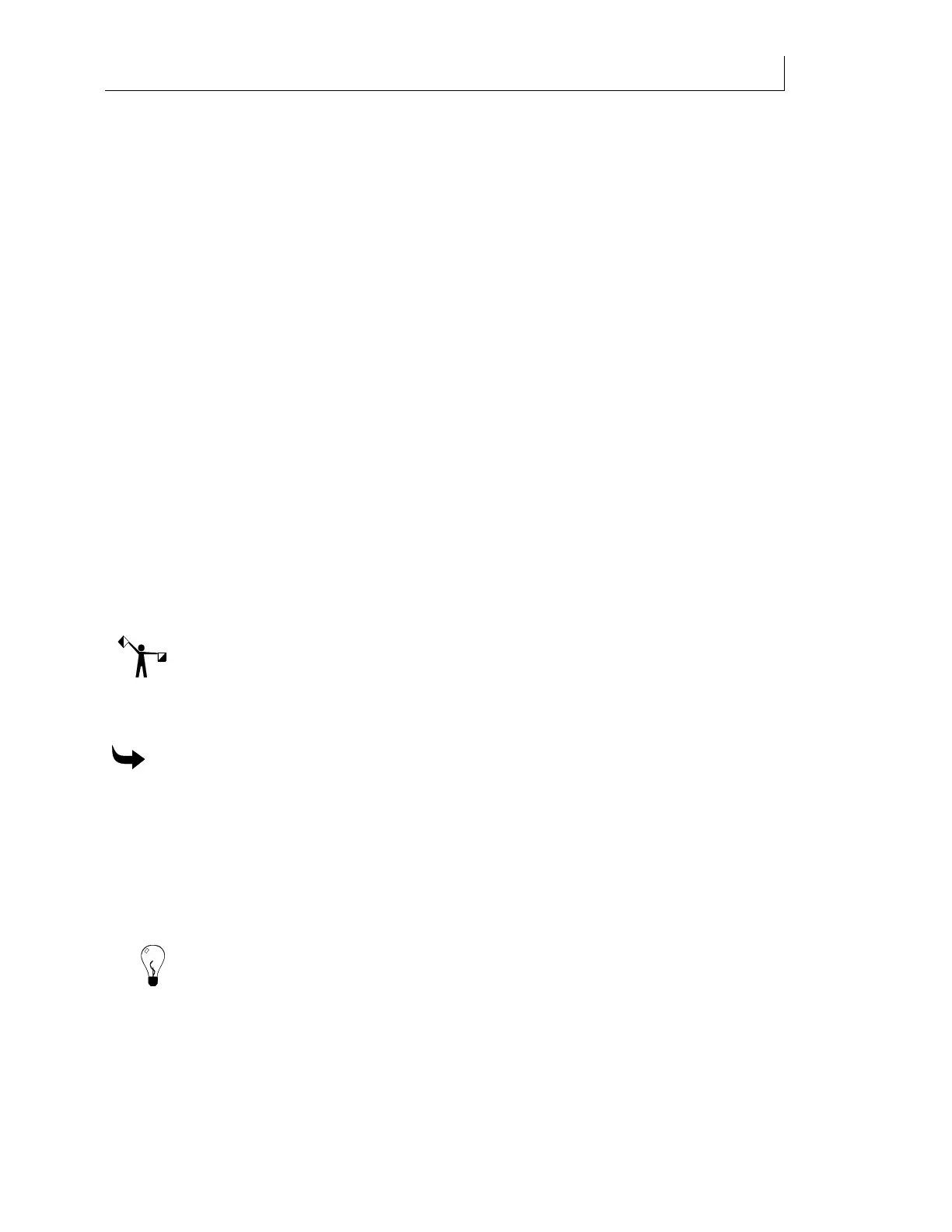CHAPTER 4
55
Loading Inks and Materials
4/29/10 Rev G
Loading rigid material
When printing on rigid or flat material you will use the printer's flat bed. Gerber recommends
that you properly prepare the material by making sure it contains no rough edges and that the
surface to be printed on has been wiped clean of any dust and debris. See “Cleaning material”
on page 46.
Rigid sign blank material must be flat within 0.
03" (0.76mm). Warped material may jam in the
printer. Material that is bowed downward will scrape the platen. Material that is bowed
upward will contact the print carriage. If the material has curled edges that are not pulled
against the table with the vacuum, use a light adhesive tape to secure the material to the table
and prevent head strikes or damage to the gantry.
When the printer is equipped with the optional roll-to-roll unit you can print jobs up to 10'
(304.8cm) long. However, when printing materials in excess of 9' (274.3cm), in which a portion
of the media comes to rest on the roll-to-roll platen, we highly recommend that you reinforce
the platen vacuum by taping down the last foot of rigid material. This will keep materials from
bowing at the roll-to-roll end and prevent the possibility of head strikes that could ruin the job
or the printheads.
For jobs shorter than 9' (274.3cm) with a printer equipped with a roll-to-roll unit, or shorter than
100" (2.5m/254cm) when using a flatbed-only printer, the material will rest fully on the table,
therefore no tape is necessary unless there are curled material edges. You may use a light
adhesive tape to secure the edges of material to the table and prevent head strikes or damage to
the gantry. There are no extra precautions necessary when printing long jobs using the roll-to-
roll configuration.
Note: The Gerber Solara ion does not detect material size (width or length). Material size must
be set in the RIP. When loading material, you must verify that there is sufficient material for
the completion of the job.
To load material into the printer
1 Use the LOAD/UNLOAD key to ensure that the vacuum is off before attempting to
load rigid media. Use the slew keys to move the gantry into a position for easy
material loading.
2 Press the FLAT BED key on the control panel. The Flat LED lights to indicate the
choice. The FLAT BED key on the control panel in on by default when using a flatbed-
only printer and the Flat LED is lit to indicate that it is active.
Tip: The FLAT BED key toggles between normal Flat Bed mode and full-bleed printing. When the
LED blinks, full-bleed is enabled. See page 71 for more information on printing in full-bleed mode.
3 Place the rigid material onto the
table and align it to the table origin alignment
guidelines which are a series of closely spaced holes along the edges of the table.
