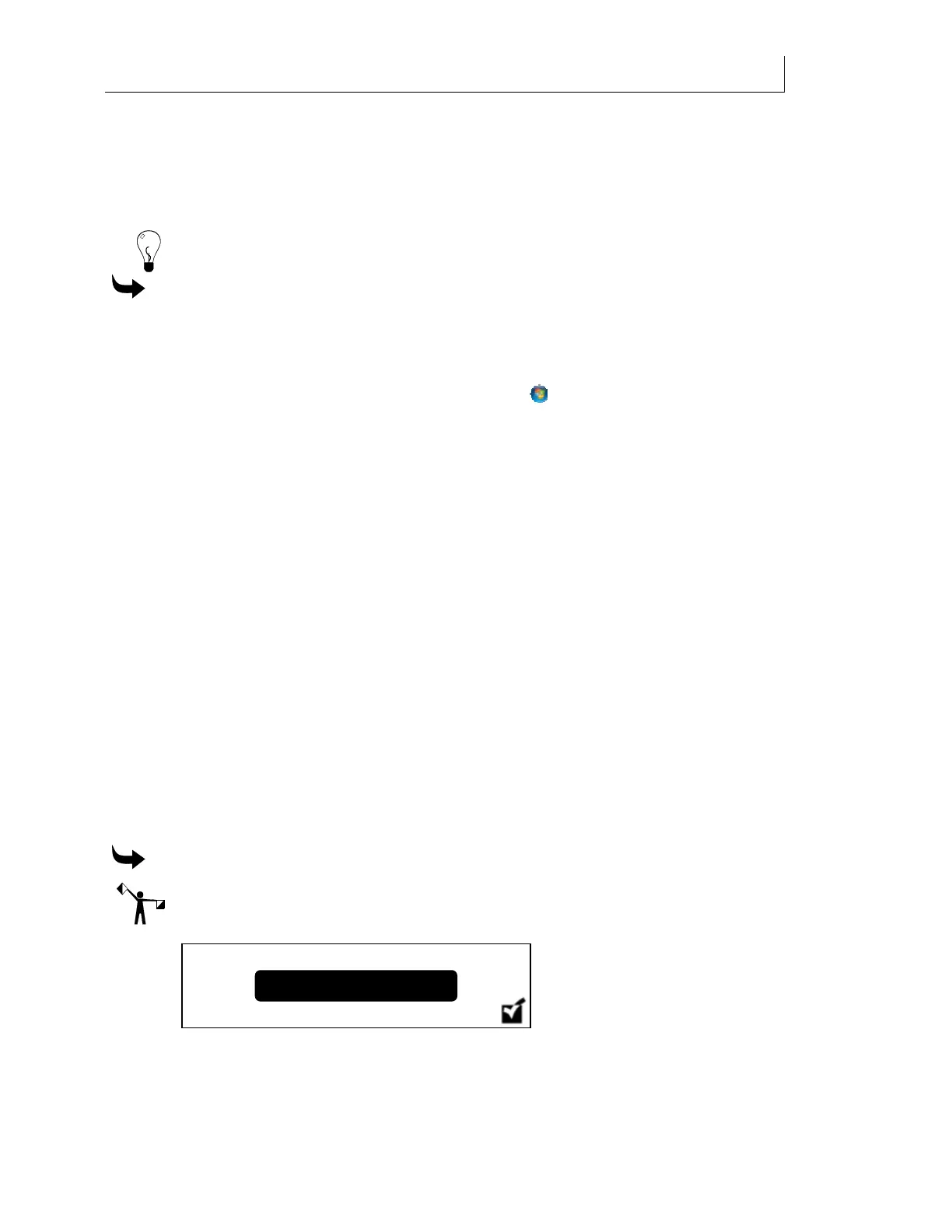CHAPTER 3
37
Setting up the GERBER SOLARA ION
4/29/10 Rev G
Checking network connections
You can check the network connections to be sure that the computer and Gerber Solara ion can
communicate. If you experience any difficulty with network communications, disconnect and
reconnect the network cables to ensure that they are seated properly before continuing.
Tip: When a live network cable is plugged into the computer, the RJ45 jack LED will light.
To check network connections
1 In Windows XP click Start > Programs > Accessories > Command Prompt to open the
Command Prompt window. The display shows
C:\WINDOWS where C is the letter of
your hard drive.
In Windows Vista and 7 click the Start button
, and then click All Programs >
Accessories > Command Prompt to open the Command Prompt window. The display
shows
C:\WINDOWS where C is the letter of your hard drive.
2 Type
ping followed by the IP address of the Gerber Solara ion and press enter. Do not
type any leading zeros that may be in the address. For example, to test a Gerber Solara
ion connected directly to a computer you would type:
ping 192.168.0.50
3 If the network connection is working you will see a reply from the Gerber Solara ion
network address
Reply from 192.168.0.50 bytes=32 Time<1Oms TTL=225. (Your IP address
and time may vary.) If there is a problem with the network connection you will see the
message
Destination host unreachable. Check that the network cables are properly
attached and that you have entered the correct IP Address, Network Mask and
Gateway.
Viewing the current network settings
You can view the current network settings (IP Address and Subnet Mask) and the factory
assigned MAC (media access control) address for the Gerber Solara ion on through the printer’s
Menu system. You can only view the network settings in the printer’s Menu system. To change
settings, use the Gerber Solara ion web pages. See “Network Settings” on page Error!
Bookmark not defined..
To view the current network settings in the Menu system
Note: The following screens are examples only; your settings may be different.
1 From the main control panel press the MENU key. The
Status screen displays.
Status
