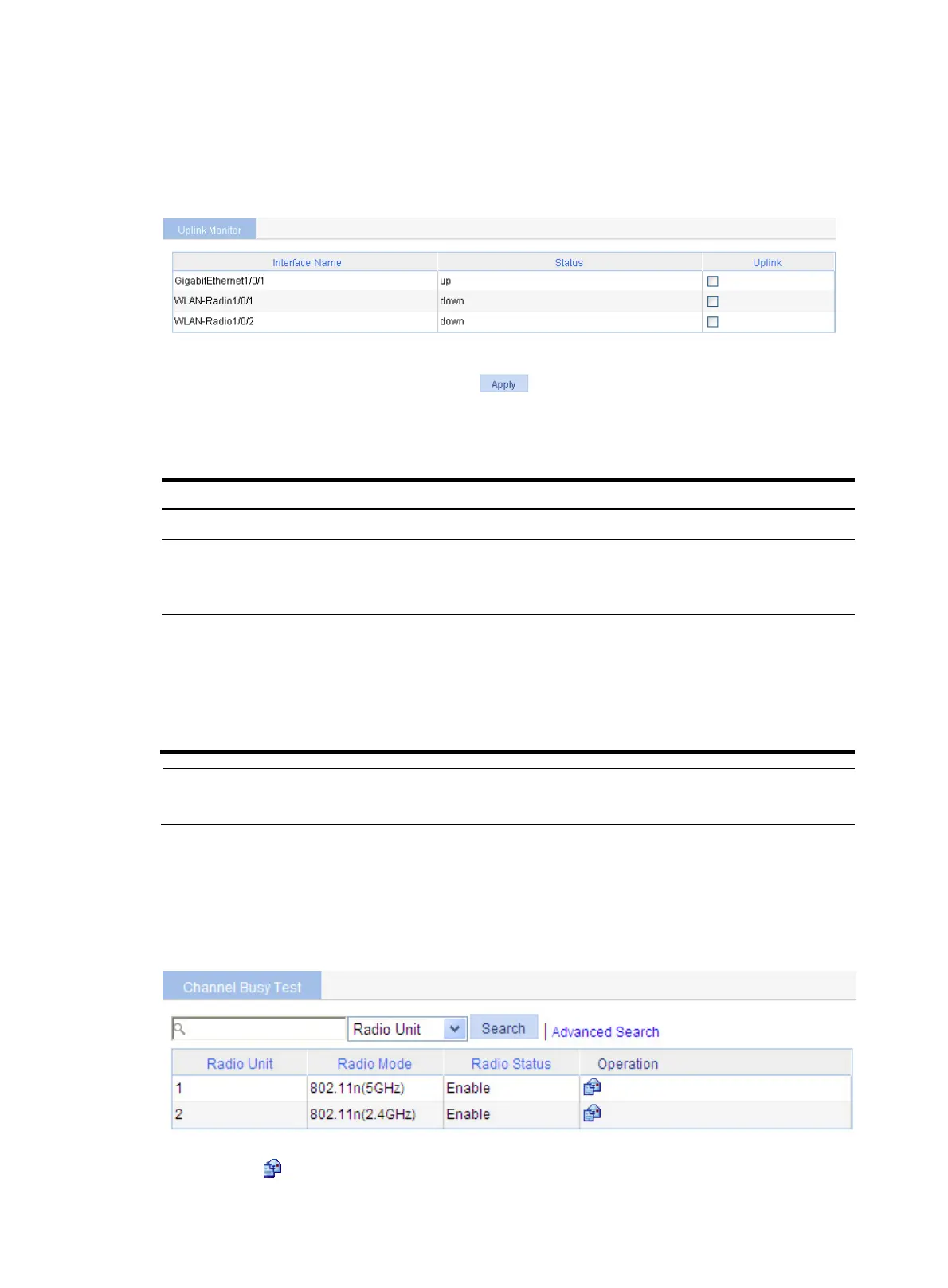416
Configuring uplink interface monitoring
1. Select Advanced > Uplink Monitor from the navigation tree.
Figure 449 Configuring uplink interface monitoring
2. Configure uplink interface monitoring as described in Table 138.
Table 138 Configuration items
Item Descri
tion
Interface Name Display the interfaces that can be configured as uplink interfaces.
Status
•
Up—The interface is up.
•
Down—The interface is down.
The uplink status of a radio is the status of the WDS link bound to the radio.
Uplink
Select the box to configure the interface as an uplink interface. The radio interface
with WLAN distribution system (WDS) enabled can be selected as an uplink
interface.
For more information about uplink interface monitoring, see "Uplink interface
monito
ring."
For more information about WDS, see "Wireless service."
NOTE:
If no uplink interfaces are up, the AP does not provide WLAN services.
Configuring a channel busy test
1. Select Advanced > Channel Busy Test from the navigation tree.
Figure 450 Configuring channel busy test
2. Click the icon corresponding to the target AP to enter channel busy testing page.
