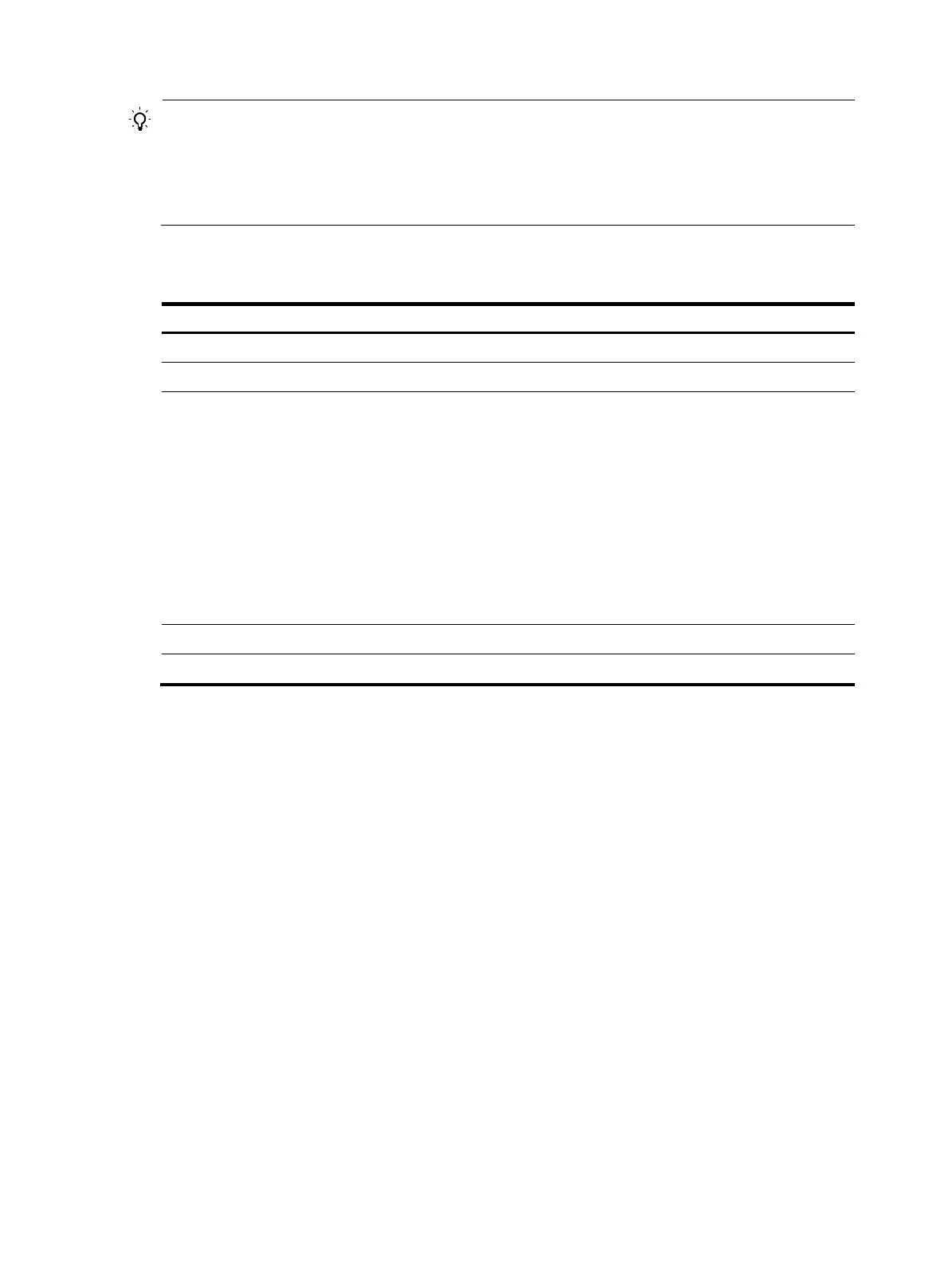44
TIP:
• You can click Reset to clear all system logs saved in the log buffer on the web interface.
• You can click Refresh to manually refresh the page, or you can set the refresh interval on the Lo
Setup
page to enable the system to automatically refresh the page periodically. For more information, see
"Setting buffer capacity and refresh interval."
2. View system logs.
Table 25 Field description
Field Descri
tion
Time/Date
Displays the time/date when system logs are generated.
Source
Displays the module that generates system logs.
Level
Displays the system information levels. The information is classified into eight levels
by severity:
• Emergency: The system is unusable.
• Alert: Action must be taken immediately.
• Critical: Critical conditions.
• Error: Error conditions.
• Warning: Warning conditions.
• Notification: Normal but significant condition.
• Informational: Informational messages.
• Debug: Debug-level messages.
Digest Displays the brief description of system logs.
Description
Displays the contents of system logs.
Setting the log host
You can set the log host on the web interface to enable the system to output syslogs to the log host. You
can specify at most four different log hosts.
To set the log host:
1. Select Device > Syslog from the navigation tree
2. Click the Loghost tab.
The loghost configuration page appears.
