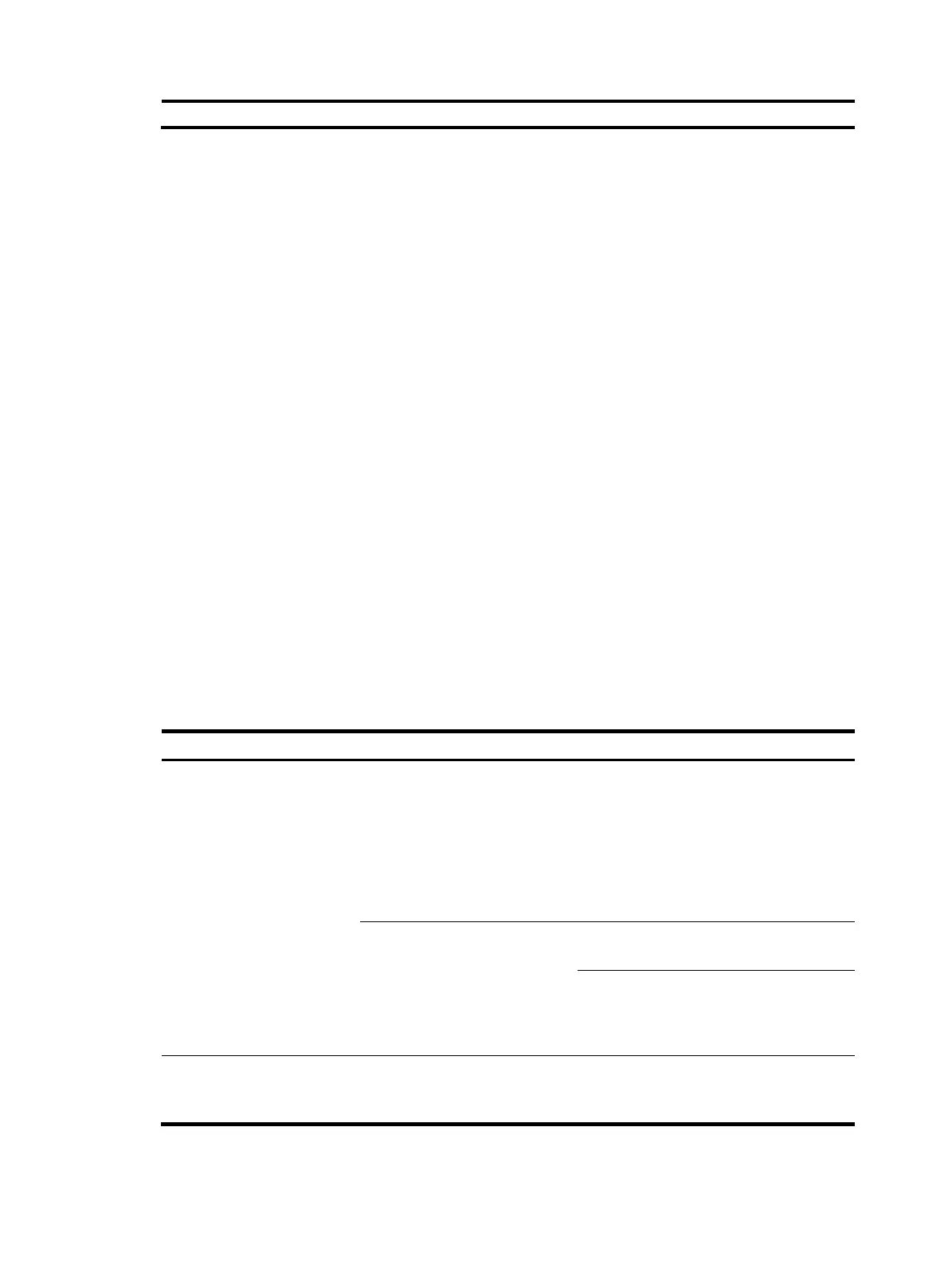4
(1) Navi
ation area (2)
Title area
(3)
Body area
• Navigation area—Organizes the Web function menus in the form of a navigation tree, where you
can select function menus as needed. The result is displayed in the body area.
• Title area—On the left, displays the path of the current configuration interface in the navigation
area; on the right, provides the Save button to quickly save the current configuration, the Help button
to display the Web related help information, and the Logout button to log out of the Web interface.
• Body area—The area where you can configure and display a function.
User level
Web user levels, from low to high, are visitor, monitor, configure, and management. A higher-level user
has all rights of a lower-level user.
• Visitor—Users of this level can perform the ping and traceroute operations, but can neither access
the device data nor configure the device.
• Monitor—Users of this level can only access the device data but cannot configure the device.
• Configure—Users of this level can access data from the device and configure the device, but they
cannot upgrade the host software, add/delete/modify users, or backup/restore the application
file.
• Management—Users of this level can perform any operations for the device.
Introduction to the Web-based NM functions
User level in Table 1 indicates that users of this level or users of a higher level can perform the
corresponding operations.
Table 1 Web-based NM function description
Function menu Descri
tion
User level
Device Information
Device Information
Displays and allows you to
refresh device information,
broadband connection
information, 3G wireless
card state, LAN information,
WLAN information, services
information, and recent
system logs.
Monitor
Integrated Service Management
Displays the URL address on
a card.
Monitor
Allows you to change the
URL address of a card, and
log in to the Web interface
of the card.
Configure
Wizard Basic Configuration Wizard
Guides you through the
basic service configuration
of routers.
Configure
