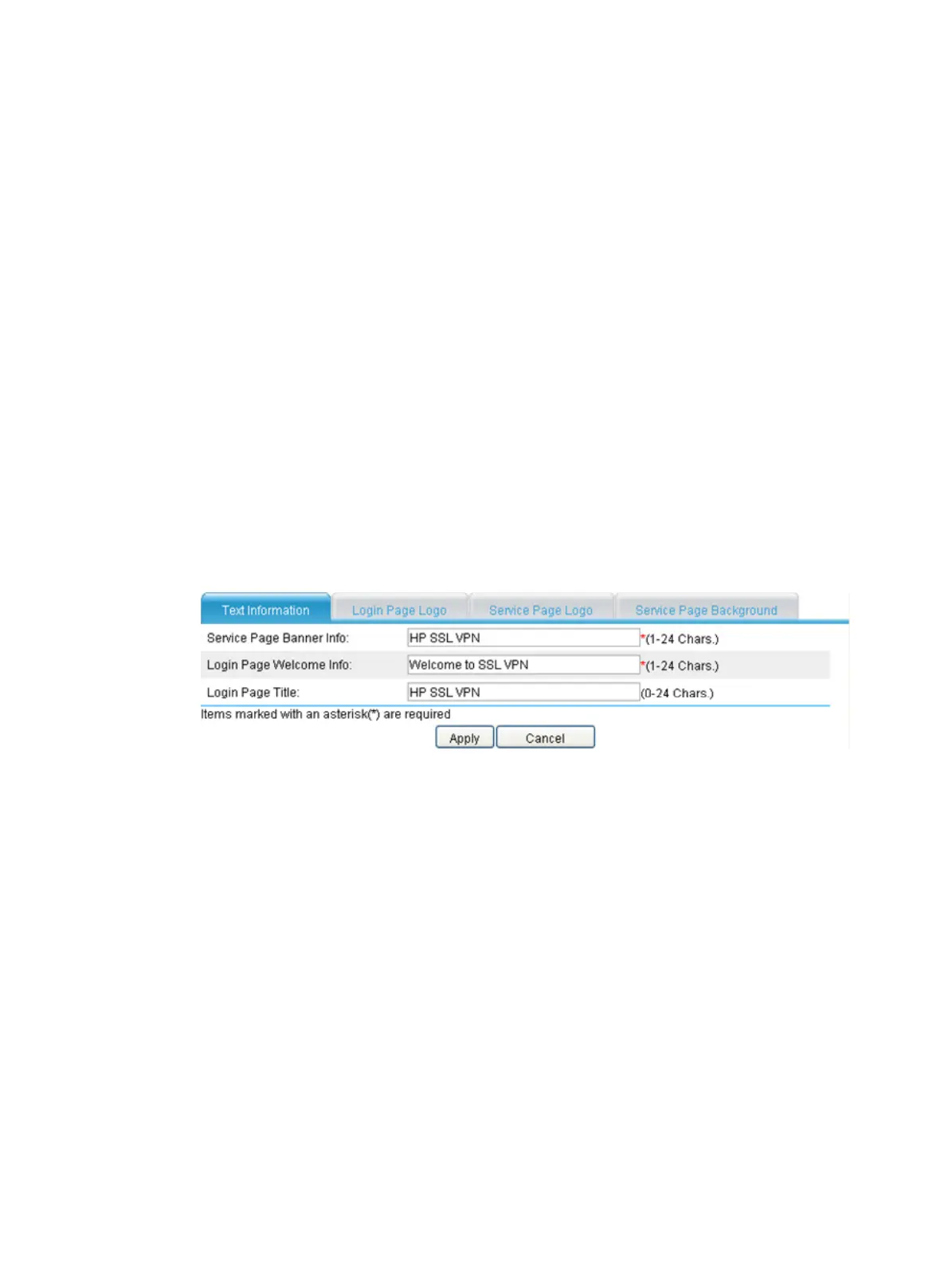424
Customizing the SSL VPN user interface
The SSL VPN system allows you to customize the user interface partially or fully as desired:
• Partial customization—You can use the webpage files provided by the system and edit some
contents in the files as needed, including the login page title, login page welcome information,
login page logo, service page banner information, service page logo, and service page
background.
• Full customization—You can edit a webpage file of your own to provide a fully customized user
access interface.
Customizing the SSL VPN interface partially
Configuring the text information
1. Select VPN > SSL VPN > Page Customization > Partial Customization from the navigation tree. The
Text Information tab appears, as shown in Figure 432.
2. Conf
igure the service page banner information, login page welcome information, and login page
title on the page.
3. Click Apply.
Figure 432 Text information
Configuring the login page logo
1. Select VPN > SSL VPN > Page Customization > Partial Customization from the navigation tree.
2. Click the Login Page Logo tab to enter the page shown in Figure 433.
3. Cli
ck Browse to select a local picture file.
4. Set whether to directly overwrite the file with the same name on the device.
5. Click Apply to upload the picture file to the SSL VPN system and use it as the logo picture on the
login page.
