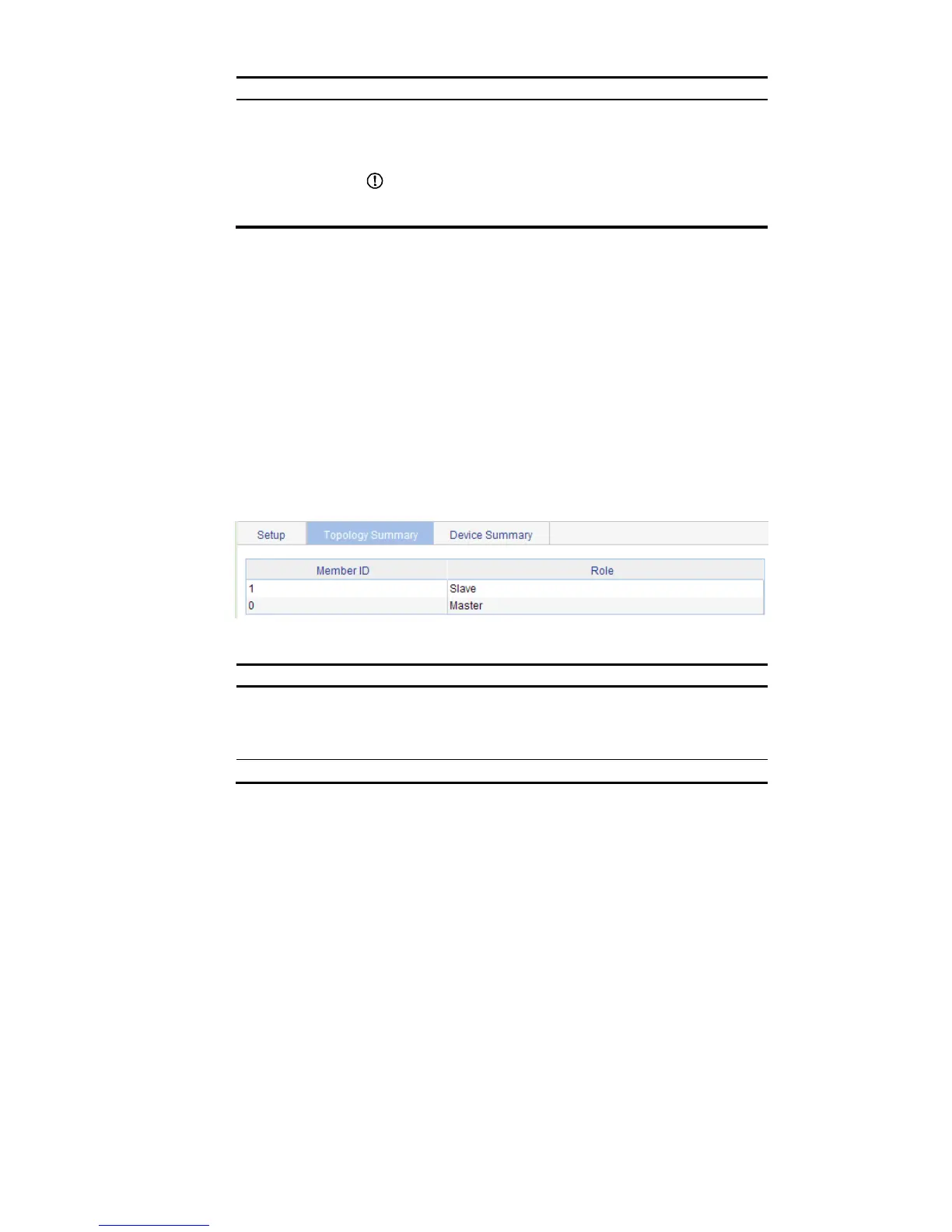Build Stack
Enable the switch to establish a stack.
After you enable the switch to establish a stack, the switch becomes the master switch
of the stack and automatically adds the switches connected to its stack ports to the
stack.
IMPORTANT:
You can delete a stack only on the master switch of the stack. The Global Settings area
on a member switch is grayed out.
Return to Stack management configuration task list.
Configuring stack ports
Select IRF from the navigation tree to enter the page shown in Figure 21. You can configure stack ports
in the Port Settings area.
Select the check box before a port name, and click Enable to configure the port as a stack port.
Select the check box before a port name, and click Disable to configure the port as a non-stack port.
Return to Stack management configuration task list.
Displaying topology summary of a stack
Select IRF from the navigation tree and click the Topology Summary tab to enter the page shown in
Figure 22.
Figure 22 Topology summary
Table 8 Fields of topology summary
Fields Descri
Member ID
Member ID of the device in the stack:
Value 0 indicates that the switch is the master switch of the stack.
A value other than 0 indicates that the switch is a member switch and the value is
the member ID of the switch in the stack.
Role Role of the switch in the stack: master or member.
Return to Stack management configuration task list.
