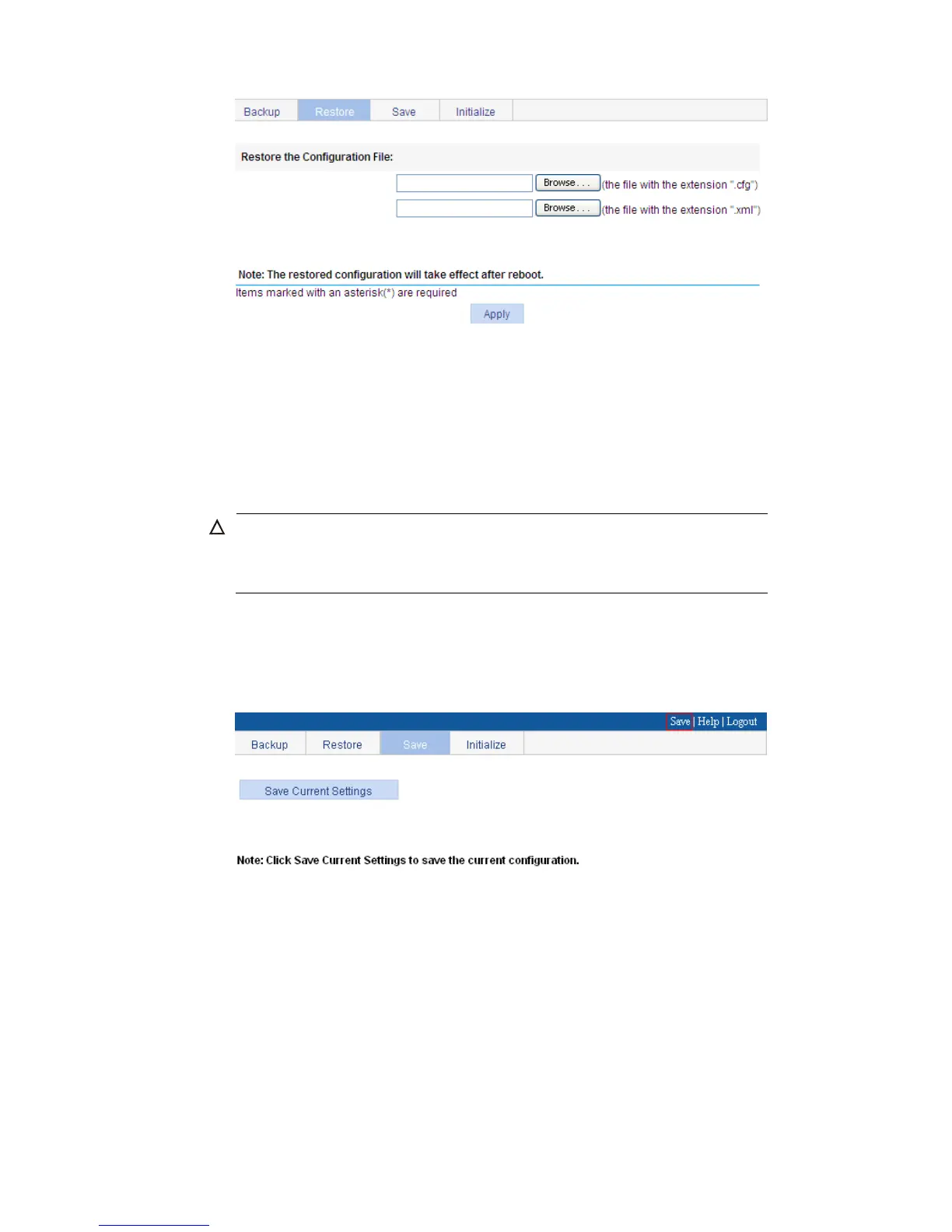57
Figure 42 Configuration restore page
When you click the upper Browse button in this figure, the file upload dialog box appears. Select
the .cfg file to be uploaded, and then click OK.
When you click the lower Browse button in this figure, the file upload dialog box appears. Select
the .xml file to be uploaded, and then click OK.
Save configuration
The save configuration module provides the function to save the current configuration to the configuration
file (.cfg file or .xml file) for the next startup.
CAUTION:
Saving the configuration takes some time.
The system does not support the operation of savin
such a case occurs, the system prompts the latter users to try later.
You can save the configuration in one of the following ways:
Fast—Click the Save button at the upper right of the auxiliary area.
Common—Select Device or Configuration from the navigation tree, and then click the Save tab to
enter the save configuration confirmation page, as shown in Figure 43. Click Save Current Settings.
Figure 43 Save configuration confirmation
