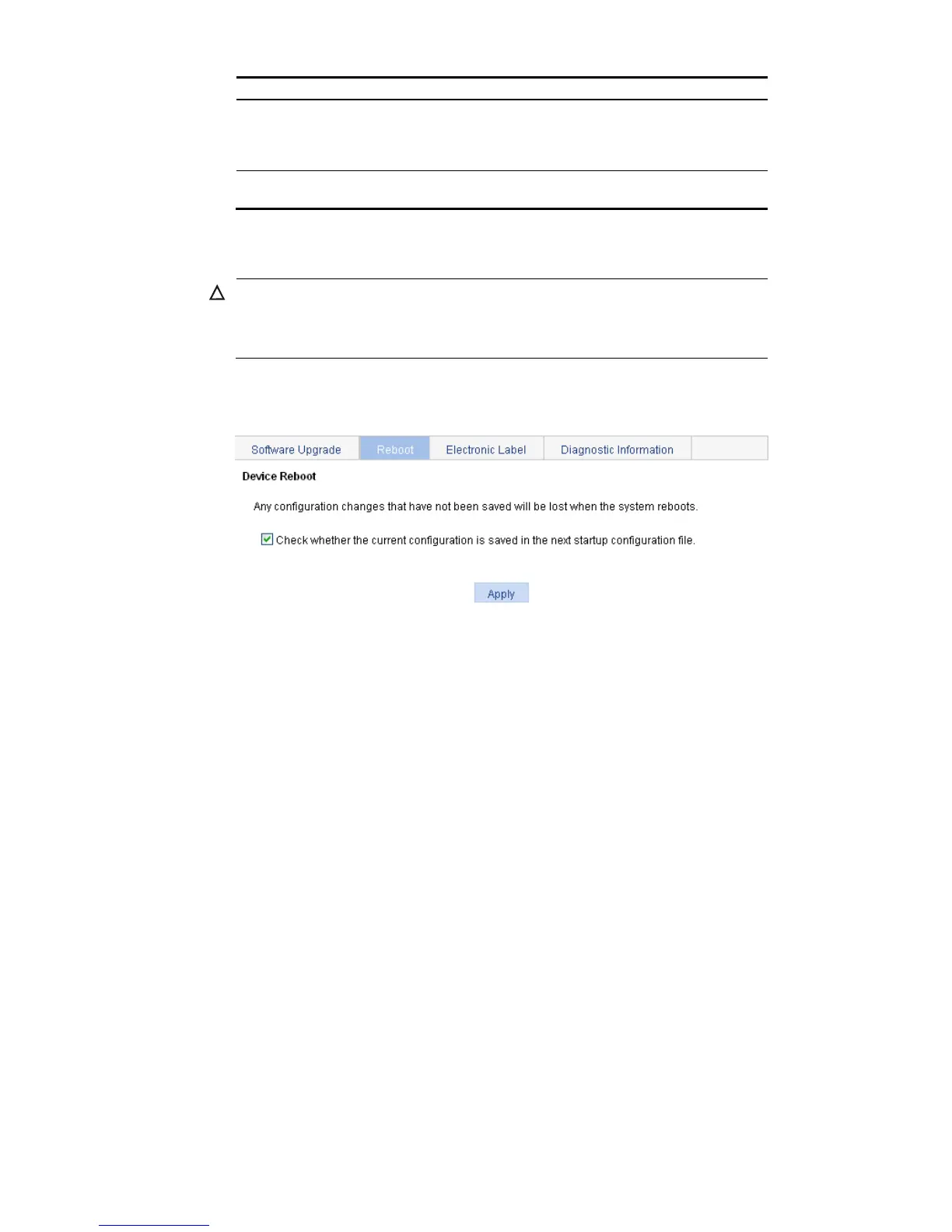If a file with same name
already exists, overwrite
it without prompt.
Specifies whether to overwrite the file with the same name.
If you do not select the option, when a file with the same name exists, a dialog box
appears, telling you that the file already exists and you can not continue the
upgrade.
Reboot after the
upgrading finished.
Specifies whether to reboot the device to make the upgraded system software
image file take effect after the system software image file is uploaded.
Device reboot
CAUTION:
Before rebooting the device, save the configuration; otherwise, all unsaved configuration will be lost
after device reboot.
When the device reboots, you need to re-log in to the web interface.
Select Device > Device Maintenance from the navigation tree, click the Reboot tab to enter the device
reboot configuration page, as shown in Figure 46.
Figure 46 Device reboot page
Click Apply to reboot the device. You can check whether the current configuration has been saved to the
startup configuration file.
If you select Check configuration with next startup configuration file, the system checks the
configuration before rebooting the device. If the check succeeds, the system reboots the device; if
the check fails, a dialog box appears, telling you that the current configuration and the saved
configuration are inconsistent, and the device will not be rebooted. In this case, you need to save
the current configuration manually before you can reboot the device.
If you do not select the check box, the system reboots the device directly.
Electronic label
Electronic label allows you to view information about the device electronic label, which is also known as
the permanent configuration data or archive information. The information is written into the storage
medium of a device or a card during the debugging and testing processes, and includes card name,
product bar code, MAC address, debugging and testing date(s), manufacture name, and so on.
