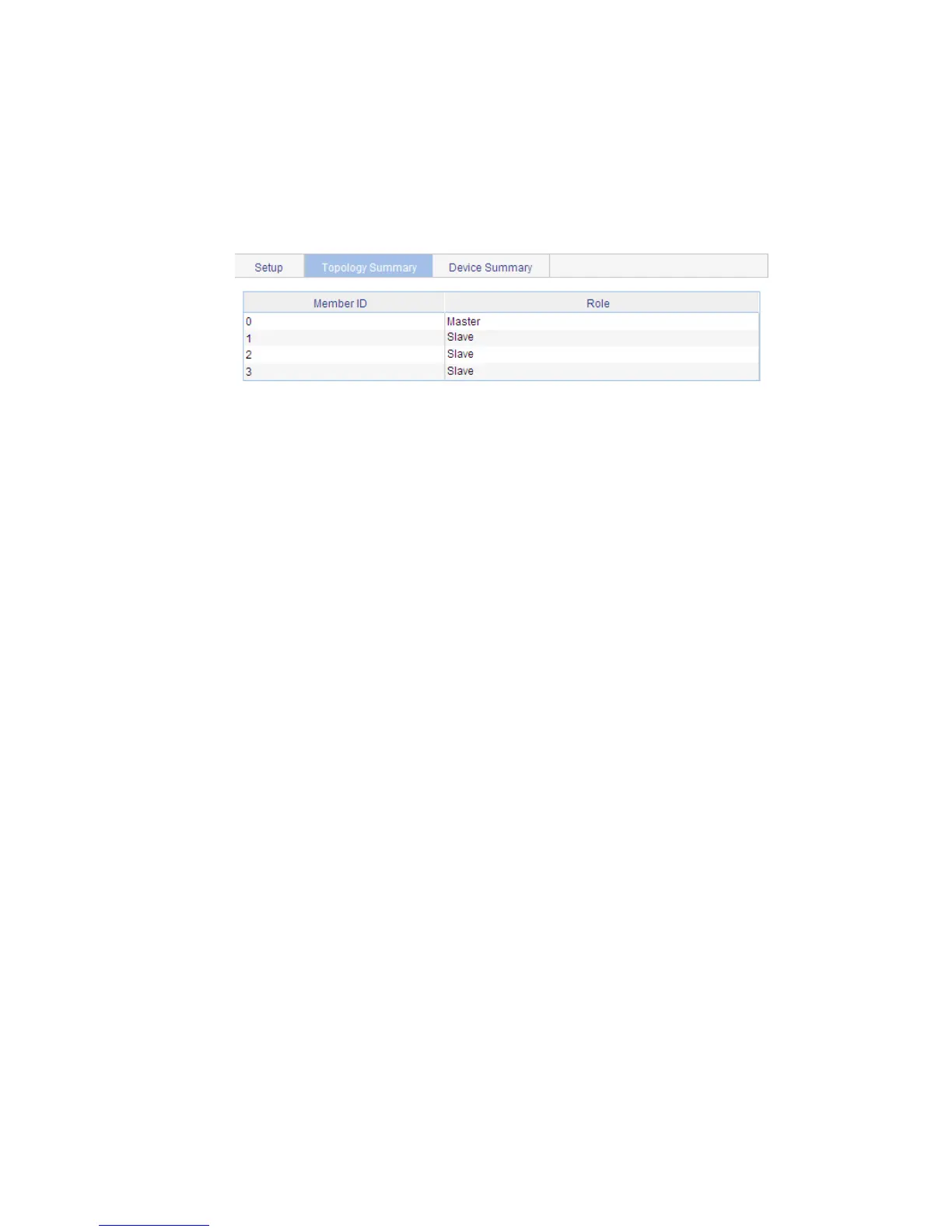42
In the Port Settings area, select the check box before GigabitEthernet1/0/1.
Click Enable.
Now, Switch D becomes a member switch.
3. Verify the configuration
# Display the stack topology on Switch A.
Select IRF from the navigation tree of Switch A and click the Topology Summary tab.
You can view the information as shown in Figure 30.
Figure 30 Verify the configuration
Configuration guidelines
When configuring a stack, note the following issues:
1. If a switch is already configured as the stack master, you are not allowed to modify the private IP
address pool on the switch.
2. If a switch is already configured as a stack member, the Global Settings area on the member
switch is grayed out.
