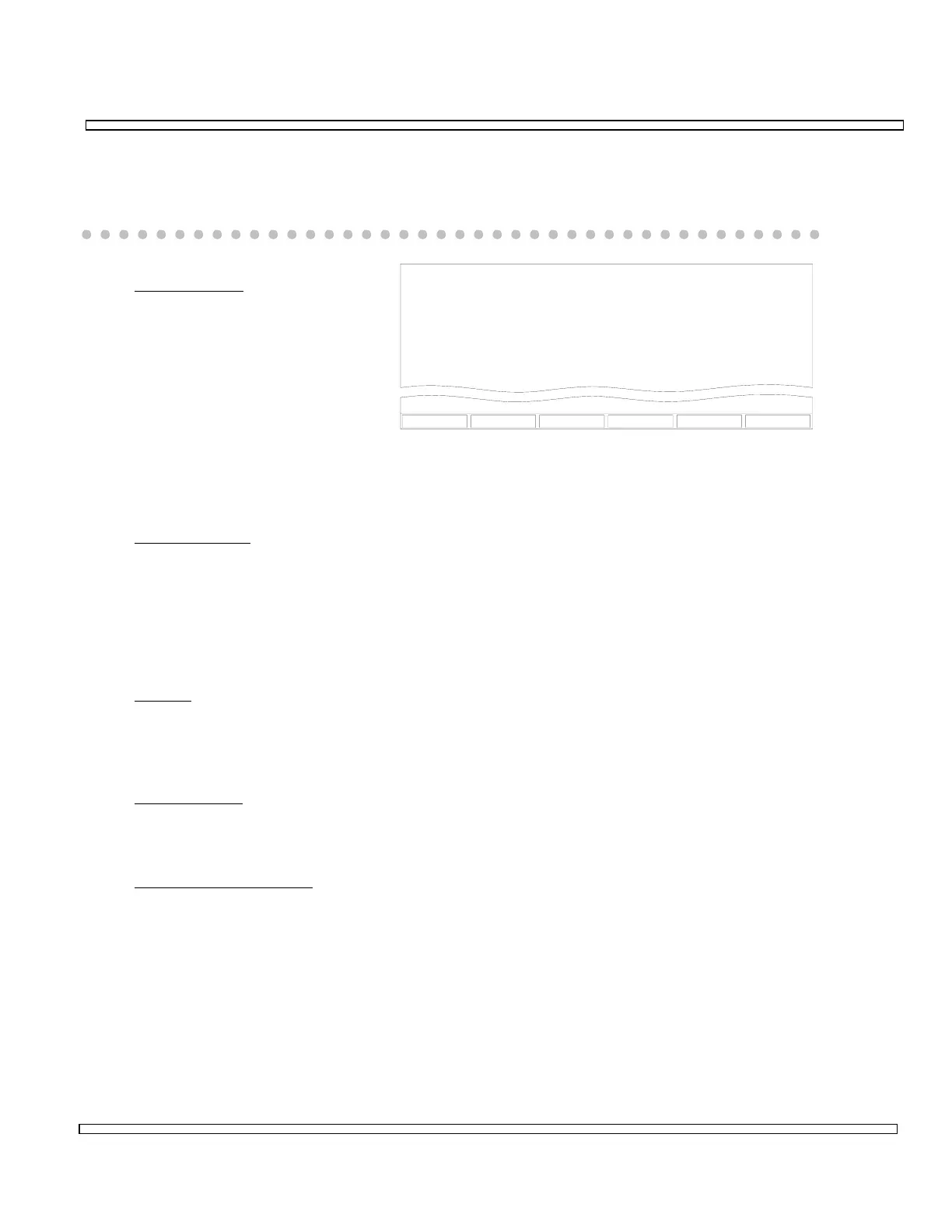6-71
SECTION 6
OPTIONS
6-14-1 EDACS TRUNKING SETUP SCREEN
EDACS Trunking Setup Screen.
1. Control Chan
This field is used to select a
logical channel for use as a
control channel. The actual
RF Frequencies display to the
right of the channel number,
in relationship to a mobile
radio. The logical channels
(1-20) are programmed under
the CHANNEL ASSIGNMENTS Menu selection. The control channel set here is
used as the control channel for establishing connections (call processing) with the
radio in the Automatic Test (Radio) and the Manual Test (Repeater Simulator).
2. Working Chan
This field is used to select a logical channel for use as a working channel. The
actual RF Frequencies display to the right of the channel number, in relationship
to a mobile radio. The logical channels (1-20) are programmed under the
CHANNEL ASSIGNMENTS Menu selection. The working channel set here is used
as the working channel for the Automatic Test (Radio) and as the Gen/Rec
Frequencies for the Automatic Test (Repeater).
3. Site ID
This field is used to select the Site ID to use in the overhead messages in the
Automatic Test and the Manual Test (Repeater Simulator). The value range is 0
to 31.
4. System Band
This field is used to set the EDACS Trunking System Band to Wide (800 MHz) or
Narrow (900 MHz).
5. Channel Assignments
This field is used to program the 20 logical channels for the EDACS Trunking
tests. These programmed frequencies are used for all channels referenced in the
Automatic and Manual Tests.
0061601
Setup Parameters
RETURN
EDACS Trunking
CONTROL CHAN
WORKING CHAN
SITE ID
SYSTEM BAND
1
2
1
Mobile Rx
856.2125
857.2125
Mobile Tx
811.2125
812.2125
CHANNEL ASSIGNMENTS
NARROW (900 MHz)
WIDE NARROW