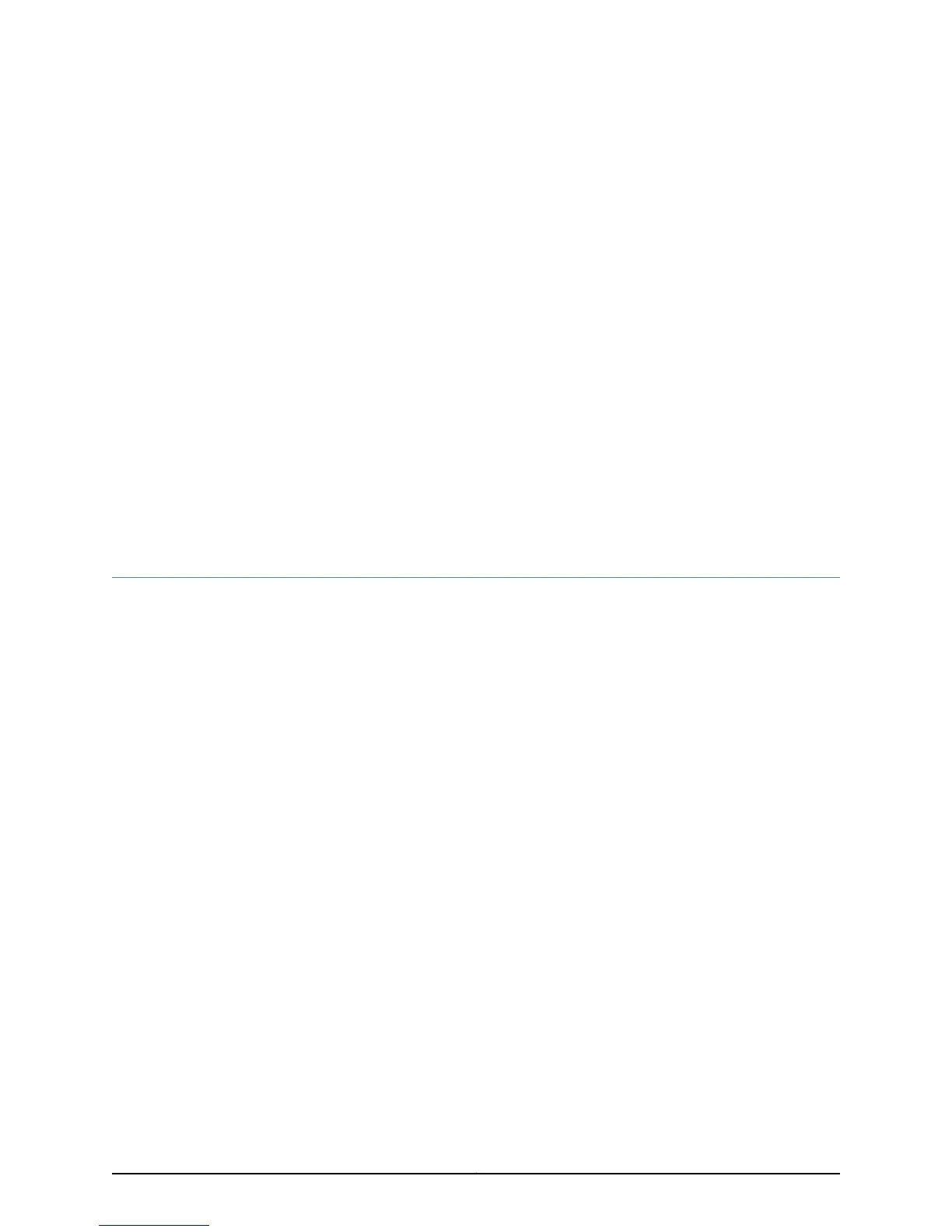CHAPTER 12
Installing the Switch
•
Installing and Connecting an EX4550 Switch on page 147
•
Mounting an EX4550 Switch on page 148
•
Mounting an EX4550 Switch on Two Posts in a Rack or Cabinet on page 148
•
Mounting an EX4550 Switch on Four Posts in a Rack or Cabinet on page 151
•
Mounting an EX4550 Switch in a Recessed Position in a Rack or Cabinet on page 155
•
Installing and Removing EX4550 Switch Hardware Components on page 155
Installing and Connecting an EX4550 Switch
To install and connect an EX4550 switch:
1. Follow instructions in Unpacking an EX4550 Switch.
2. Install a power supply if it is not preinstalled: see
•
Installing an AC Power Supply in an EX4550 Switch on page 203
•
Installing a DC Power Supply in an EX4550 Switch on page 206
3. Install a fan module if it is not preinstalled; see “Installing a Fan Module in an EX4550
Switch” on page 199.
4. Mount the switch by following instructions appropriate for your site:
•
“Mounting an EX4550 Switch on Two Posts in a Rack or Cabinet” on page 148 (using
the mounting brackets provided)
•
“Mounting an EX4550 Switch on Four Posts in a Rack or Cabinet” on page 151 (using
the separately orderable four-post rack-mount kit)
5. Follow instructions in “Connecting Earth Ground to an EX Series Switch” on page 157.
6. Follow instructions for connecting power as appropriate for your site:
•
Connecting AC Power to an EX4550 Switch on page 163
•
Connecting DC Power to an EX4550 Switch on page 165
7. Register your product by following instructions in “Registering Products—Mandatory
for Validating SLAs” on page 145.
147Copyright © 2015, Juniper Networks, Inc.
