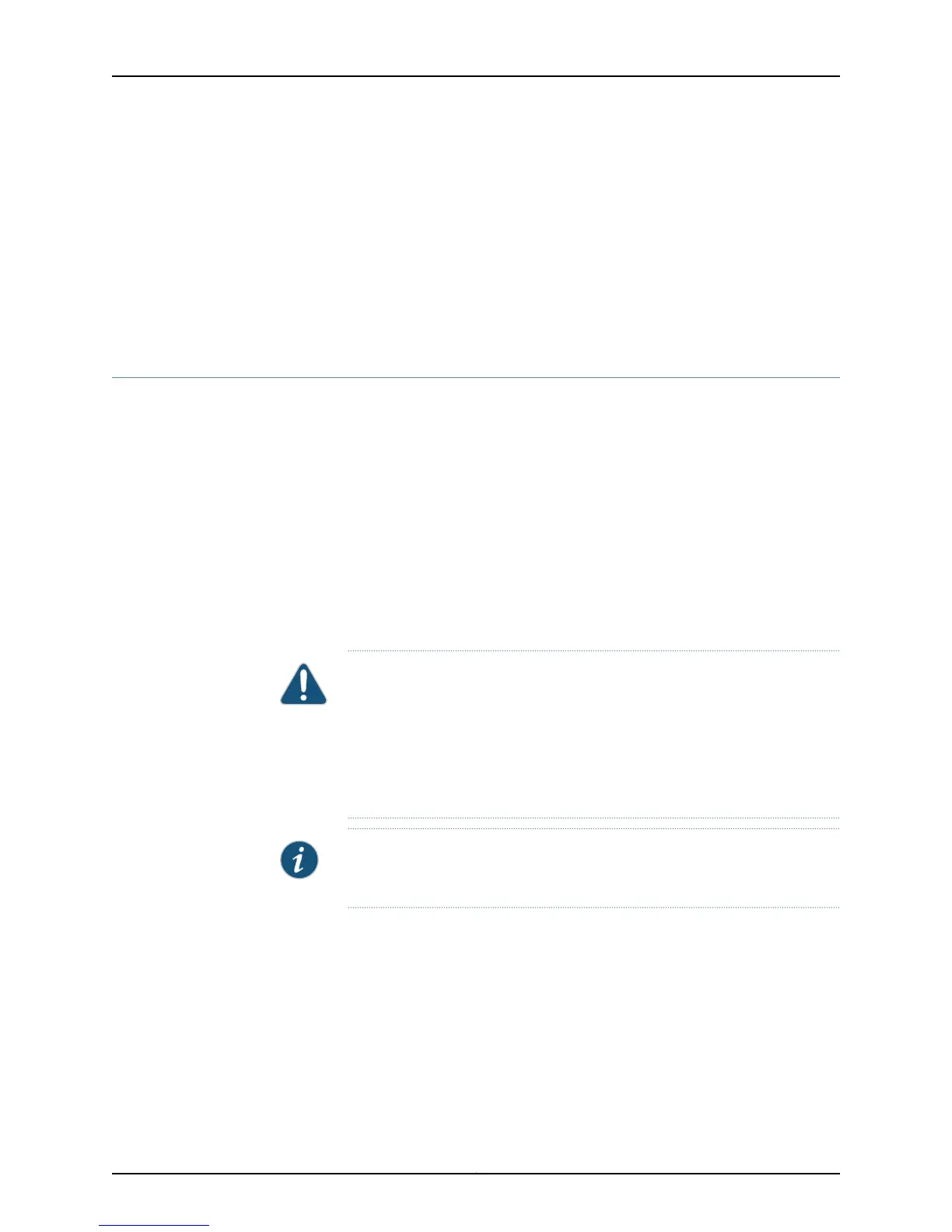Related
Documentation
Installing an AC Power Supply in an EX4550 Switch on page 203•
• Installing and Removing EX4550 Switch Hardware Components on page 155
• AC Power Supply in EX4550 Switches on page 41
• Field-Replaceable Units in EX4550 Switches on page 18
• AC Power Cord Specifications for an EX4550 Switch on page 86
• EX4550 Switches Hardware Overview on page 3
Installing a DC Power Supply in an EX4550 Switch
The DC power supply in EX4550 switches is a hot-removable and hot-insertable
field-replaceable unit (FRU) installed in the rear panel of the switch: You can remove
and replace it without powering off the switch or disrupting switch functions.
Before you install a DC power supply in the switch:
•
Ensure you understand how to prevent electrostatic discharge (ESD) damage. See
“Prevention of Electrostatic Discharge Damage” on page 287.
Ensure that you have the following parts and tools available to install a DC power supply
in the switch chassis:
•
ESD grounding strap
CAUTION:
Do not mix:
•
AC and DC power supplies in the same chassis.
•
Power supplies (AFI or AFO) and fan modules (AIR IN (AFI) or AIR OUT
(AFO)) with different airflow labels in the same chassis.
NOTE: Each power supply must be connected to a dedicated power source
outlet.
To install a DC power supply in the switch (see Figure 59 on page 207):
1. Ensure that you have the correct power supply. The label AFI or AFO on the power
supply must match the label AIR IN (AFI) or AIR OUT (AFO) on the installed fan module.
2. Attach the ESD grounding strap to your bare wrist, and connect the strap to the ESD
point on the chassis.
3. If the power supply slot has a cover panel on it, with one hand slide the ejector lever
toward the left until it stops and using the other hand pull the handle of the cover
panel outward to remove it. Save the cover panel for later use.
Copyright © 2015, Juniper Networks, Inc.206
EX4550 Switch Hardware Guide
