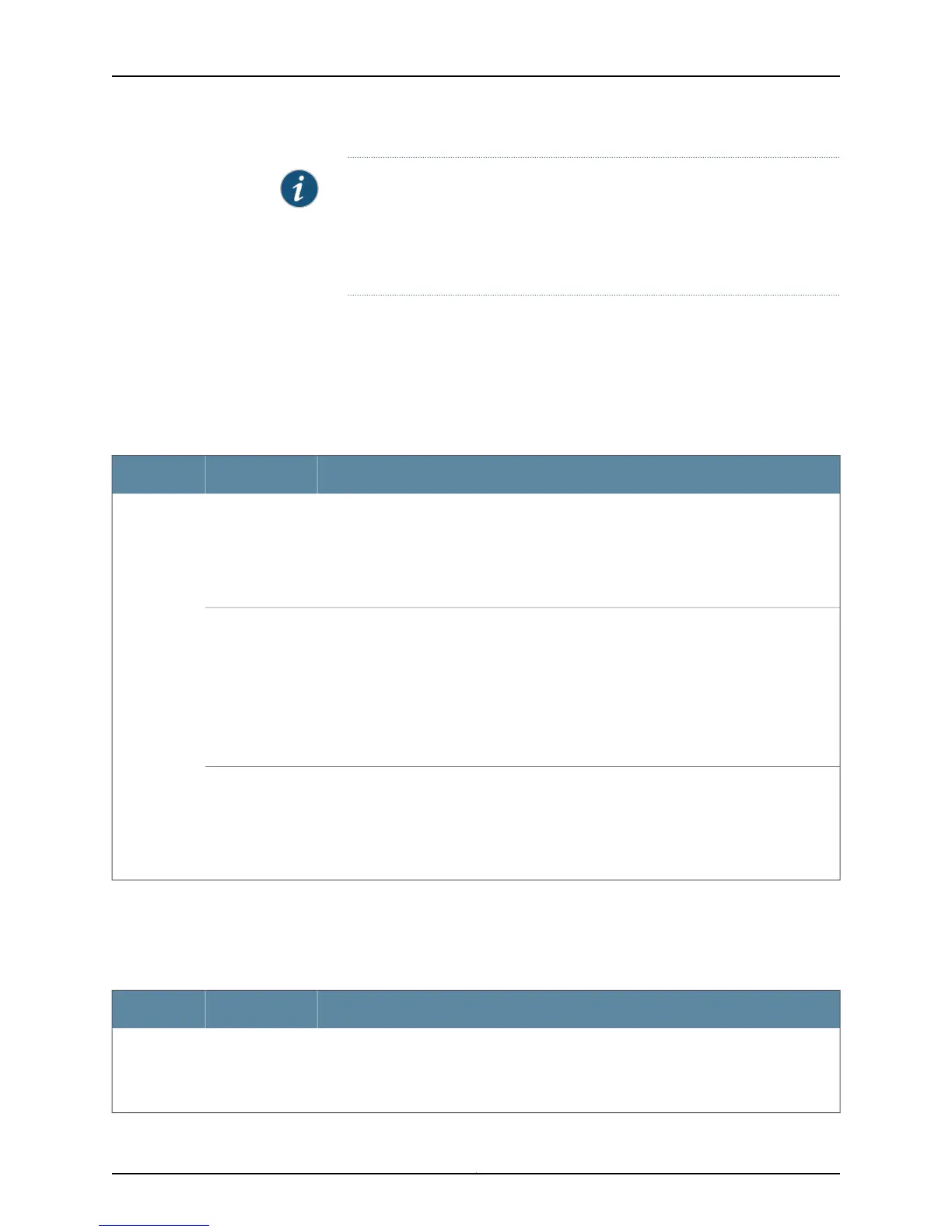NOTE: To configure 100-Mbps speed for an interface on a 10GBASE-T port,
you must disable the auto-negotiation mode and set the speed to 100m for
the interface. Such 10GBASE-T ports cannot read 10-gigabit interfaces and
1-gigabit interfaces until you manually reset auto-negotiation and speed of
the port to auto.
The LEDs labeled Status in Figure 18 on page 30 indicate the status of one of the three
port parameters. The port parameters are administrative status, duplex mode, and speed.
Table 15 on page 32 describes the Status LED on SFP+ network ports and SFP+ expansion
module ports in EX4550 switches. From the Idle menu of the LCD panel, use the Enter
button on the LCD panel to toggle between the ADM, DPX, and SPD indicators.
Table 15: Status LED on SFP+ Network Ports and Expansion Module Ports
State and DescriptionLCD IndicatorLED
Indicates the administrative status (enabled or disabled).
The status indicators are:
•
Green—Port is administratively enabled.
•
Unlit—Port is administratively disabled.
LED: ADMStatus
Indicates the duplex mode.
The status indicators for network ports on the front panel are:
•
Green—Port is set to full-duplex mode.
•
Unlit—Port is set to half-duplex mode.
The expansion module ports are always set to full-duplex mode; therefore, this LED is
always lit green on an expansion module.
LED: DPX
Indicates the speed.
The speed indicators are:
•
Blinking green—1 Gbps
•
Steadily green—10 Gbps
LED: SPD
The LEDs labeled Status in Figure 20 on page 31 indicate the status of the QSFP+ port.
Table 16 on page 32 describes the Status LED of QSFP+ expansion module ports in
EX4550 switches.
Table 16: Status LED on QSFP+ Expansion Module Ports
State and DescriptionLED ColorLED
Indicates the status (enable or disable) of the port:
•
Green—The port is up.
•
Unlit—The port is down.
GreenStatus
Copyright © 2015, Juniper Networks, Inc.32
EX4550 Switch Hardware Guide
