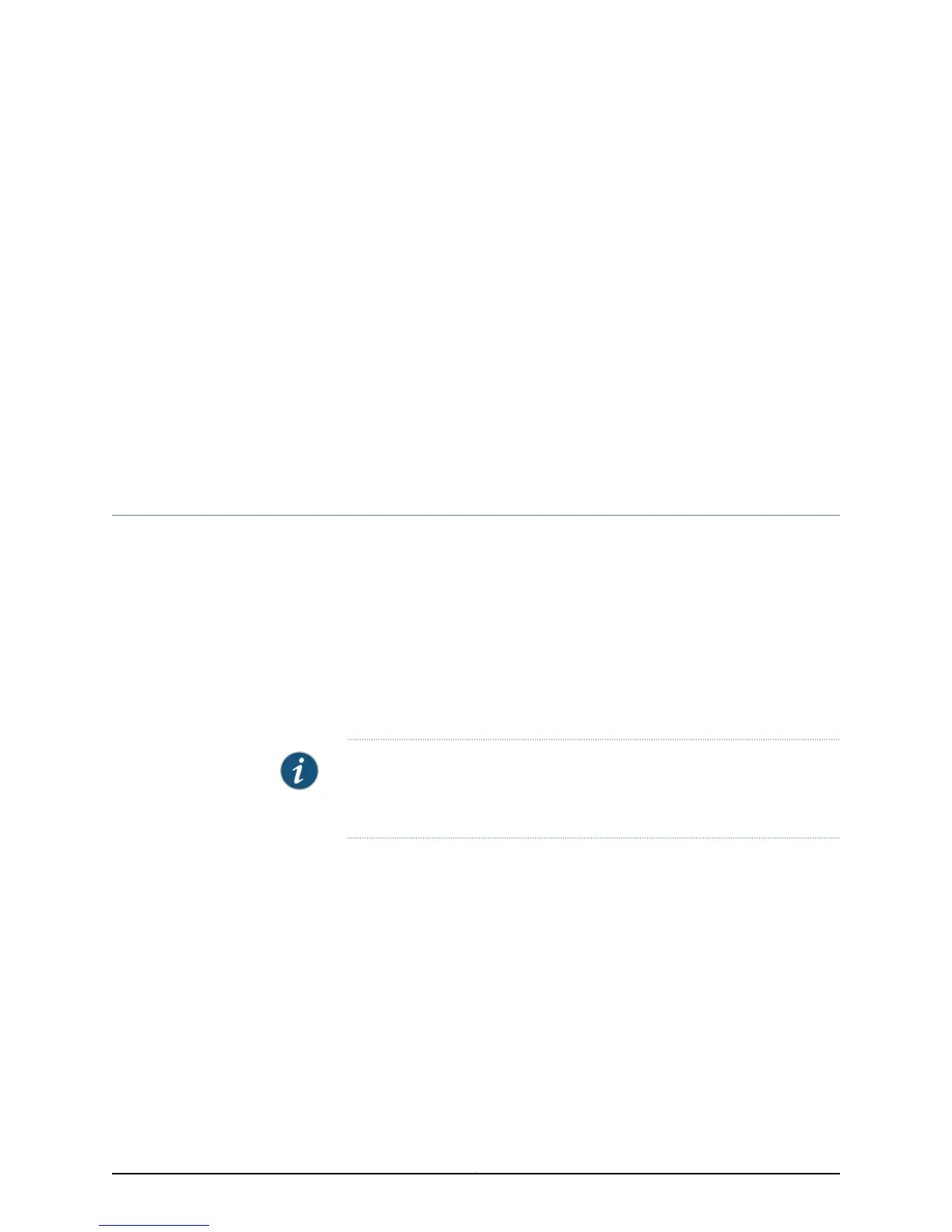CHAPTER 22
Maintaining and Replacing Virtual Chassis
Cable
•
Connecting a Virtual Chassis Cable to an EX4550 Switch on page 229
•
Disconnecting a Virtual Chassis Cable from an EX4550 Switch on page 230
Connecting a Virtual Chassis Cable to an EX4550 Switch
The Virtual Chassis module has two dedicated Virtual Chassis ports (VCPs) that can be
used to interconnect the EX4550 switch with EX4200, EX4500, or EX4550 switches to
form a Virtual Chassis. You can install the Virtual Chassis module in either of the two
module slots: one each on the front panel and the rear panel of the switch. Use the
procedure described in this topic to connect a Virtual Chassis cable to a dedicated VCP
on a Virtual Chassis module.
Ensure that you have the following parts and tools available:
•
Phillips (+) screwdriver, number 2
NOTE: Virtual Chassis cables and Virtual Chassis cable connector retainers
are not part of the EX4550 switch’s shipping configuration. If you want to
purchase these, you must order them separately.
To connect a Virtual Chassis cable to a dedicated VCP on an EX4550 switch (see
Figure 72 on page 230) :
1. Taking care not to touch module components, pins, leads, or solder connections,
remove the Virtual Chassis cable from its bag.
2. Using both hands, place the Virtual Chassis cable connector in the empty VCP and
slide it in gently until it is fully seated.
3. Slide the cable connector retainer over the Virtual Chassis cable connector.
4. Tighten the screws on the cable connector retainer by using the screwdriver.
229Copyright © 2015, Juniper Networks, Inc.
