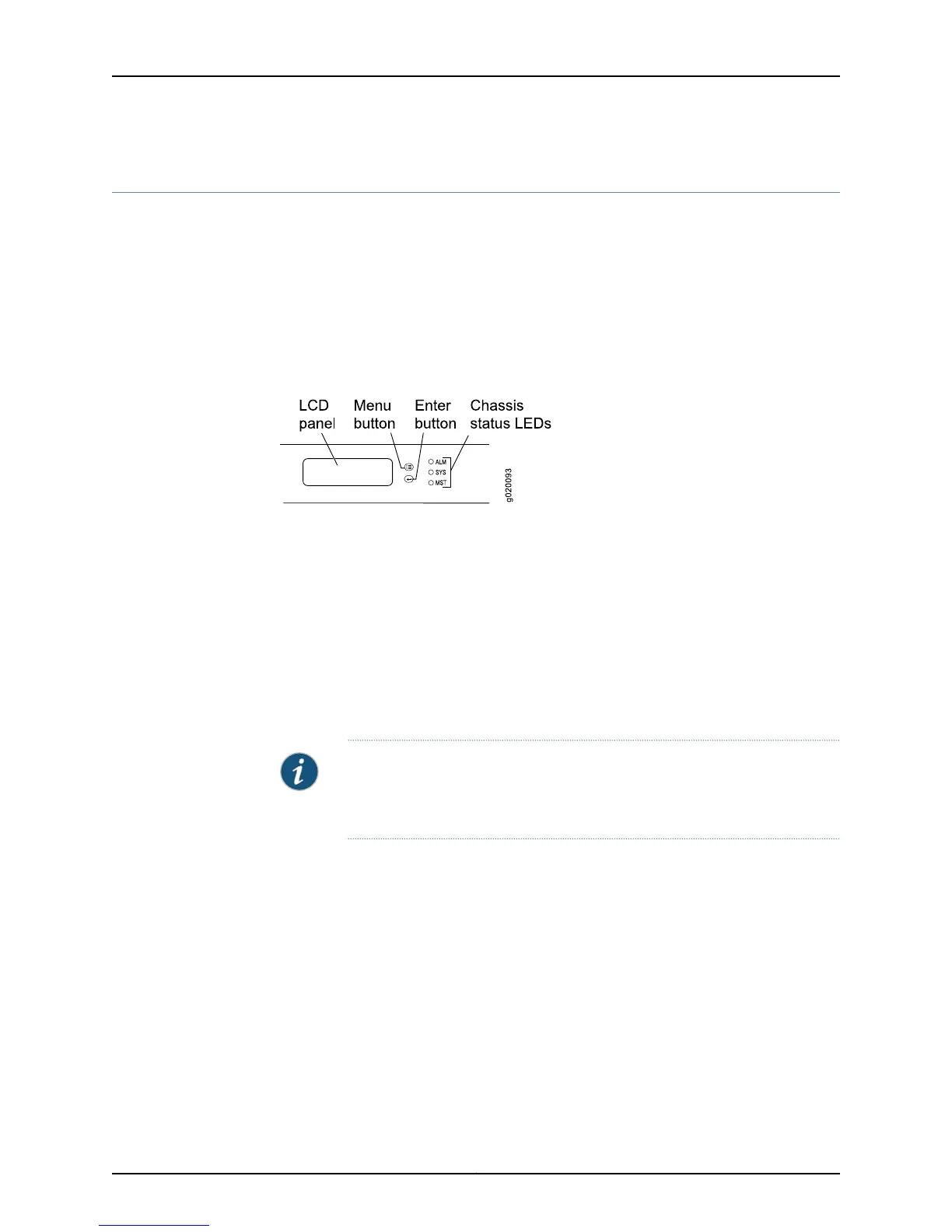LCD Panel in EX4550 Switches
The LCD panel of the EX4550 switch shows two lines of text, each that can contain a
maximum of 16 characters. The LCD panel displays a variety of information about the
switch and also provides a menu to perform basic operations such as initial setup and
reboot.
There are two navigation buttons—Menu and Enter—to the right of the LCD panel.
See Figure 7 on page 19.
Figure 7: LCD Panel in EX4550 Switches
The first line of text on the LCD panel displays basic information about the switch and
the second line of text displays information about the mode selected on the LCD panel.
You can configure the second line of the text for the LCD panel to display a custom
message. If the LCD panel is configured to display a custom message, the Menu button
and the Enter button are disabled. See “Configuring the LCD Panel on EX Series Switches
(CLI Procedure)” on page 193.
The LCD panel has a backlight. If the LCD panel is idle for 60 seconds, the backlight turns
off. You can turn on the backlight by pressing the Menu or Enter button once. After turning
on the backlight, you can toggle between the LCD panel menus by pressing the Menu
button and navigate through the menu options by pressing the Enter button.
NOTE: The chassisviewerin the J-Web interfacealso displays the LCD panel.
From the J-Web interface, you can view real-time status information in the
LCD panel. See “Dashboard for EX Series Switches” on page 49.
This topic describes:
•
LCD Panel Modes on page 19
•
LCD Panel Menus on page 20
LCD Panel Modes
The LCD panel operates in four modes: boot, idle, status, and maintenance.
The first line of text on the LCD panel displays the slot number, the role of the switch,
and hostname in all the modes.
For a standalone EX4550 switch, the slot number is always 00, and the role is always
RE.
19Copyright © 2015, Juniper Networks, Inc.
Chapter 2: Chassis Components and Descriptions
