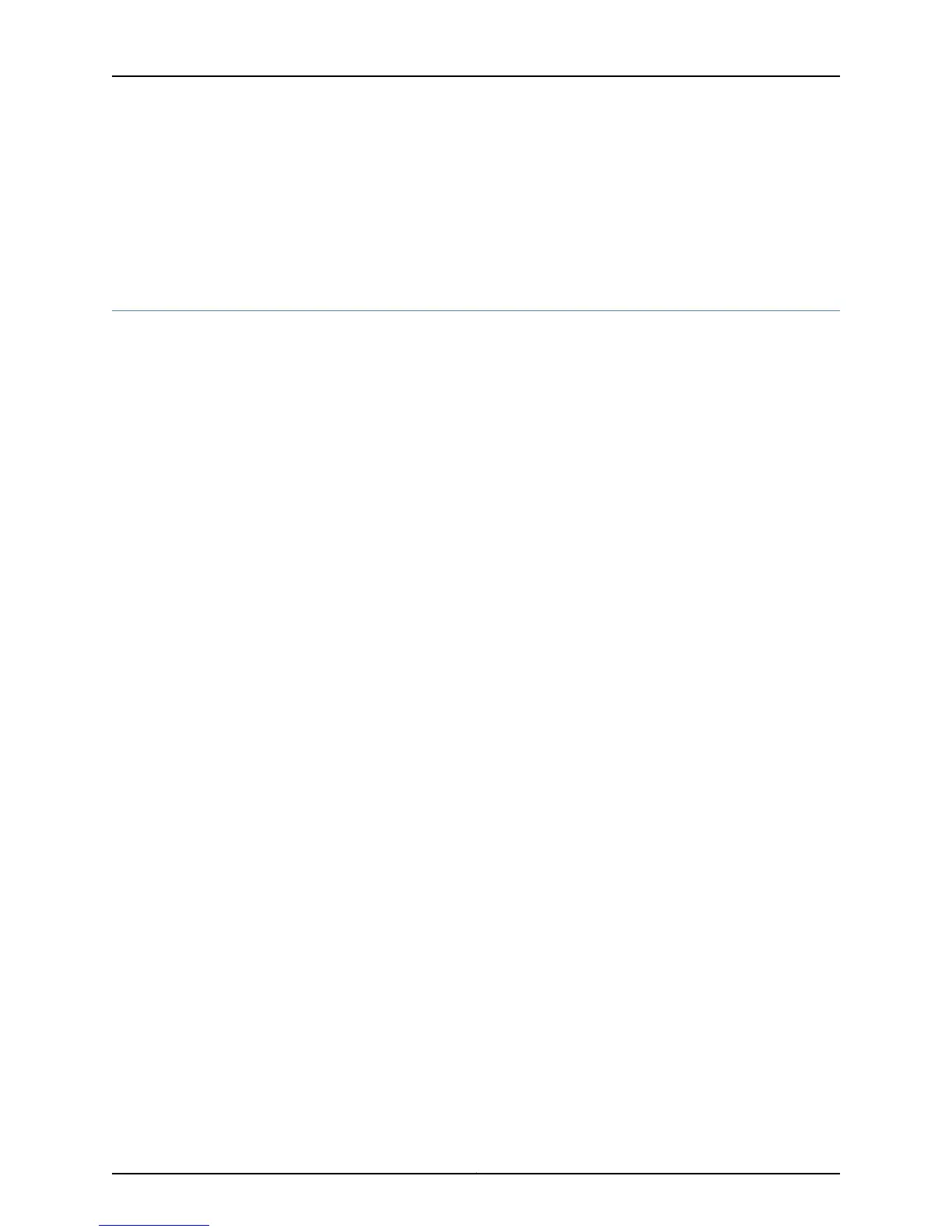• Cables Connecting the EX6200 Switch to Management Devices
• Cables Connecting the EX8200 Switch to Management Devices
• Console Port Connector Pinout Information for an OCX1100 Switch
Connecting an EX4550 Switch to a Management Console Using the Mini-USB Type-B
Console Port
You can configure and manage EX4550 switches by using the RJ-45 console port or the
Mini-USB Type-B console port. However, the console input will be active only on one
port at a time—only one port will be set active at a time.
By default, the RJ-45 port is set as an active console port and the Mini-USB Type-B port
is the passive console port. For information about configuring the console port type, see
Configuring the Console Port Type (CLI Procedure).
If your laptop or PC does not have a DB-9 male connector pin or RJ-45 connector pin,
you can connect your laptop or PC directly to an EX4550 switch by using a mini-USB
cable that has a Standard-A USB connector on one end and a Mini-USB Type-B (5 pin)
connector on the other end.
This section describes the process of connecting an EX4550 switch to the management
console by using the Mini-USB Type-B console port.
For information about configuring and managing an EX4550 switch by using the RJ-45
console port, see “Connecting a Switch to a Management Console” on page 171.
Before you begin connecting an EX4550 switch by using the Mini-USB Type-B console
port:
•
Ensure that the USB to Serial driver is installed on the host machine. You can download
the driver from https://webdownload.juniper.net/swdl/dl/secure/site/1/record/5029.html .
•
Ensure that the hyper terminal properties of the console server or laptop are set as
follows:
•
Baud rate—9600
•
Flow control—None
•
Data—8
•
Parity—None
•
Stop bits—1
•
DCD state—Disregard
Ensure that you have the following parts and tools available:
173Copyright © 2015, Juniper Networks, Inc.
Chapter 14: Connecting the Switch to the Network
