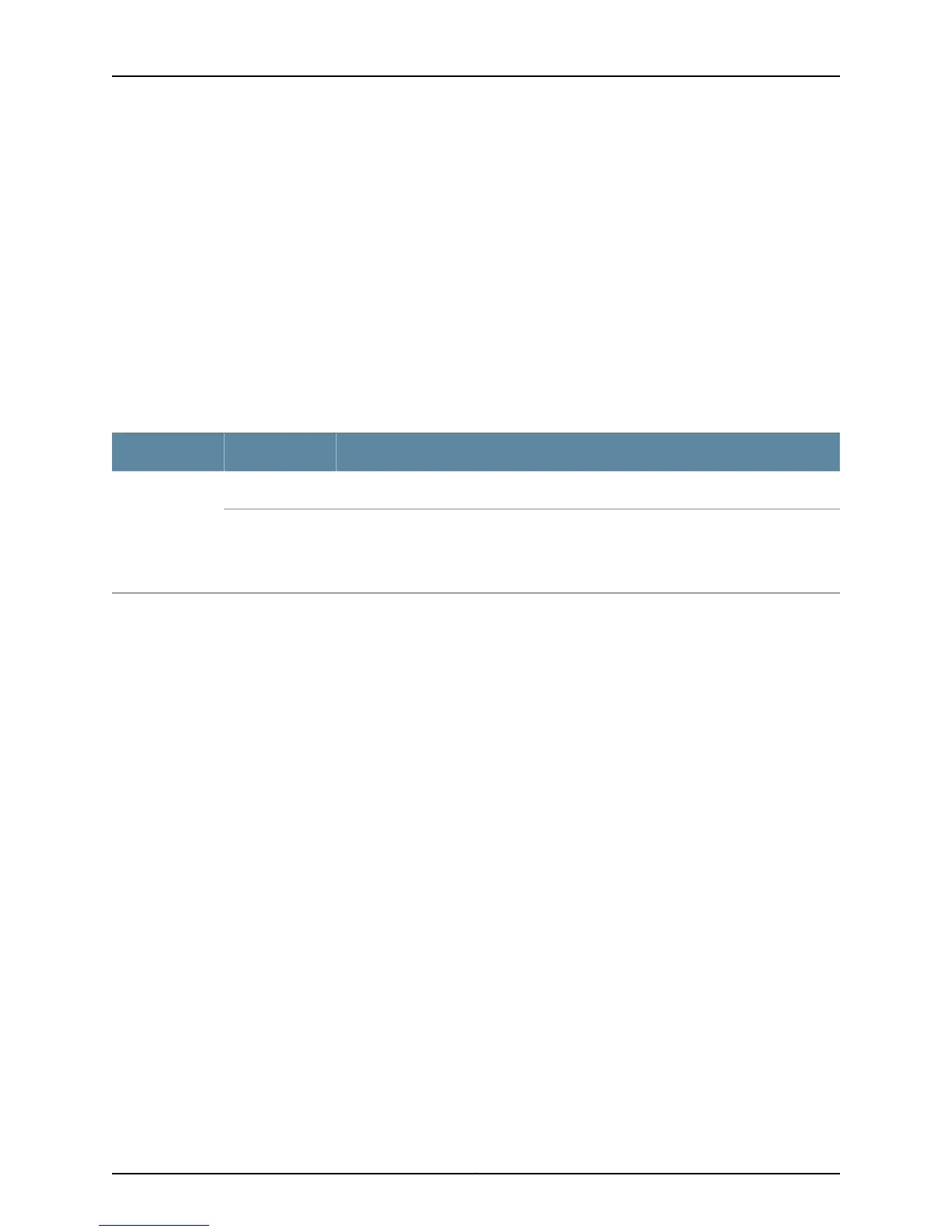of the switch. In back-to-front airflow, indicated by the label AIR IN (AFI) on the fan
modules and the label AFI on the power supplies, hot air exhausts through the vents on
the front panel of the switch.
In data center deployments, position the switch in such a manner that the AFI and AIR
IN (AFI) labels on switch components are next to the cold aisle, and AFO and AIR OUT
(AFO) labels on switch components are next to the hot aisle.
Fan Module Status
Each switch has a Status LED (labeled ST) for each fan module on the left side of the
corresponding fan module slot. It indicates the status of the fan module.
Table 19 on page 39 describes the Status LED on a fan module in an EX4550 switch.
Table 19: Fan Module LED
DescriptionStateLED
The fan module is functioning normally.GreenST
Indicates one of the following:
•
The fan module is not installed.
•
The fan module is not functioning normally.
Unlit
Under normal operating conditions, the fan modules operate at a moderate speed.
Temperature sensors in the chassis monitor the temperature within the chassis.
The system raises an alarm if a fan module fails or if the ambient temperature inside the
chassis rises above the acceptable range. If the temperature inside the chassis rises
above the threshold temperature, the system shuts down automatically.
You can check the status of fans and the chassis temperature from the Environment
Status option in the Status menu on the LCD panel. See “LCD Panel in EX4550 Switches”
on page 19.
Related
Documentation
• Field-Replaceable Units in EX4550 Switches on page 18
• EX4550 Switches Hardware Overview on page 3
• Prevention of Electrostatic Discharge Damage on page 287
• Installing a Fan Module in an EX4550 Switch on page 199
• Removing a Fan Module from an EX4550 Switch on page 200
39Copyright © 2015, Juniper Networks, Inc.
Chapter 3: Cooling System and Airflow
