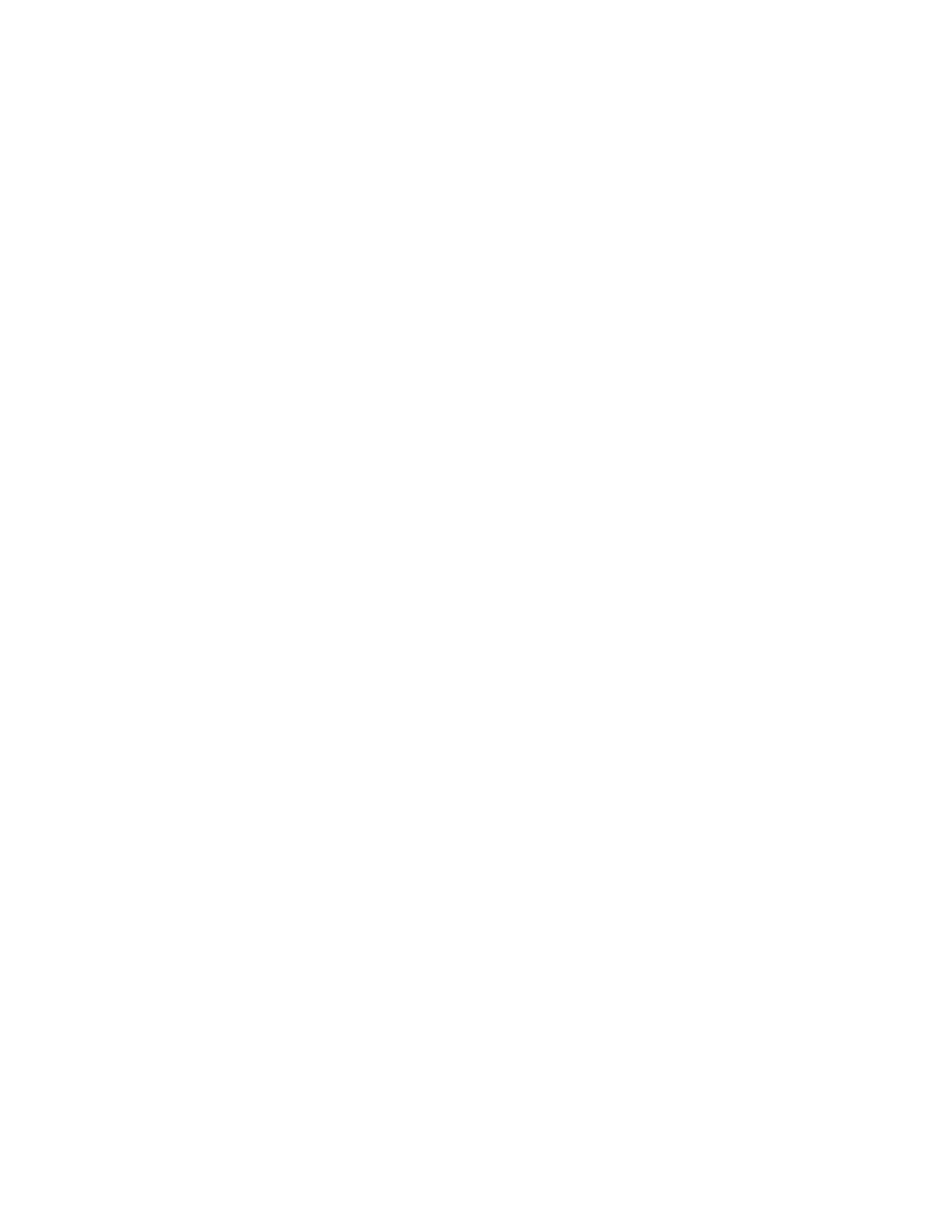A message appears after your configuration changes are applied successfully.
9. Click OK.
You have successfully configured the physical interface. Repeat these steps to configure the second
physical interface for the device.
Configuring Zones and Assigning Interfaces
To assign interfaces within a trust zone and an untrust zone:
1. From the J-Web Dashboard page, select Configure>Security>Zones/Screens and click Add. The Add
Zone dialog box appears.
2. In the Main tab, enter trust for zone name and enter the description.
3. Set the zone type to Security.
4. Select the interfaces listed under Available and move them under Selected.
5. Click OK.
A message appears after your configuration changes are validated successfully.
6. Click OK.
7. Select Commit Options>Commit to apply the configuration changes.
A message appears after your configuration changes are applied successfully.
8. Click OK.
9. Repeat Step 1 through Step 8 and assign another interface to an untrust zone.
You have successfully configured interfaces in a trust zone and in an untrust zone.
Configuring Security Policies
To configure security policies:
1. From the J-Web Dashboard page, select Configure>Security>Security Policy and click Add. The Add
Policy dialog box appears.
2. In the Policy tab, enter the policy name and set the policy action to permit. Then select Zone and set
the From Zone to trust and the To Zone to untrust.
218
