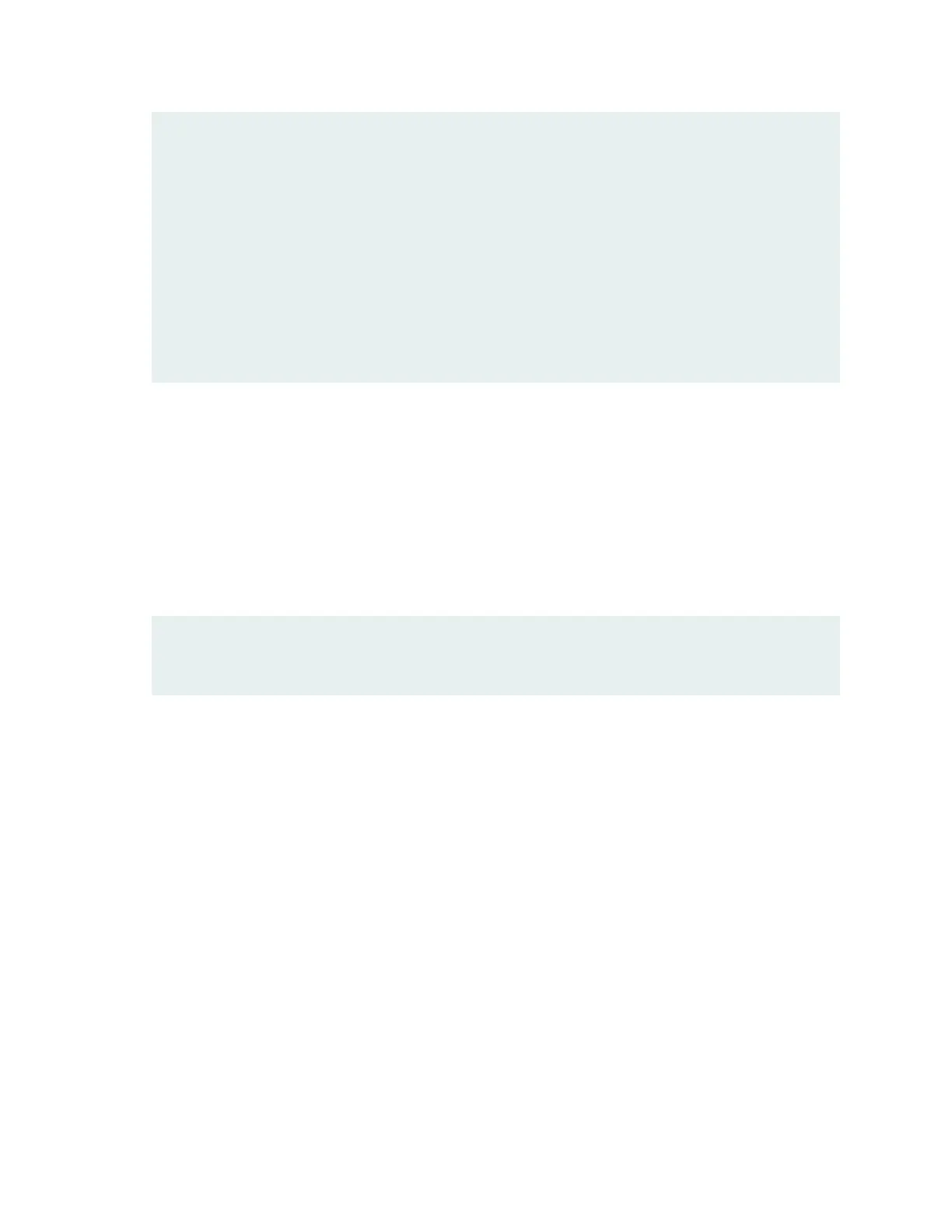PIC 1 Online SPU Flow
PIC 2 Online SPU Flow
PIC 3 Online SPU Flow
Slot 1 Online SRX5k SPC II
PIC 0 Online SPU Flow
PIC 1 Online SPU Flow
PIC 2 Online SPU Flow
PIC 3 Online SPU Flow
Slot 2 Online SRX5k IOC II
PIC 0 Online 2x 40GE QSFP+
PIC 2 Online 10x 10GE SFP+
11. Issue the show chassis cluster status command to make sure that the priority for all redundancy groups
is greater than zero.
12. Use the console port on the device that is the primary node to establish a CLI session.
13. In the CLI session for the primary node device, issue the request chassis cluster failover command to
fail over each redundancy group that has an ID number greater than zero.
For example:
admin@cluster> request chassis cluster failover redundancy-group 1 node 1
14. In the CLI session for the primary node device, issue the request system power off command to shut
down the services gateway. This action causes redundancy group 0 to fail over onto the other services
gateway, making it the active node in the cluster.
15. Repeat Step 6 to install MPCs in the powered-off services gateway.
16. Repeat Step 7 to install MICs in the MPCs in the powered-off services gateway.
17. Power on the services gateway and wait for it to finish starting.
18. Issue the show chassis fpc pic-status command on each node to confirm that all cards are online and
both services gateways are operating correctly. For example:
user@host> show chassis fpc pic-status
292
