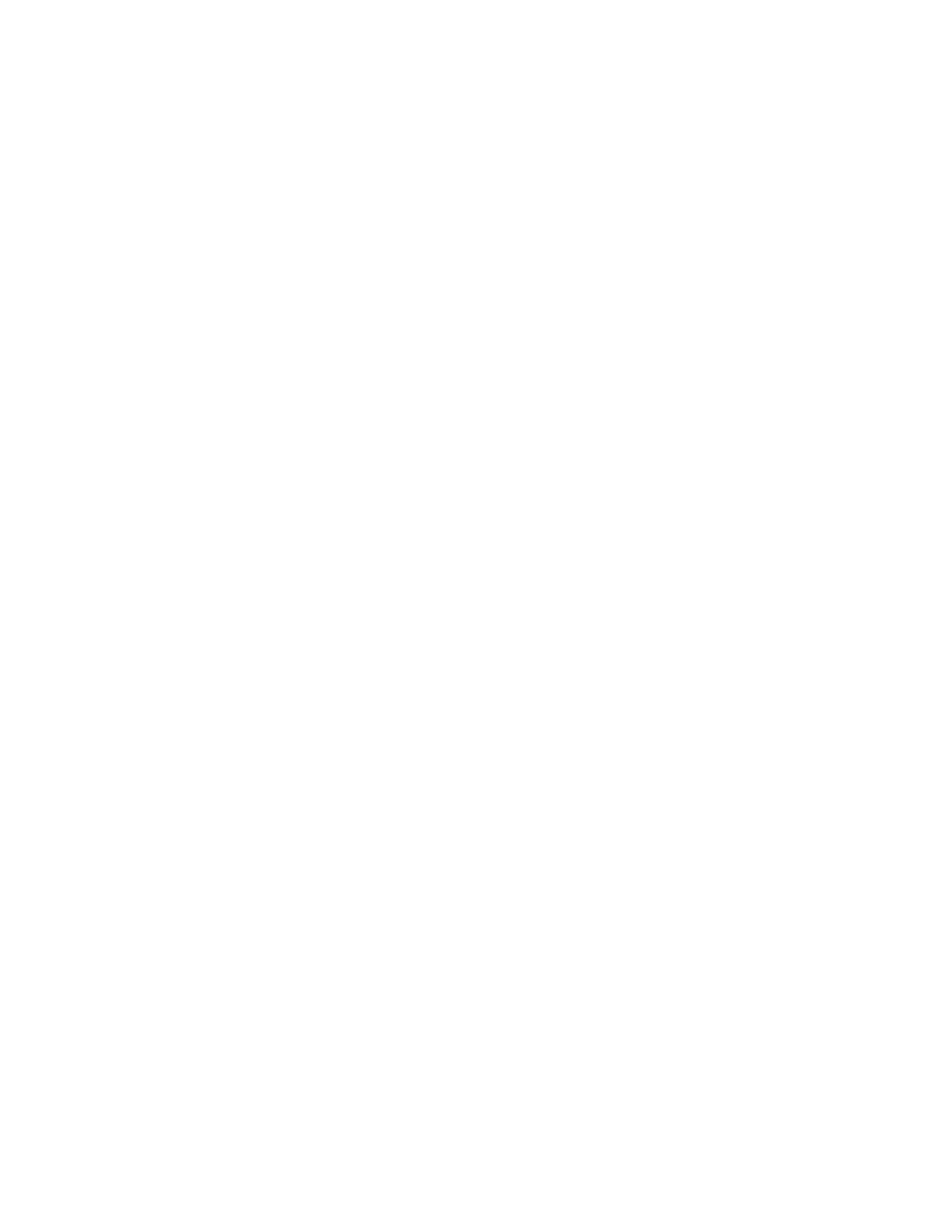root@node1> show configuration chassis cluster control-ports | display set
c. Commit the configuration:
root@node0# commit
d. Exit configuration mode:
root@node0# exit
root@node0>
e. Copy the image and configuration from node 1 to node 0 using Secure Copy Protocol (SCP). Use
the IP address configured for the node 0 fxp0 interface in Step 5.
root@node1>scp /var/tmp/image-file root@node0-fxp0-ip:/var/tmp/
root@node1>scp /var/tmp/cfg-node1 root@node0-fxp0-ip:/var/tmp/
f. Update the Junos OS image on the Routing Engine to the required version:
root@node1>request system software add /var/tmp/junos-release-domestic.tgz reboot
The device reboots and comes up with the intended Junos OS version.
g. (Optional) Copy the scripts that you backed up in Step 3 from node 1:
root@node1>scp /var/db/scripts/op/op-script.slax root@node0-fxp0-ip: /var/db/scripts/op/
h. (Optional) Apply the licenses that you backed up in Step 3:
root@node0> request system license add terminal
See Adding New Licenses (CLI Procedure).
i. Load the configuration:
root@node0> load override /var/tmp/cfg-node1
root@node0> commit
Verify that the configuration commits without any error.
6. Check the status of all the FPCs and PICs, and ensure that all the FPCs and PICs are online:
root@node0>show chassis fpc pic-status
7. Halt node 0 from the console:
root@node0>request system halt
332
