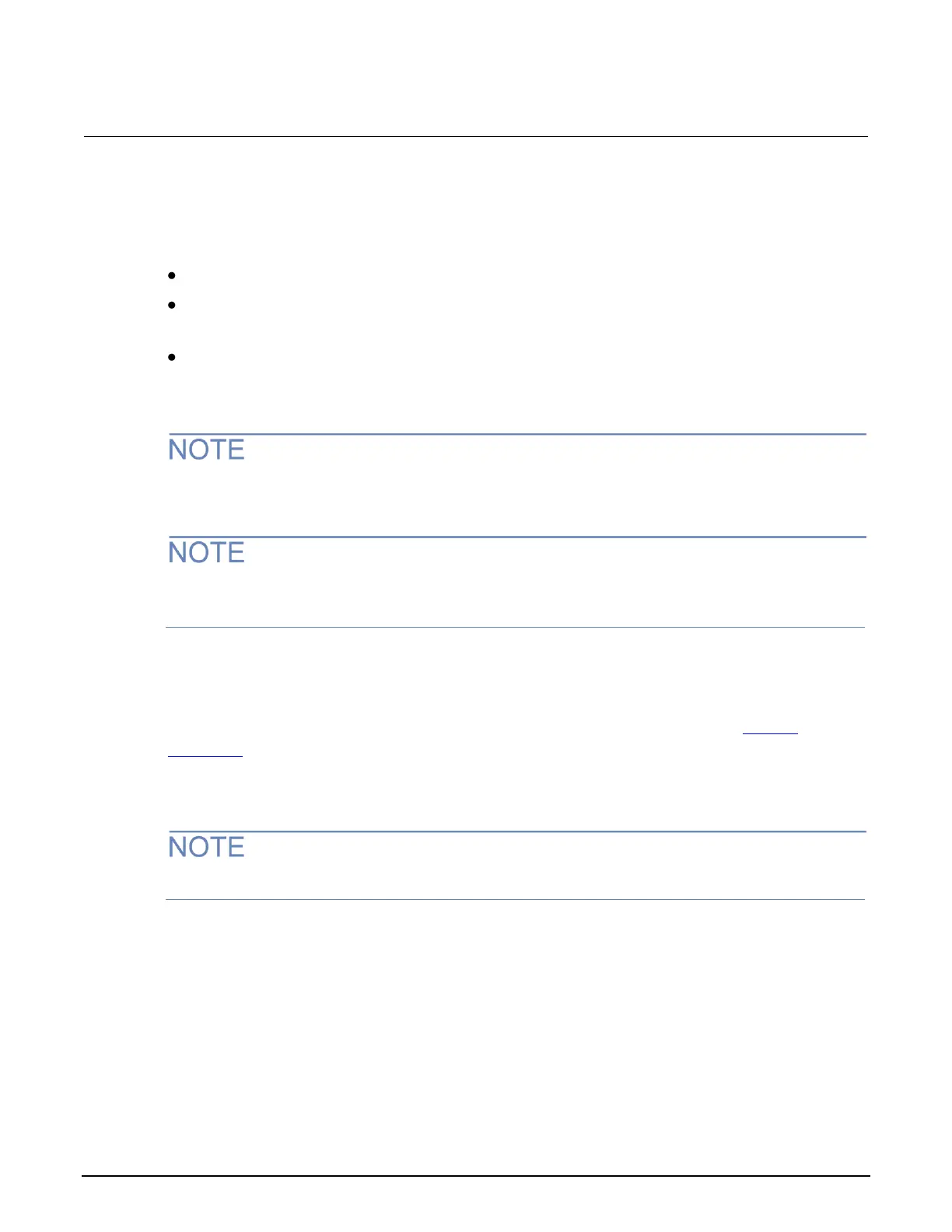Section 3: Functions and features Series 2280 Precision DC Power Supply Reference Manual
3-10 077085503 / March 2019
Buffer mode
The buffer mode setting for the reading buffer controls how the incoming data is managed as the
buffer fills. The options are:
Never: The buffer stops accepting data.
Next: The buffer stops accepting data once it fills to capacity and no new data is stored in the
buffer. Once the buffer fills to capacity, the instrument switches to Never mode automatically.
Always: Data fills the buffer normally until the end of the buffer is reached. When the end is
reached, the data returns to the beginning of the buffer and overwrites the oldest readings. This is
a traditional circular buffer. In this case, the buffer never technically fills.
The buffer mode is only configurable in the power supply function. The nonconfigurable buffer mode
in the battery test and battery simulation function is Always.
When autoclear is enabled, the buffer is cleared automatically when the storage process starts. This
means that changing the buffer mode to Next or Always always clears the buffer.
The following topics provide information about using the front panel to configure the buffer and
provide an introduction to using remote commands to configure the buffer.
For additional information about using remote commands for buffer operations, see TRACe
subsystem (on page 7-127).
Using the front panel to set buffer capacity:
Resizing a reading buffer also clears the data in the buffer.
1. Press the MENU key.
2. Under Measure, select Data Buffers.
3. Select the button next to Size. The Size screen is displayed.
4. Enter the new size for the buffer. For example, enter 600 and press the ENTER key.
5. Press the HOME key to return to the operating display.
