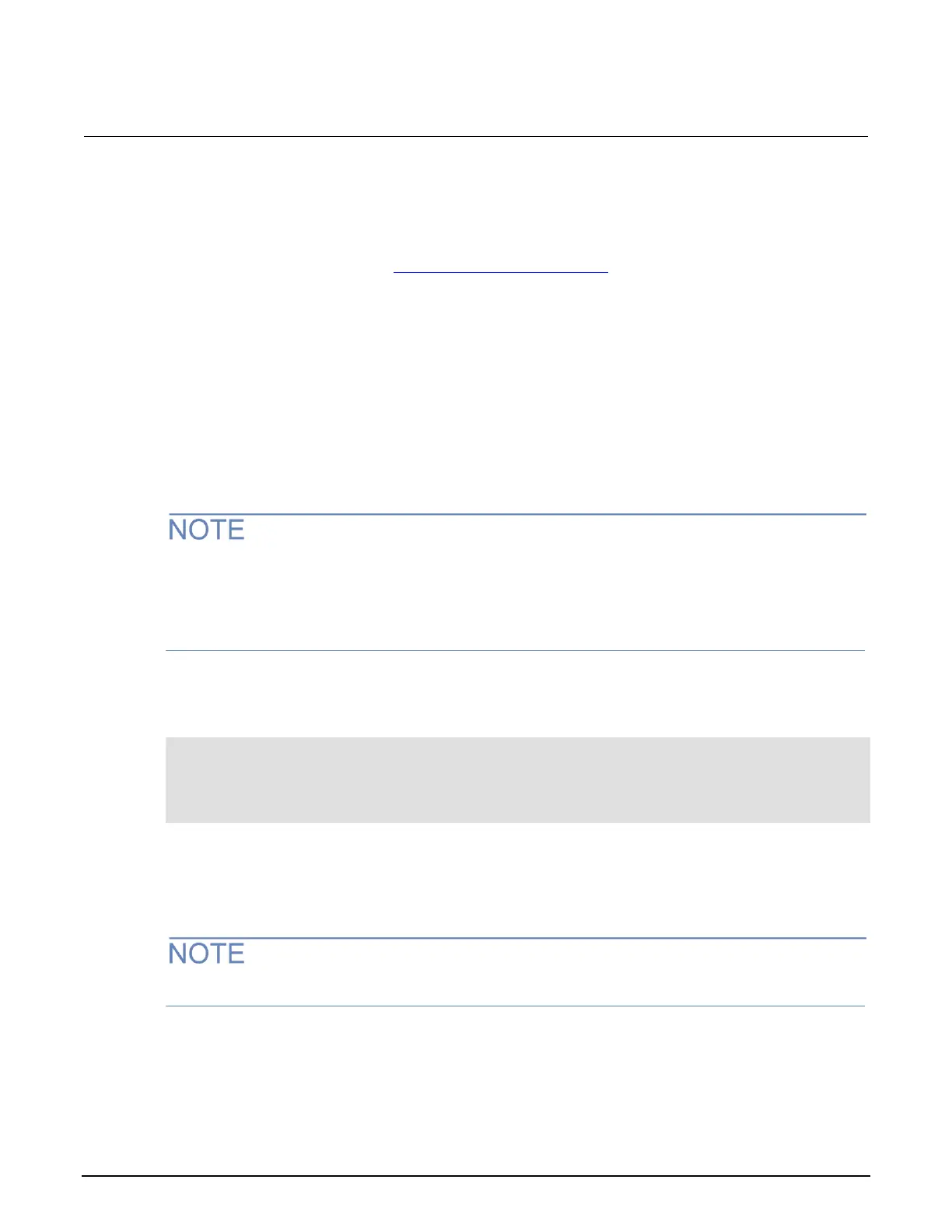Section 4: Measurement optimization Series 2280 Precision DC Power Supply Reference Manual
4-12 077085503 / March 2019
Setting mx+b math operations
From the front panel:
1. Select the measurement function. The math operations will be applied to this function. For more
information, you can refer to Select a measurement function (on page 2-74).
2. Press the MENU key.
3. Under Measure, select Math.
4. Select the button next to Math State. The State selection window is displayed.
5. Select On.
6. Select the button next to m (Gain) and enter a value for m.
7. Select the button next to b (Offset) and enter a value for b.
8. Select the button next to Units. The keyboard is displayed.
9. Select one alpha character for the units of mx+b operation.
Once m, b, and units are set up, you can enable and disable the math operation from the home
screen. On home screen 2, press the Calculate soft key. The Calculate window is displayed. Press
the Math soft key to enable or disable the math operation. When the operation is enabled, the CALC
indicator on the home screen is visible.
Using SCPI commands
To set the math operations to mx+b for the current function:
:CALC:CURR:FORM MXB
:CALC:CURR:KMAT:MMF <m>
:CALC:CURR:KMAT:MBF <b>
:CALC:CURR:KMAT:MUN 'X'
:CALC:CURR:STAT ON
Where <m> is the m factor, <b> is the b factor, and 'X' is the math unit.
To set the math operations for a different function, change CURRent to VOLTage for voltage
measurements or CONCurrent for concurrent measurements.
For concurrent measurements, the math operations are applied only to current measurements.