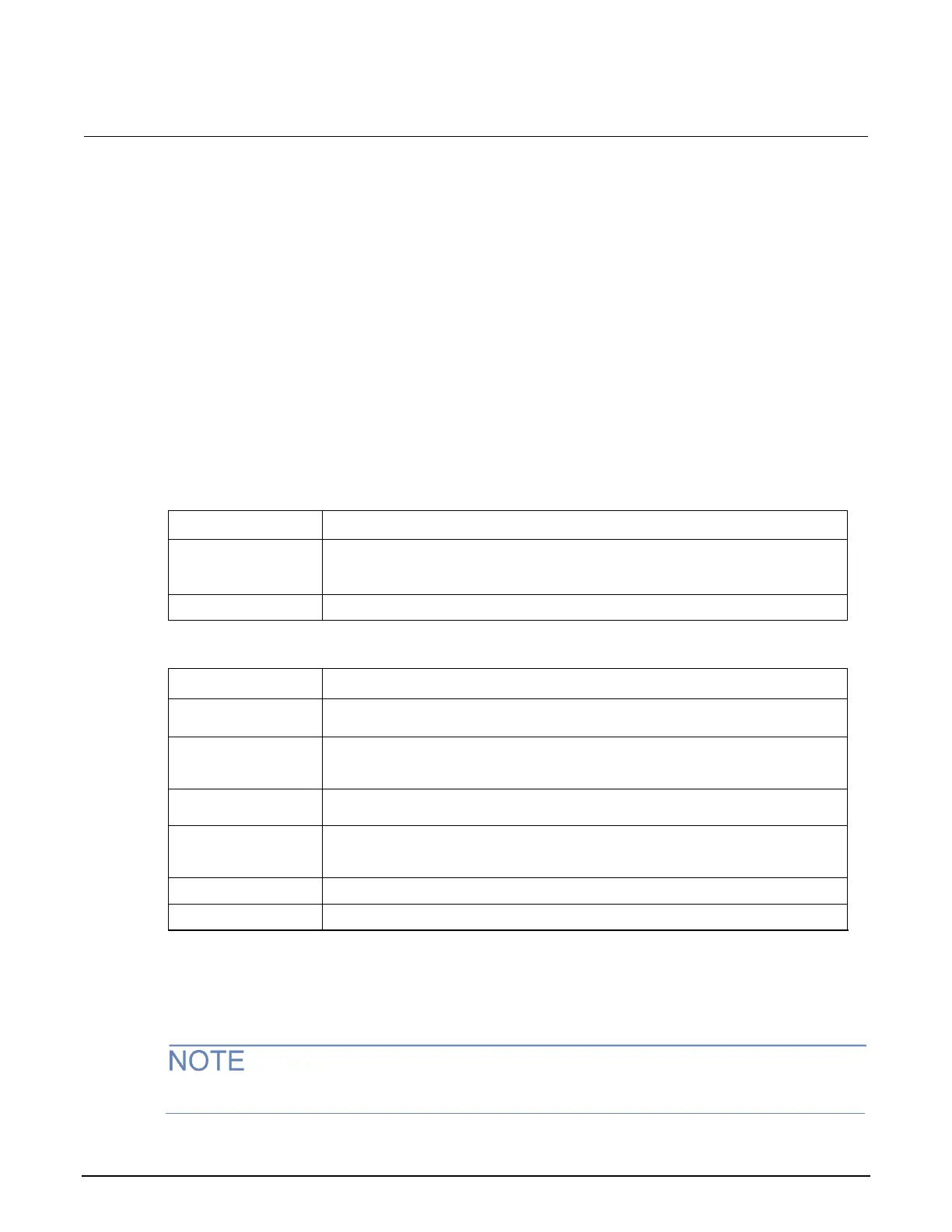Series 2280 Precision DC Power Supply Reference Manual Section 2: General operation
077085503 / March 2019 2-25
System Settings menu
This menu contains general instrument settings.
Communication settings
This menu allows you to configure GPIB, LAN, and USB communications settings.
To access the System Communication settings screen:
1. Move focus to the communication indicator at the top left of the home screen and press the
ENTER key. A dialog box opens that shows current communication settings.
2. Select Change Settings. The System Communication screen is displayed.
3. Select an interface by moving focus to the Interface button and pressing the ENTER key.
You can also access this menu through the main menu by selecting Settings (under System) >
Communications.
The default GPIB address is 5. You can set the address to any address from 1 to
30, if it is unique in the system. This address cannot conflict with an address that is
assigned to another instrument or to the GPIB controller.
Reset the LAN configuration
Select Manual to manually set the Local IP, gateway, and subnet mask values.
Select Auto to set the instrument to automatically obtain an IP address.
When TCP/IP Mode is set to Manual, you can see the present gateway address.
To change the address, select the button next to Gateway and enter a new
address.
When TCP/IP Mode is set to Manual, you can see the present local IP address. To
change the address, select the button next to Local IP and enter a new address.
When TCP/IP Mode is set to Manual, you can see the present subnet mask
address. To change the address, select the button next to Subnet and enter a new
address.
Read-only text that shows the present MAC address of the instrument.
To save any changes you made on the LAN tab, select Apply Settings.
* You must select Apply Settings after changing any of the settings on this tab to save your settings.
There are no settings for the USB interface.
The Series 2280 powers up using the last remote interface used.
