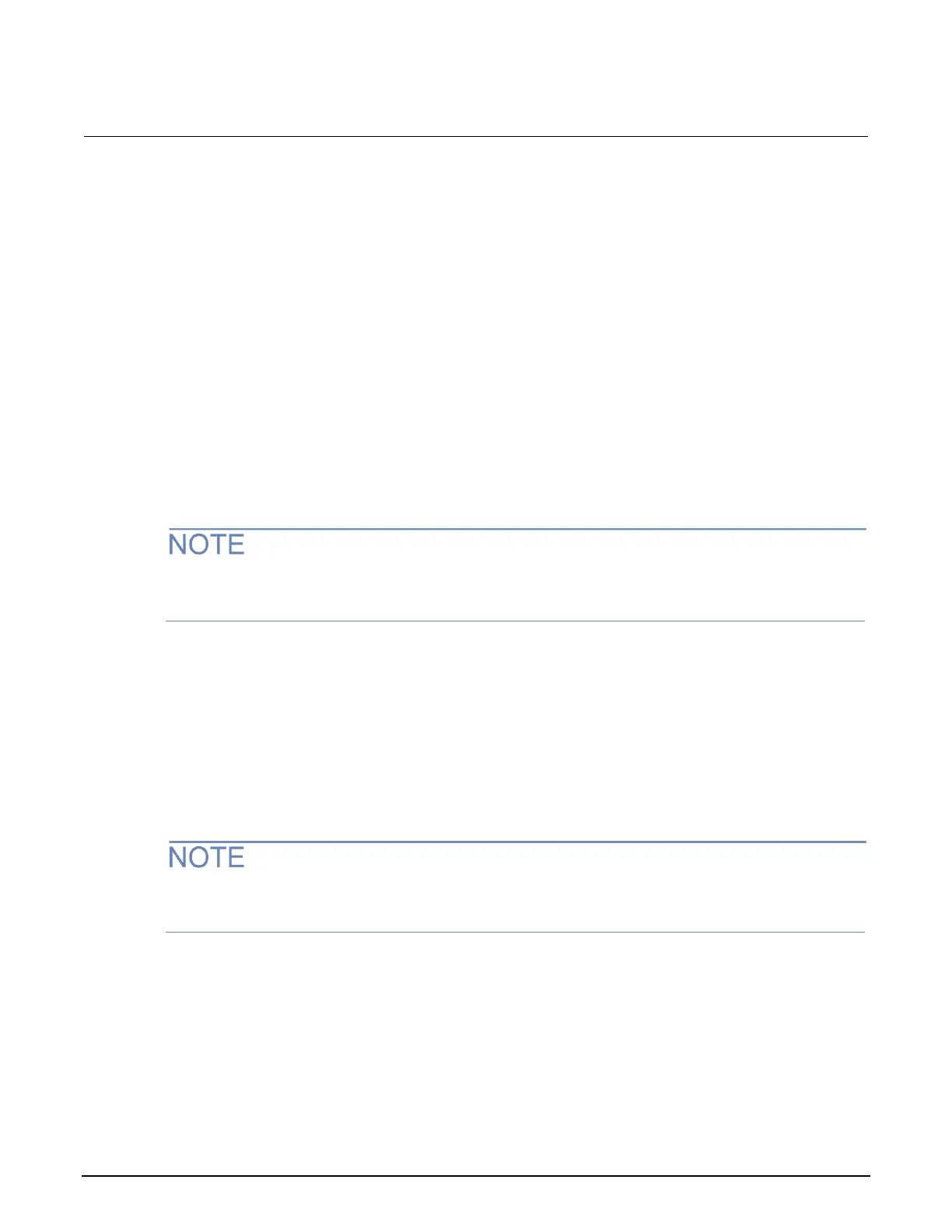Section 2: General operation Series 2280 Precision DC Power Supply Reference Manual
2-52 077085503 / March 2019
Set up LAN communications on the instrument
This section describes how to set up manual or automatic LAN communications on the instrument.
Check communication settings
Before setting up the LAN configuration, you can check the communication settings on the instrument
without making any changes.
To check communication settings on the instrument:
1. Press the MENU key.
2. Under System, select SETTINGS. The SYSTEM SETTINGS window opens.
3. Select COMMUNICATION. The SYSTEM COMMUNICATION window opens.
4. Select one of the three interfaces (GPIB, USB, or LAN) to see the settings for that interface.
5. Press the EXIT key to leave the SYSTEM COMMUNICATION window without making any
changes.
You can also check the settings with the SCPI command:
:SYSTem:COMMunication:LAN:CONFigure
The Series 2280 powers up using the last remote interface used.
Set up automatic LAN configuration
If you are connecting to a LAN that has a DHCP server or if you have a direct connection between the
instrument and a host computer, you can use automatic IP address selection.
If you select Auto, the instrument attempts to get an IP address from a DHCP server. If this fails, it
reverts to an IP address in the range of 169.254.1.0 through 169.254.254.255.
Both the host computer and the instrument should be set to use automatic LAN configuration.
Though it is possible to have one set to manual configuration, it is more complicated to set up.
To set up automatic IP address selection using the front panel:
1. From the home screen, press MENU.
2. Under System, select SETTINGS. Then select COMMUNICATION.
3. Select the LAN interface.
4. For TCP/IP Mode, select Auto.
5. Select Apply Settings to save your settings.
