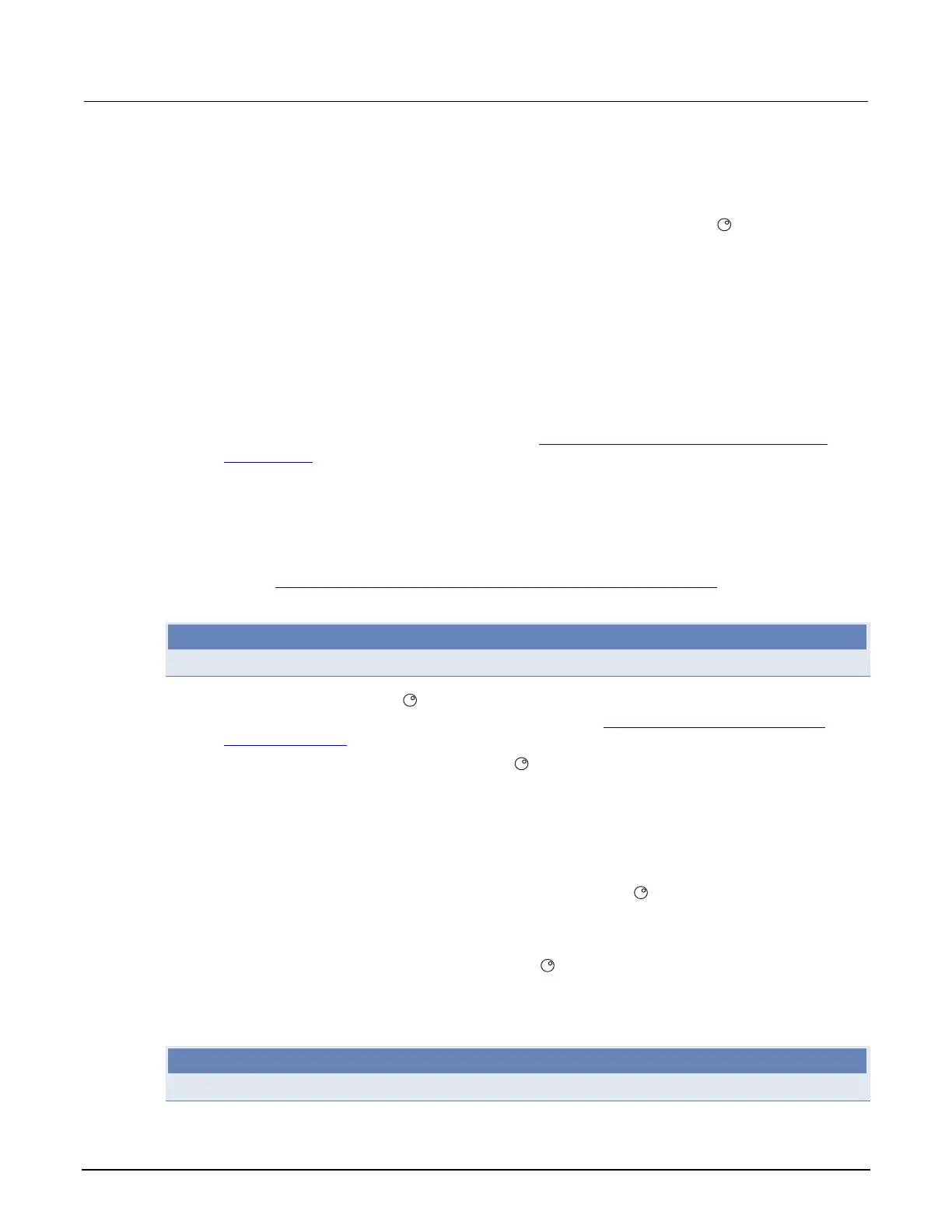Appendix C: LAN concepts and settings Model 2651A High Power System SourceMeter® Instrument Reference Manual
C-6 2651A-901-01 Rev. A / March 2011
Step 3: Configure the instrument's LAN settings
To configure the Model 2651A using the front panel:
1. Press the MENU key to display the MAIN MENU. Use the navigation wheel
to select LAN to
display the LAN CONFIG menu.
2. Change the IP address assignment method:
a. Select CONFIG > METHOD > MANUAL, then press the ENTER key.
b. Press the EXIT (LOCAL) key once to return to the LAN CONFIG menu.
c. Select APPLY_SETTINGS > YES, then press the ENTER key.
3. Enter the IP address using the LAN CONFIG menu:
a. Select CONFIG > IP-ADDRESS.
b. Refer to the recorded computer's IP address (Step 1: Identify and record the existing IP
configuration (on page C-2)). A portion of the computer's IP address will be used as a base
for the instrument's unique ID. Only the last three numbers (after the last decimal point) will
be different between the PC and instrument. The last three digits may be anything from 1 to
255 for a subnet mask of 255.255.255.0.
For example, the Internet Protocol (TCP/IP) Properties dialog box shows that the computer's
IP address is 192.168.1.100 (see the figure titled "Internet protocol (TCP/IP) Properties dialog
box" in Step 2: Disable DHCP to use the com
pute
r's existing IP address (on page C-4)). A
unique IP address for the instrument is 192.168.001.101.
NOTE
The instrument’s IP address can have leading zeros, but the computer’s cannot.
c. Use the navigation wheel to select and enter an appropriate IP address for the instrument.
Be sure to record the instrument’s IP address to use in Step 5: Access the instrument's
internal web page (on page C-7).
d. Push the ENTER key or navigation wheel
to confirm the changes.
e. Press the EXIT (LOCAL) key to return to the LAN CONFIG menu.
f. From the LAN CONFIG menu, select APPLY_SETTINGS > YES, then press the ENTER key.
4. Change the subnet mask from within the LAN CONFIG menu:
a. Select CONFIG > SUBNETMASK, then press the ENTER key. The SUBNETMASK menu
item is to the right of GATEWAY. Use the navigation wheel
to scroll through the options.
b. Modify the SUBNETMASK value to match the PC settings recorded earlier (or
255.255.255.000 if DHCP Enabled = YES).
c. Push the ENTER key or the navigation wheel
when finished changing all the characters.
d. Press the EXIT (LOCAL) key to return to the LAN CONFIG menu.
e. From the LAN CONFIG menu, select APPLY_SETTINGS > YES, then press the ENTER key.
NOTE
APPLY_SETTINGS must be used before changes to the IP address or subnet mask are applied.
