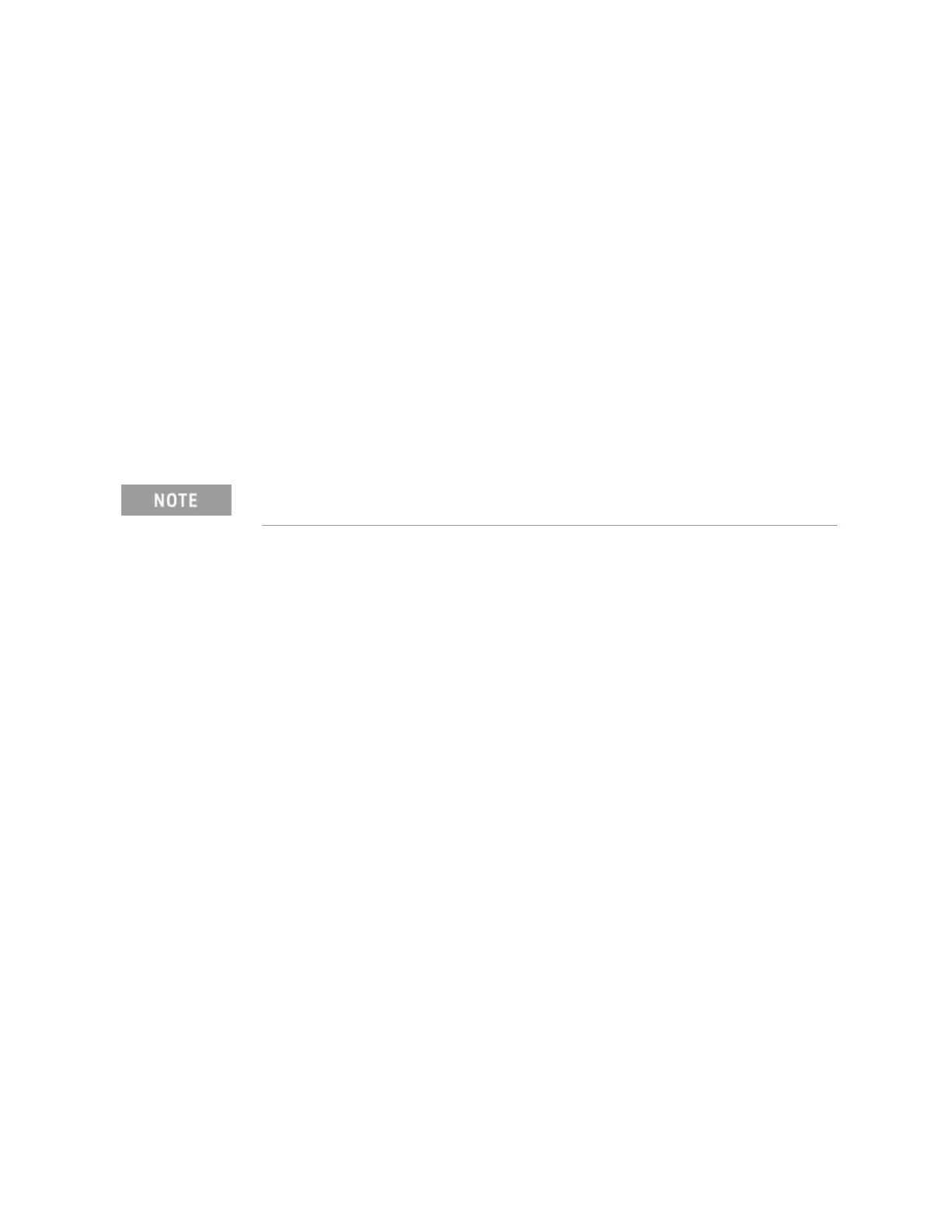188 Keysight E4980A/AL Precision LCR Meter
Save/Recall
Saving a Screenshot into USB Memory
6-
Saving a Screenshot into USB Memory
You can save a screenshot of the E4980A/AL’s display into USB memory as a
.GIF file. You can later load your saved file into an application program running
on a PC.
To save a screenshot into USB memory
Step 1. Display the screen you want to save.
Step 2. Plug a USB memory device into the front USB port.
Step 3. Press [Save/Recall].
Step 4. Press the SAVE DISPLAY softkey.
Step 5. When the data has been saved into the USB memory device, a “Storing image
completed. : E498xXXX.gif” message appears in the system message area.
Screenshot files are automatically assigned file names E498x001.gif
through E498x999.gif, and you cannot change the file names.
