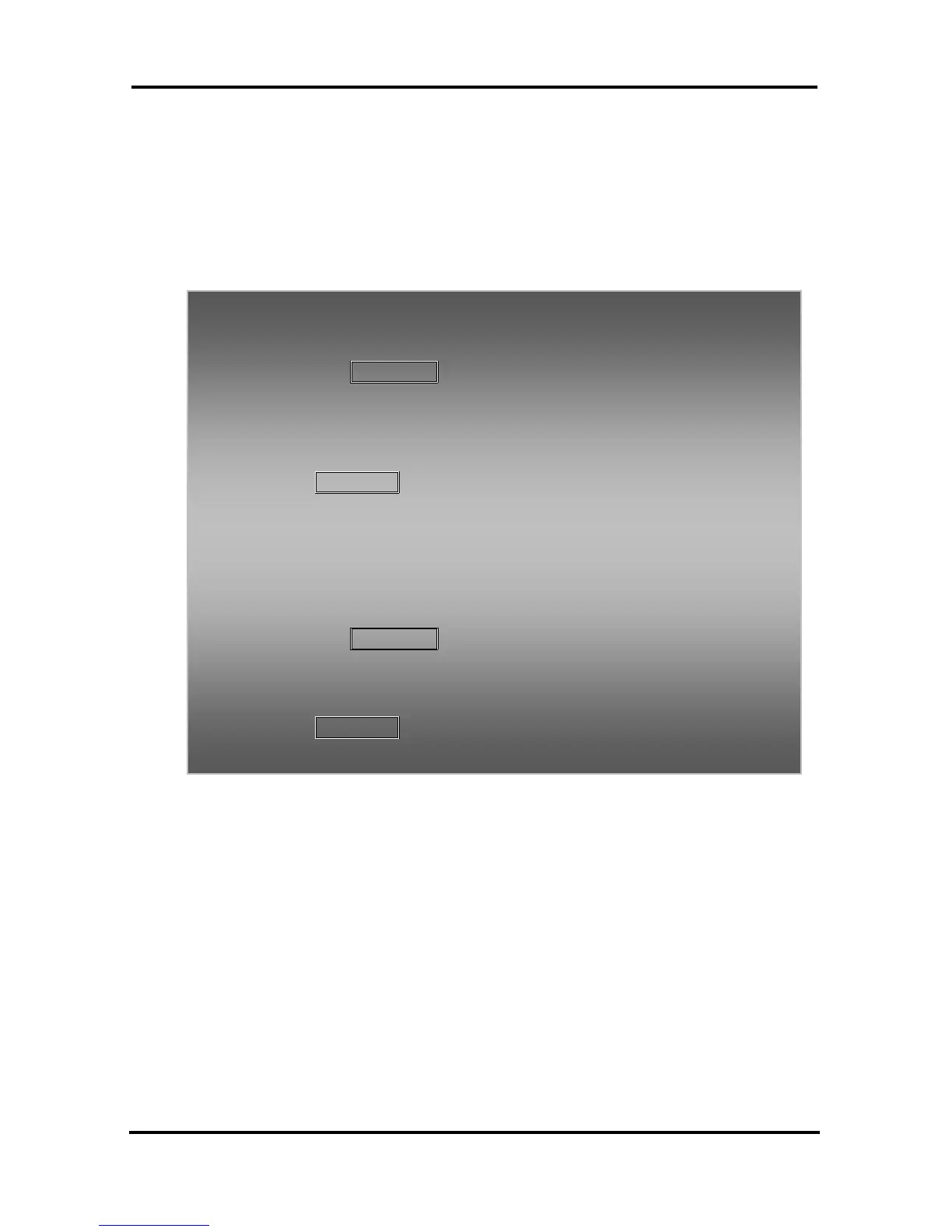LIP-8012D & LIP-8024D User Guide
43
5.4.1 Setting up a Conference Room
In addition to establishing a Conference, up to 9
Conference Rooms can be set up, letting up to 24
parties converse when using a MCIM. When setting up
a Conference Room, a password can be designated for
invited parties (internal and external parties) to use for
accessing the established Conference Room.
5.5 Call Park: Placing a call on Hold to Page
A user may transfer an active CO/IP call to a special
holding location (Park Orbit), which can be accessed
easily from any station in the system. Typically, this
feature is used with Paging to notify the desired user of
a parked call.
In iPECS-MG
To set-up a Conference Room:
Press the
TRANS/PGM button,
Dial 54 to create a Conference Room,
Dial the desired Conference Room number (571-579),
If desired enter a password for the Conference Room
(up to 12 digits),
Press
HOLD/SAVE to establish the Room.
To join a Conference Room:
Lift the handset,
Dial 571-579 (Conference Room entry code),
Dial the Conference Room password.
To delete a Conference Room:
Press the
TRANS/PGM button,
Dial 55 (Conference Room delete code),
Dial the Conference Room number (571-579),
Dial the Conference Room password,
Press HOLD/SAVE to delete the Conference Room.
