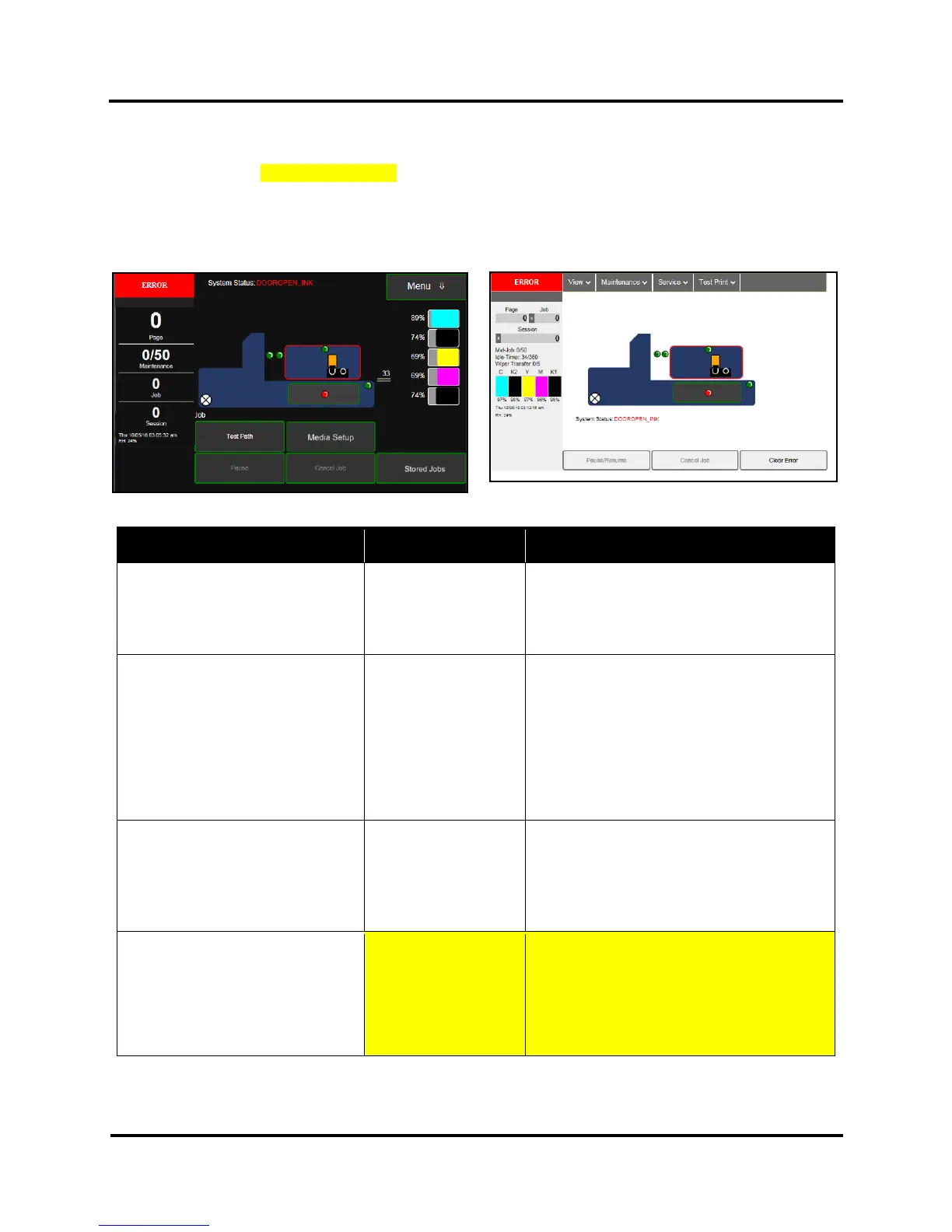SECTION 2
TROUBLESHOOTING
15
Toolbox System Status Messages
(Valid for printers with firmware version R?? or higher installed.)
Use the Touchscreen or Toolbox screen to quickly determine and locate a problem in the Printer. Status Indicator
shows ERROR shows in red box. Printer Graphic Icon highlights Printer and system affected.
The System Status information on the right displays the basic problem (in red). Ink Levels displays ink status.
Control Buttons (at screen bottom) let you perform often used tasks without leaving the screen.
Listed below are some of the messages that may appear in System Status.
SYSTEM STATUS SOURCE SOLUTION
System Status:
PAPERPATH_FEED_TIMEOUT
Out of Paper
Media is not reaching
Print Engine.
Hesitation in media
feed.
Load media into Printer and press
Pause/Resume button to resume printing.
If media is present; check/adjust the Guides
and Separators.
System Status:
PAPERPATH_FEED_TIMEOUT
or
System Status:
PAPERPATH_PAPERJAM
Paper/Media jam
detected.
Printer has detected
that one (or both)
Media Sensors are
blocked (interrupted).
Carefully remove jammed media from Printer
and close Print Engine. System Status
message in red should go away.
Touchscreen and Toolbox Paperpath Sensor
indicators should change from red to green.
After jam is cleared, you can:
Press Pause/Resume to resume printing.
Press Cancel Job to cancel job, then manually
clear job from the computer’s print queue.
System Status:
PAPERPATH_PAGE_SEQUENCE
Media thickness
problem detected.
Indicates one or more
single sheets were
stuck together and fed
through Printer.
Remove stuck together media from Printer.
Press Pause/Resume to resume printing.
System Status:
DOOROPEN_FRONT
Indicates that Top
Assembly is open.
Sensor cable
unplugged.
Verify that Top Assembly is closed and
securely latched. Make sure that Top
Assembly switch (located to the left of the Top
Assembly latch catch) is activated by tab on
the Top Assembly.
Use Scan Sensors in the Printer Toolbox to
check that Top Assembly switch is functioning.
