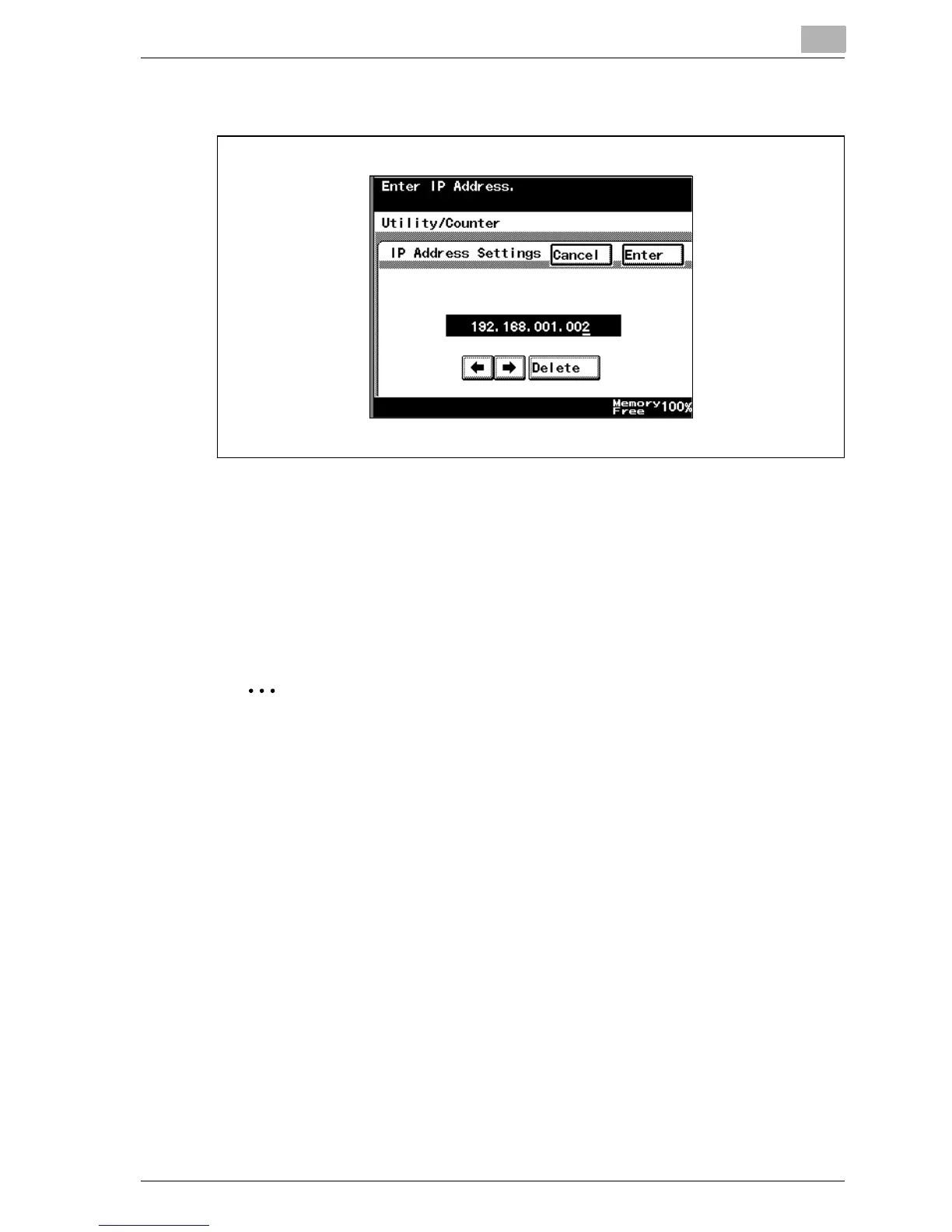Setting up network printing
4
MP1020/1025/1035 4-9
6 Enter the IP address, and then touch [Enter].
7 Touch [Subnet Mask] and enter the subnet mask address.
8 Touch [Gateway] and enter the default gateway address.
9 To apply the settings, restart this machine (turn the main power off,
then on again).
Turn this machine back on to apply the IP address.
2
Reminder
When turning the machine off, then on again, wait about 10 seconds after
turning the machine off before turning the machine on again. The settings
may not be applied correctly if the machine is turned on immediately after
it is turned off.
!
Detail
Although the IP address is entered without using the DHCP server in the
procedure described here, it is also possible to automatically assign the
IP address from the DHCP server. When “DHCP Configuration” is set to
“Auto-Obtain”, the IP address, subnet mask, and gateway address set-
tings are automatically assigned from the DHCP server on the network,