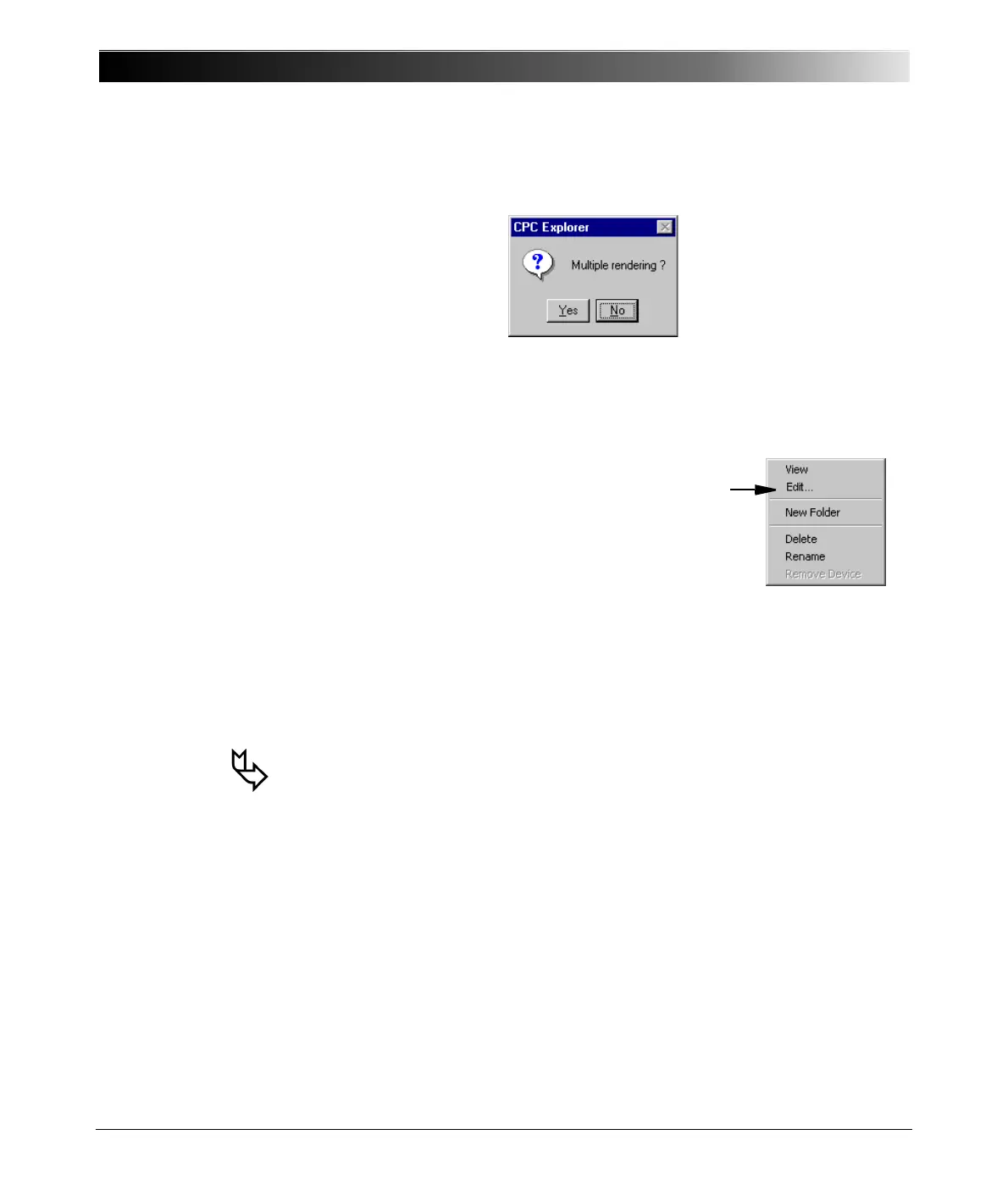CPC 100 V1.41
13 - 8
This is indicated by the Multiple rendering confirmation dialog box.
Figure 5:
Multiple rendering
confirmation dialog box,
indicating that more
than one test is to be
displayed
If you click Y ES, a comprehensive test report is generated and displayed in the
right-hand side pane that, one after the other and separated by horizontal lines,
lists all single test reports from that selected folder structure.
Figure 6:
Context-menu on right-
click when
CPC Explorer is
installed
An example, how CPC Explorer and CPC Editor work together is outlined at
”Preparing a Test Offline with a PC” on page 14-10.
To learn how to save a test report to the "portable" PDF format, please refer to
”Saving a Test to PDF Format” on page 16 of this chapter.
Note: if you have CPC Editor installed on your computer,
the context menu holds one more entry: E
DIT...
CPC Editor is an optionally available PC-based
software program used for offline test preparation.
For more information about CPC Editor, please
refer to the according chapter of this Reference
Manual.
Right-clicking a CPC 100 XML file on your computer’s hard disk and
selecting the context-menu’s command E
DIT. . . automatically starts
CPC Editor and loads the file.
Note that this does not work with files situated on CPC 100.
