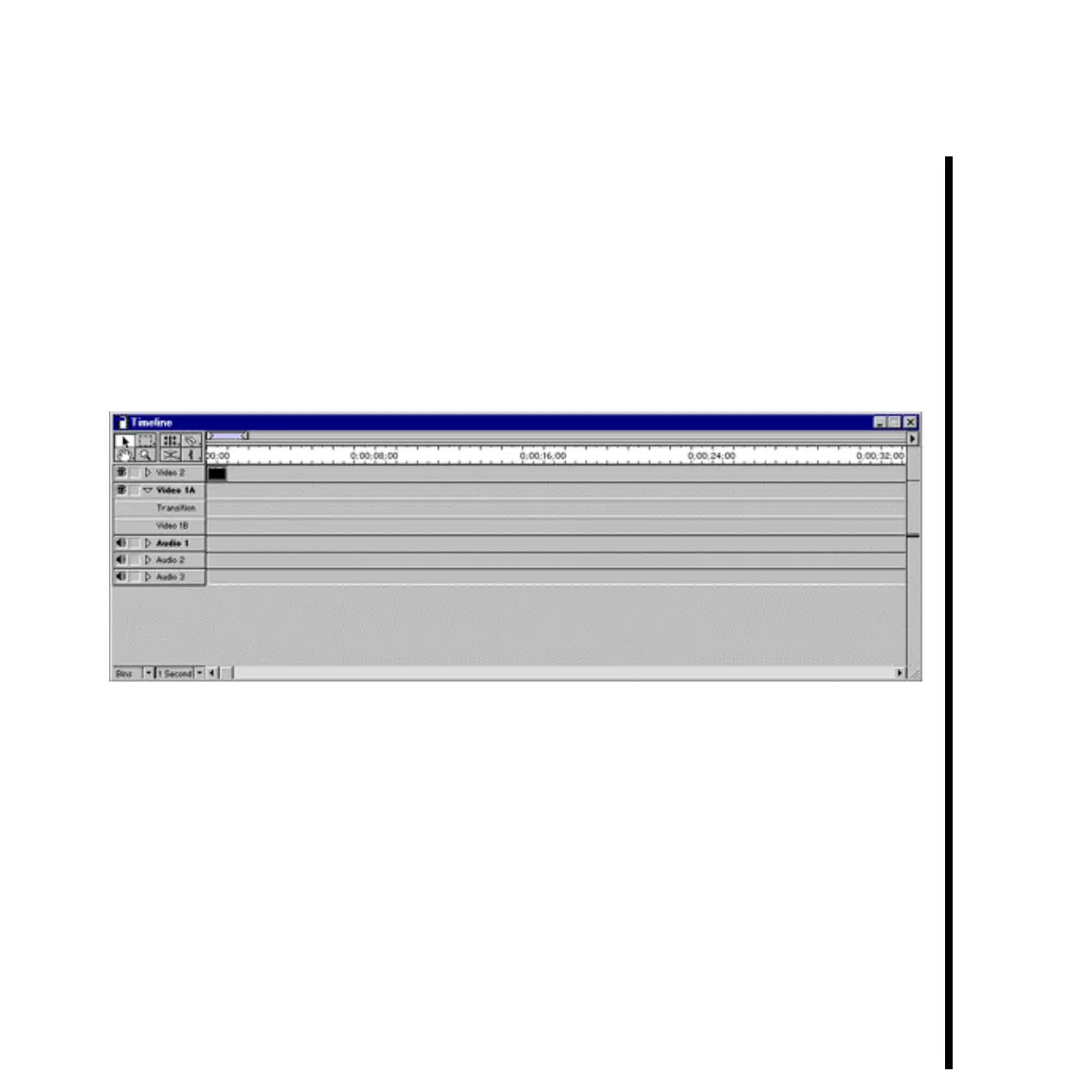115Pinnacle Systems TARGA 3000
— Save the title text into a TitleDeko file by selecting “Save” in the File Menu of
TitleDeko, or by clicking the Save button. (In this particular instance the file type of
the title should be a Still.)
— Press the <F12> key to accept the Title and return from TitleDeko to Adobe Premiere.
You will see that in pressing the <F12> key, Premiere has placed the title into the
Project Window.
— Drag the project title icon to the Video 2 track in the Timeline Window.
— Right click the title icon within the Timeline Window, and then select
VIDEO » TRANSPARENCY from the pop-up menu to display the Transparency Settings
Window.
— From the Key Type drop-down list within the Transparency Settings Window, choose
“Black Alpha Matte” and then click OK to close Transparency Settings.
— Scrub the Video 2 Timeline track, or click the play button on the Adobe Premiere
Preview Window to see the title text on your output monitor.
— Proceed to “Lesson 2: Enhancing The Text Of A Title.”