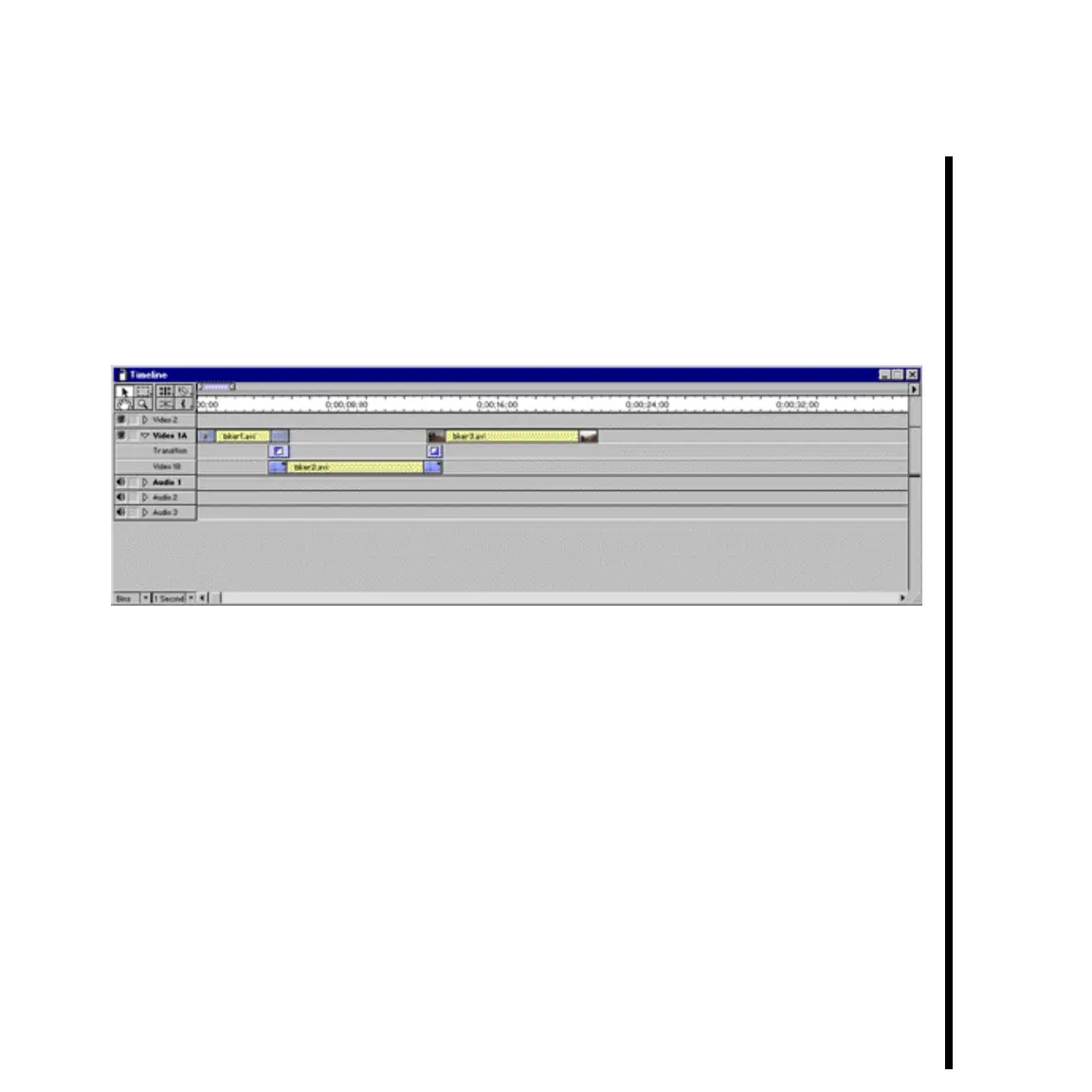81Pinnacle Systems TARGA 3000
— Add a third clip using the above methods, placing it on Track “A,” with a slight
overlap to the second clip on Track “B.” Place a different TARGA 3000 transition
between the overlaps. Remember, if you want a transition to occur between two
clips, the clips must be on separate tracks. If not, Premiere will just abruptly switch
to the next clip when the current one runs out. View the following Timeline Window
for an example of how it should look like so far:
— Add a fourth clip using the above methods, placing it on Track “B,” with a slight
overlap to the third clip on Track “A.” Place a different TARGA 3000 transition
between the overlaps.
— Change the fourth clip to a filter effect by right clicking on the clip in the Timeline
and choosing “Filters” from the pop-up menu. Double click the “TARGA 3000
Filters” selection to bring forth the TARGA Effects Panel. It works exactly the same
way as it did for TARGA Transitions, only this time the TARGA Filters are shown
instead. Select a filter and then close the panel.
Important: You cannot use a TARGA 3000 Filter as a transition by selecting a filter on the Transition
track within Adobe Premiere. Instead, you can apply a filter directly to a clip on Video Track “A” or “B.”