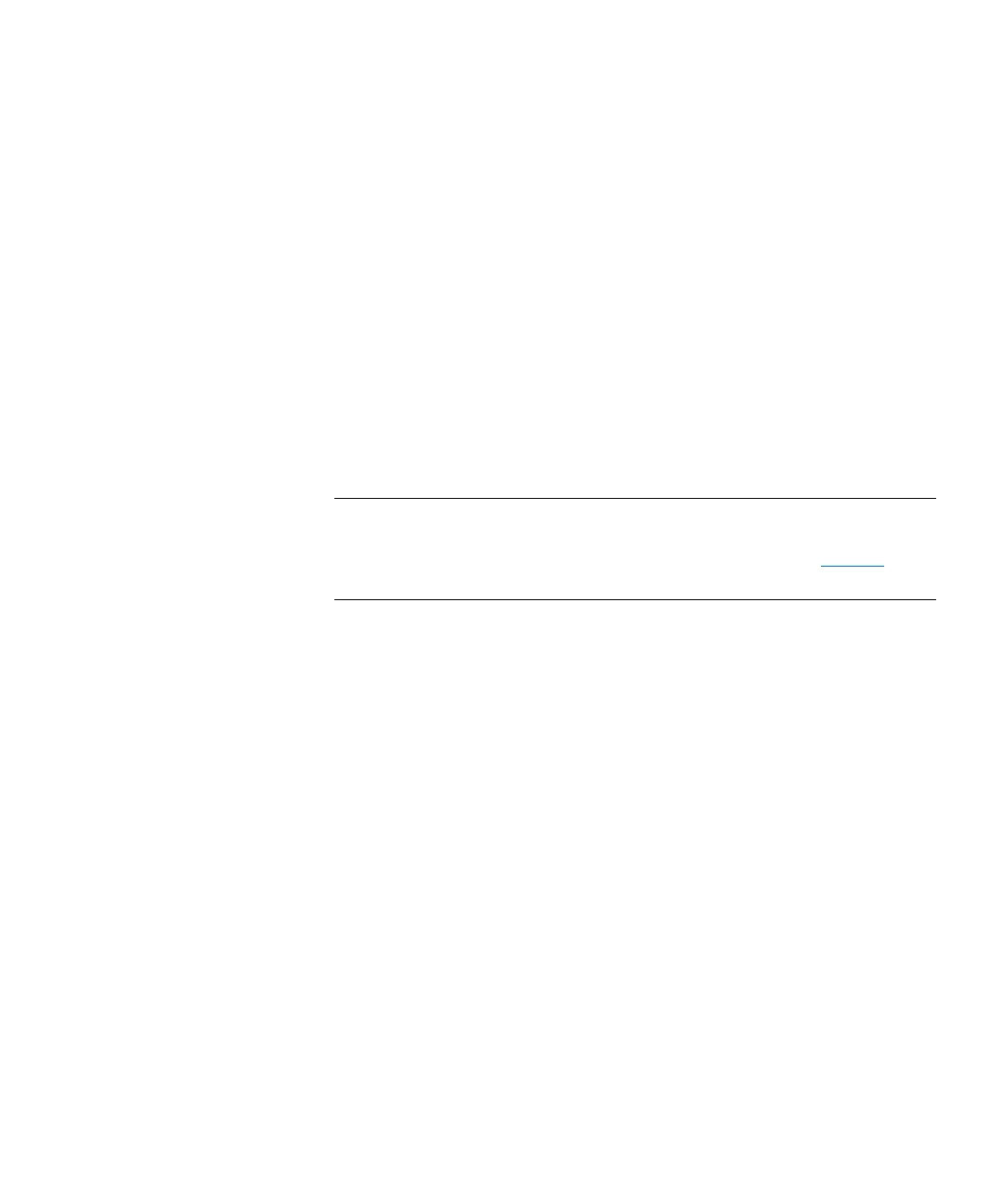Chapter 3: Configuring Your Library
Configuring Fibre Channel I/O Blades
Quantum Scalar i6000 User’s Guide 215
Setting the View for the FC Host Device Column
Click View at the top of the FC Host LUN Mapping dialog box. If you
want to see product details, select the Show Details check box. If you
want to see only the names of the devices available for mapping, clear
the Show Details check box to toggle the display back to the default
view.
Using the LUN Mapping Wizard
LUN mapping is required to give hosts access to partitions and devices.
You can also make devices appear to the host as if they were at lower
LUNs in order to optimize library performance.
The LUN Mapping Wizard guides you through the setup of LUN
mapping for your Fibre Channel hosts.
Note: If you want to manually assign a target LUN, or want to add/
modify/delete the host, select Setup > Blades > Access > FC
Host on the menu bar. For more information, see
FC Host on
page 204.
The LUN Mapping Wizard automatically assigns sequential numbers for
the external LUN of each mapped device, without any gaps between
them per blade. When using the LUN Mapping Wizard, the LUN for
some devices may change even if you did not specify the changes. If a
control LUN is mapped, it is always assigned LUN 0.
Depending upon host operating system constraints, it may be necessary
to reboot or reconfigure the host as a result of device map changes
resulting from the use of the LUN Mapping Wizard.
1 Click Setup > Blades > Access > LUN Mapping Wizard. The LUN
Mapping Wizard – Overview dialog box appears.
