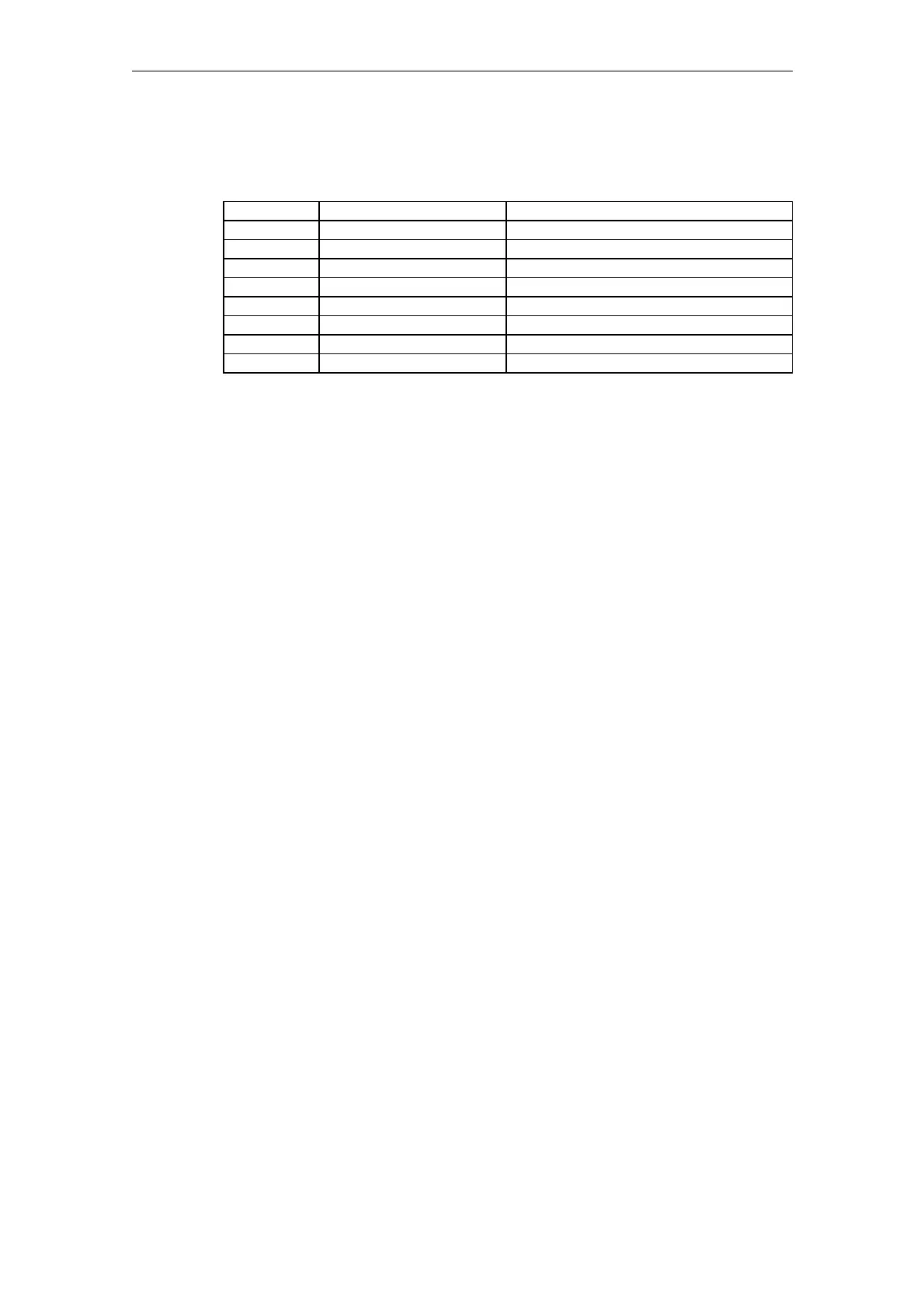Expanding the Operator Interface (BE1) 08/2005
5 Configuring OP Hotkeys and PLC Keys
© Siemens AG, 2005. All rights reserved
BE1/5-142 SINUMERIK 840D sl/840D/840Di/810D HMI Installation and Start-Up Guide (IAM) – 08/2005 Edition
5.9 Hotkey assignment on the MFII keyboard
Hotkey OP label MFII key
HK1 Position SHIFT F11
HK2 Program END (NB)*
HK3 Offset Page Down (comment)*
HK4 Prg.Manager Home (comment)*
HK5 Alarm Page Up (comment)*
HK6 Custom SHIFT F12 or Cursor Down (comment)*
HK7 M Machine SHIFT F10
HK8 Menu Select F10
*) The key is on the numerical keypad. NumLock must be OFF.
5.10 Examples
Possible entries for Keys.ini
KEY1.0 = Task:=0 Selection of the Machine area in the last
screen the first time the key is pressed
KEY1.1 = Task:=0, State:=0 Selection of the Machine area in the start
screen the second time the key is pressed
KEY1.2 = State:=0, Action:=3 Selection of the Machine area in the start
screen the third time the key is pressed and
selection of the 3. Softkeys
KEY1.3 = State:=0, Action:=100 Selection of the Machine area in the start
screen the fourth time the key is pressed and
selection of the Expand user interface
function with the action configured under 100
in machine.ini
5.11 Configuration overview
Below is a schematic diagram illustrating the associations between configured OP
hotkeys and PLC keys and the Expand user interface configuration.
