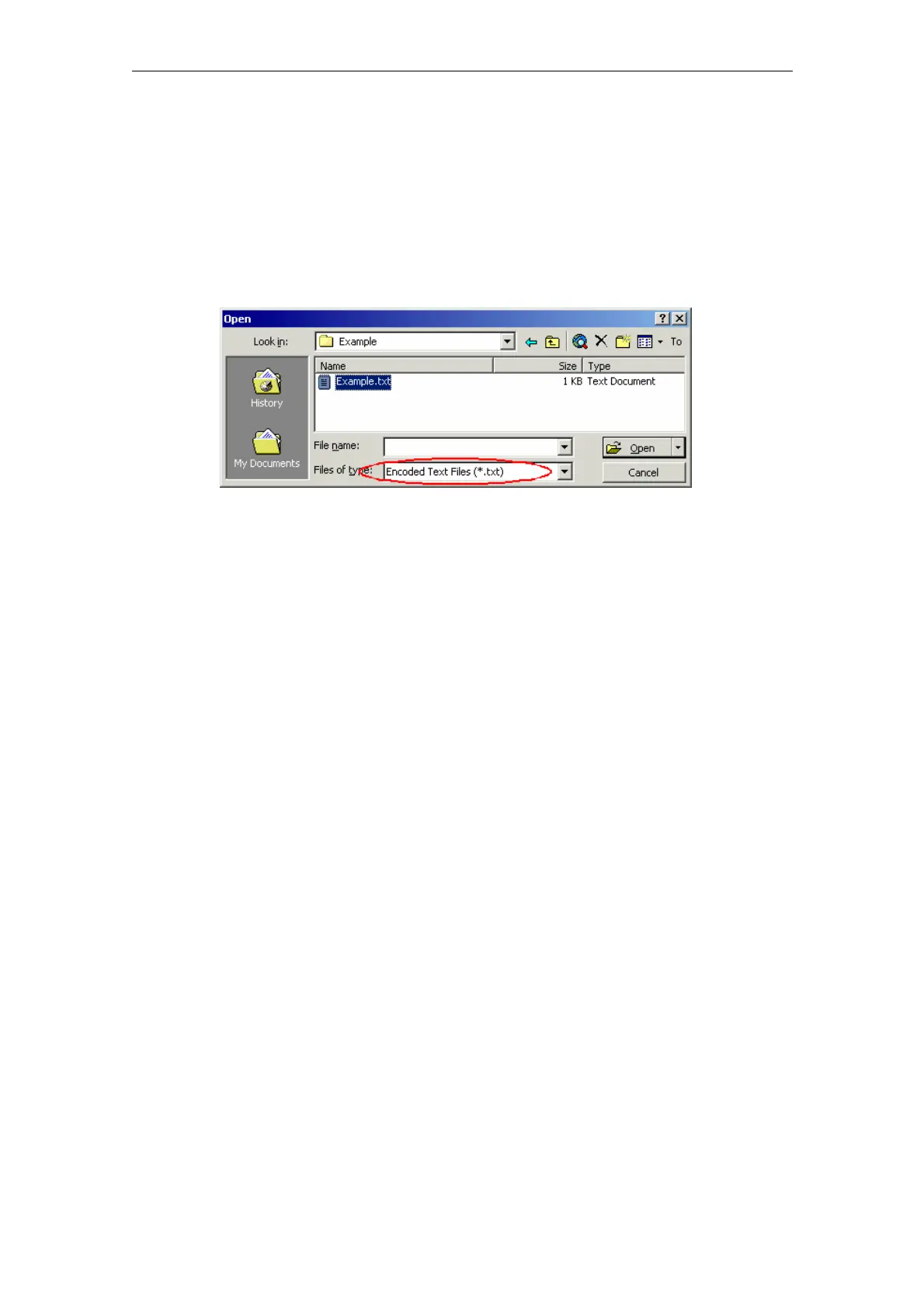08/2005 Creating Foreign Language Texts with Windows 2000/ 2003/ XP (TX2)
2 Editing Files with Word 2000/ 2003
© Siemens AG, 2005. All rights reserved
SINUMERIK 840D sl/840D/840Di/810D Commissioning CNC Part 2 (HMI) (IAM) – 08/2005 Edition
TX2/2-15
2.3 Opening an existing file
1. In Word 2000/ 2003, select "Open…" from the "File" menu.
2. From the "Open" dialog box, choose the setting "Encoded Text Files (*.txt)"
(Word 2000) "Text Files (*.txt)" (Word 2003) under "Files of type".
If your file does not end in "txt" then you will need to rename it first so that it
does end in "*.txt".
Fig. 2-2 Word 2000
3. Choose the file you would like to open and click on "Open".
Instead of steps 1-3, you can also use one of the standard shortcuts:
• In Word you can use the list of the recently used files.
• Drag and drop the text file from Explorer to the Word icon on your desktop.
• If Word has already been launched, drag and drop the text file from Explorer to
the title bar of the Word window.
4. Note what happens next.
Continue with "Convert File" (see point 5.) if this dialog box opens.
Continue with "File Conversion" (see point 6.) if this dialog box opens.
If however the file is opened straight away with neither the "Convert File" nor
the "File Conversion" dialog boxes opening up, then Word has probably opened
the file incorrectly under the assumption that the text has been written using the
default language.
Be careful with special characters. The special characters will appear incorrectly
if the code page of the text file is not the same as the code page of the default
language.
In this case, go to "Extras" "Options..." and open the Options dialog for Word.
Click on "General" and select the option "Confirm conversion at Open".
When this option is active the additional dialog "Convert File" (see point 5.) will
appear every time, but when the option is inactive it is skipped.
Afterwards close the file and start again from point 1.
