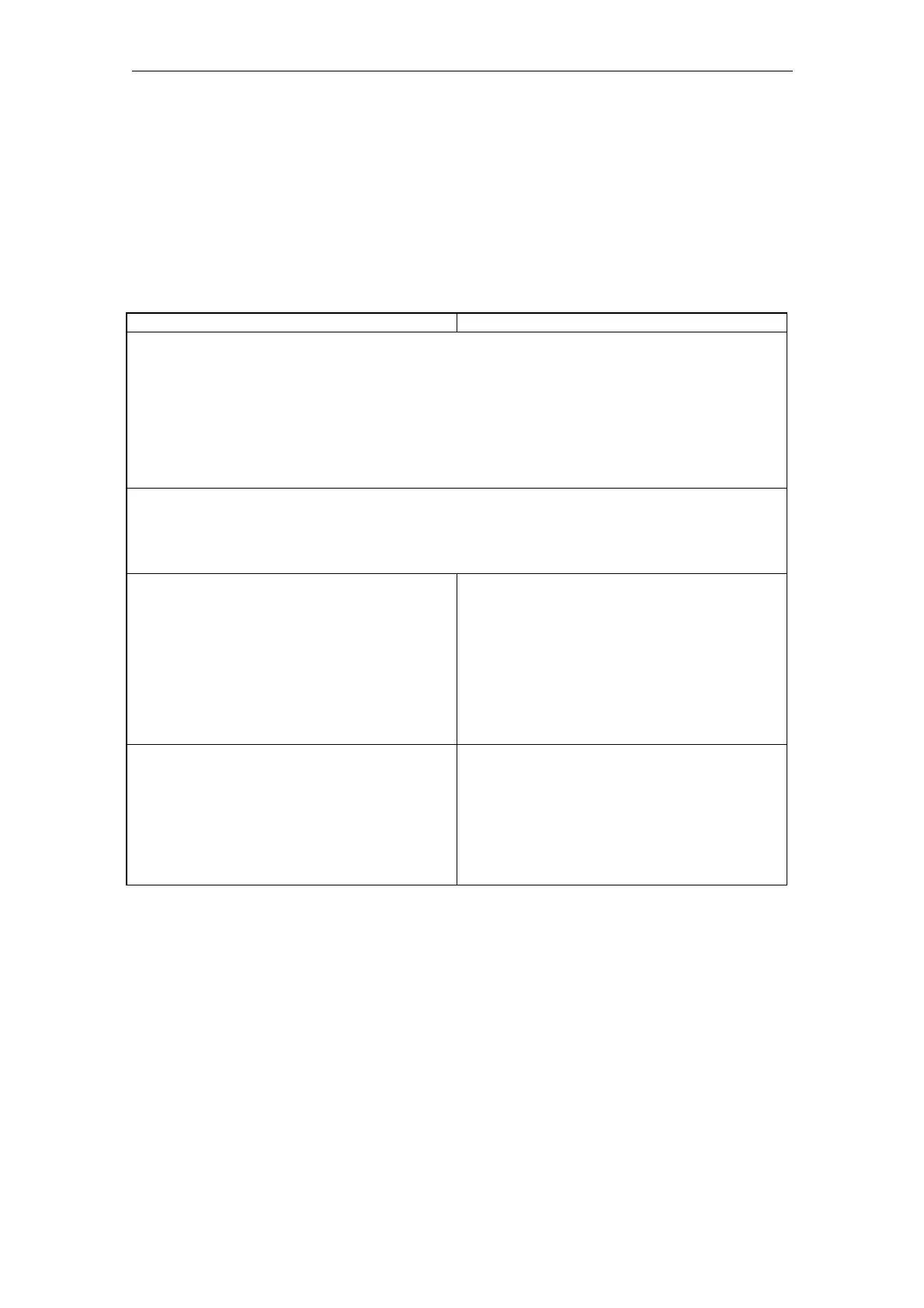08/2005 Expanding the OperatorInterface (BE1)
6 Custom Operating Area
© Siemens AG, 2005. All rights reserved
SINUMERIK 840D sl/840D/840Di/810D HMI Installation and Start-Up Guide (IAM) – 08/2005 Edition
BE1/6-149
6.2 Configuration and functions
6.2.1 Configuration of the start screen
The inputs in file custom.ini are used for the starting screen form and those in file
re_xx.ini for the operating area name in HMI Advanced.
HMI Advanced HMI Embedded
Screen form header
A text with the screen form header can be entered into this section [Header].
This can be entered as text:
Text="XY special functions"
or using an alarm text number:
Text=$80XXX
in order that the header can be laid-out depending on the language.
Text="Custom" is set as default.
Picture in start screen form
A path for a screen can be entered in the section [Picture] that is displayed
when the application starts up:
Picture=\directory\bild.bmp
Operating area name
The name specified appears in the top left of
the screen form displayed.
In file re_xx.ini, xx indicates the language.
(File re_xx.ini only exists in HMI Advanced.)
[HSoftkeyTexts]
HSK11 = "Custom"
Operating area name
The name specified appears in the top left of
the screen form displayed.
Section [Task name]
Notation: Text = $80xxx
Softkey labeling
The name entered as the operating area
name in file re_xx.ini is also displayed on the
configured softkey.
Softkey labeling
Section [Softkey]
Notation: Text = $80xxx
The text entered is displayed on the softkey
assigned. If nothing has been entered,
CUSTOM will appear as standard.
All Custom area elements, which are used to access other elements, e.g.,
• Softkey menus
• I/O fields
and their associated functions must be configured using Expand user interface
tools.
In the CUSTOM application, all softkeys are available as Expand user interface
softkeys.
