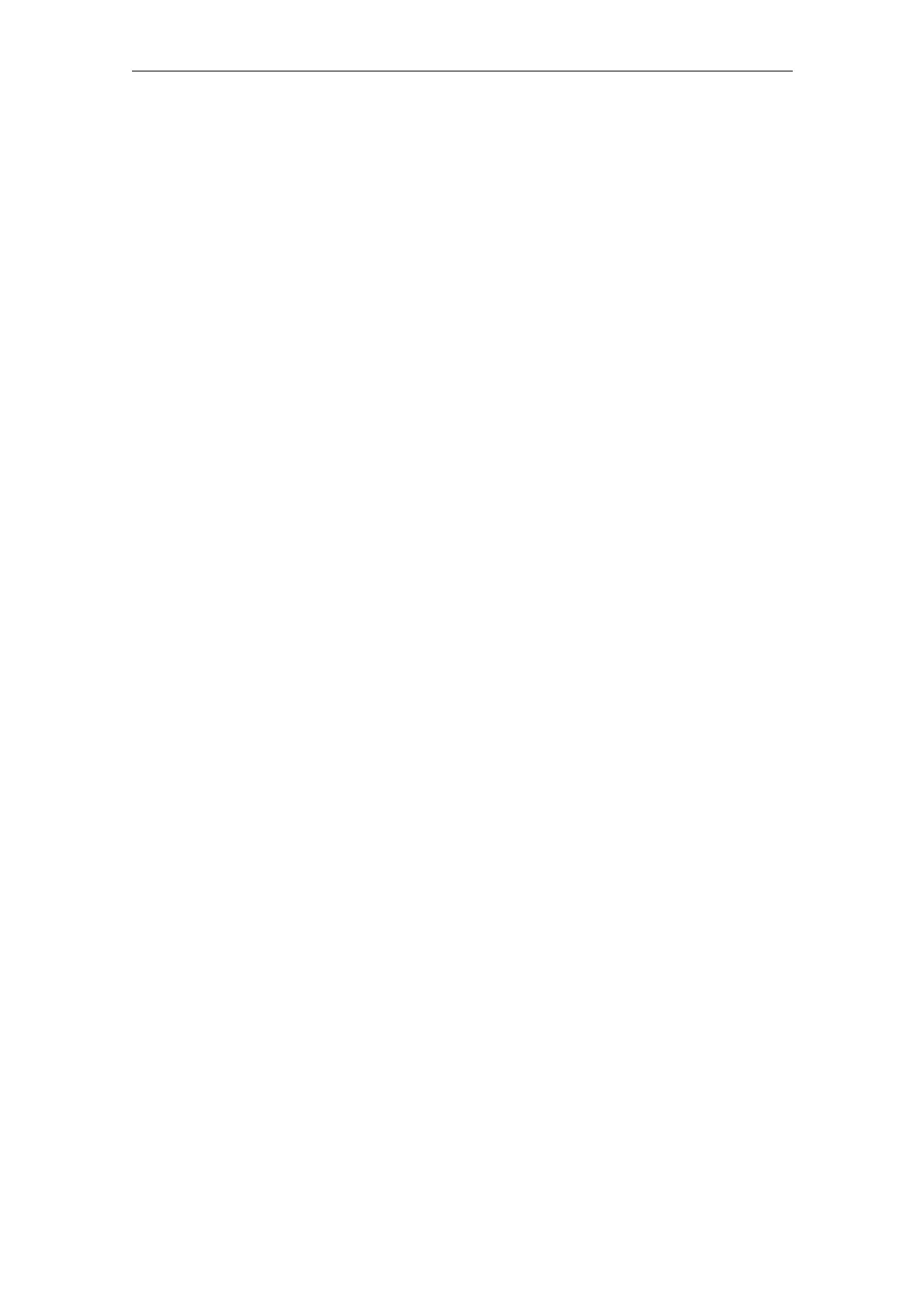Commissioning HMI Advanced (IM4) 08/2005
2 Functions/Parameterization
© Siemens AG, 2005. All rights reserved
IM4/2-58 SINUMERIK 840D sl/840D/840Di/810D Installation and Start-Up HMI (IAM) - 08/2005 Edition
The paths are composed of the data type identifiers. In the example above,
"\wks.dir\*.wpd\*.mpf" consists of the data types for
workpiece directories „wks.dir”
workpieces „*.wpd”
part programs „*.mpf”.
The new standard access mask 75775, with which new part programs are created,
is defined in all workpieces.
Access mask 75775 stands for:
7 Read access for all 0 to 7 are permissible
5 Write authorization for Protection level 5 and higher 0 to 7 are permissible
7 Execution authorization is set Protection levels 0 or 7 are permissible
7 Display authorization for all 0 to 7 are permissible
5 Delete authorization for Protection level 5 and higher 0 to 7 are permissible
Restrictions
When the HMI database is installed, data are always created with the access
authorizations defined in the standard data scheme. Access authorizations for
nodes such as wks.dir cannot be changed.
2.4.4 Configuring Acknowledgement Icon for PLC Alarms
Application
You can configure your own acknowledgement icon for acknowledging PLC
alarms. You can choose which bitmap is displayed in the diagnostics alarm image
for PLC-generated alarms (via FC 10). The chosen pixel image (20 x 20 pixels)
should tell the user which button to press to acknowledge alarms generated by
DB2.
The chosen button must correspond to the signal specified in the QUIT
acknowledgement parameter by FC 10. For example,
Call FC 10
ToUserIF:=TRUE
Quit:=DB21.DBX7.7 //Channel 1 RESET
Select a value for the image to be displayed in the [ALARM_PICTURE] section:
[ALARM_PICTURE]
;0 = Image for PLC button
;1 = Image for Cancel button
;2 = Image for Reset button
;3 = Image for HMI button
;4 = Image for user-defined button
ButtonImage=1
If 4 is selected (user-defined button), then the corresponding image must be
specified with ButtonNameUser=”name.bmp”. Any value can be chosen for name.