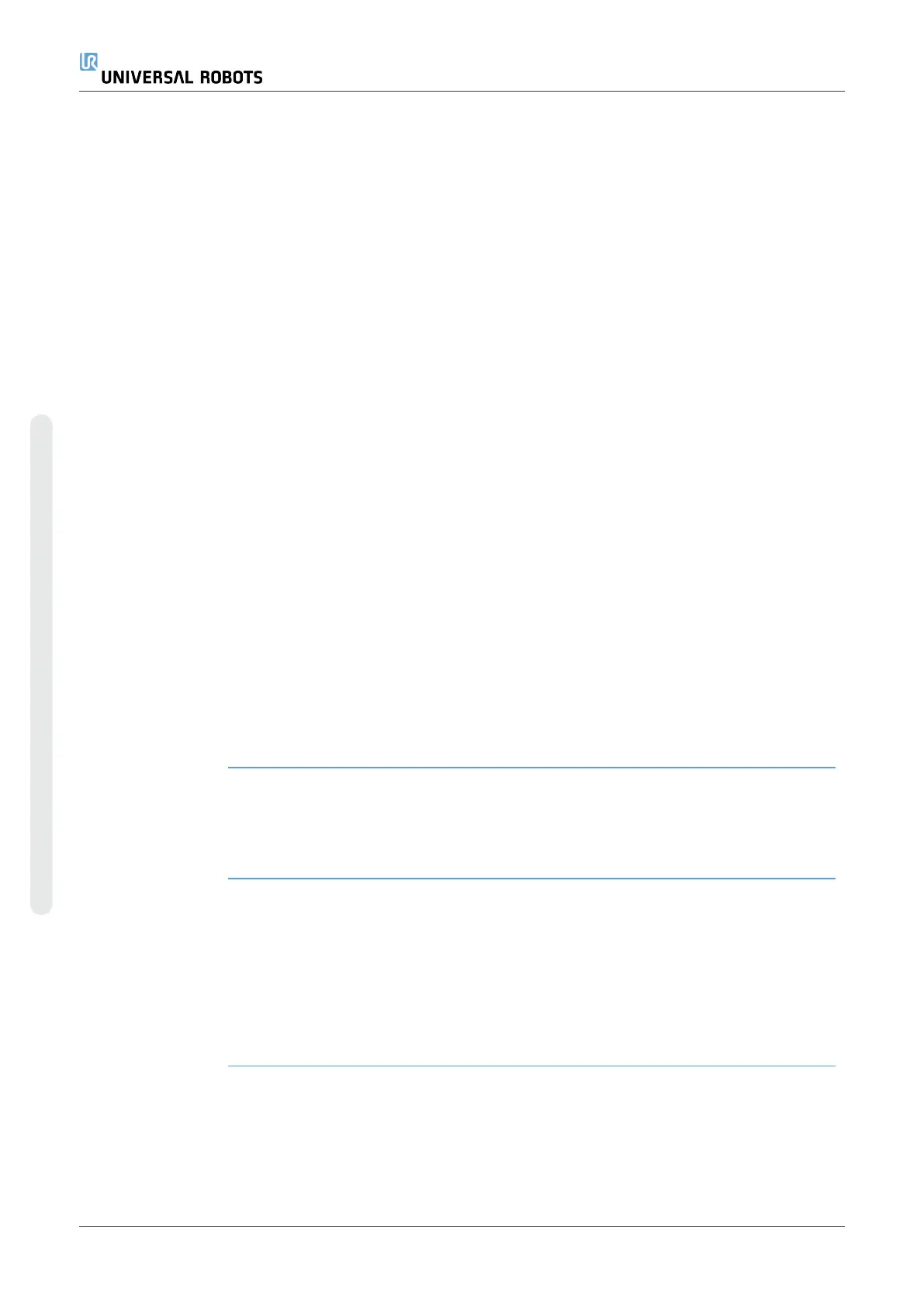MoveJ The MoveJ command creates a movement from point A to point B that is
optimal for the robot.
The movement may not be a direct line between A and B, but optimal for
the start position of the joints and the end position of the joints.
Add a MoveJ
command
1. In your robot program, select the place where you wish to add a
Move.
2. Under Basic, tap Move to add a waypoint to the robot program
together with a Move node.
3. Select the move node.
4. Select the MoveJ in the drop-down menu.
Detail MoveJ makes movements that are calculated in the robot arm joint space.
Joints are controlled to finish their movements at the same time. This
movement type results in a curved path for the tool to follow. The shared
parameters that apply to this movement type are the maximum joint speed
and joint acceleration, specified in
deg
/
s
and
deg
/
s
2
, respectively. If it is
desired to have the robot arm move fast between waypoints, disregarding
the path of the tool between those waypoints, this movement type is the
preferable choice.
MoveL The MoveL command creates a movement that is a direct line from point A
and point B.
Add a MoveL
command
1. In your Robot Program, select the place where you wish to add a
Move.
2. Under Basic, tap Move to add a waypoint to the robot program
together with a Move node.
3. Select the move node.
4. Select the MoveL from the drop-down menu.
Detail MoveL moves the Tool Center Point (TCP) linearly between waypoints.
This means that each joint performs a more complicated motion to keep
the tool on a straight line path. The shared parameters that can be set for
this movement type are the desired tool speed and tool acceleration
specified in
mm
/
s
and
mm
/
s
2
, respectively, and also a feature.
UR16e 188 User Manual
Copyright © 2009–2024 by UniversalRobotsA/S. All rights reserved.