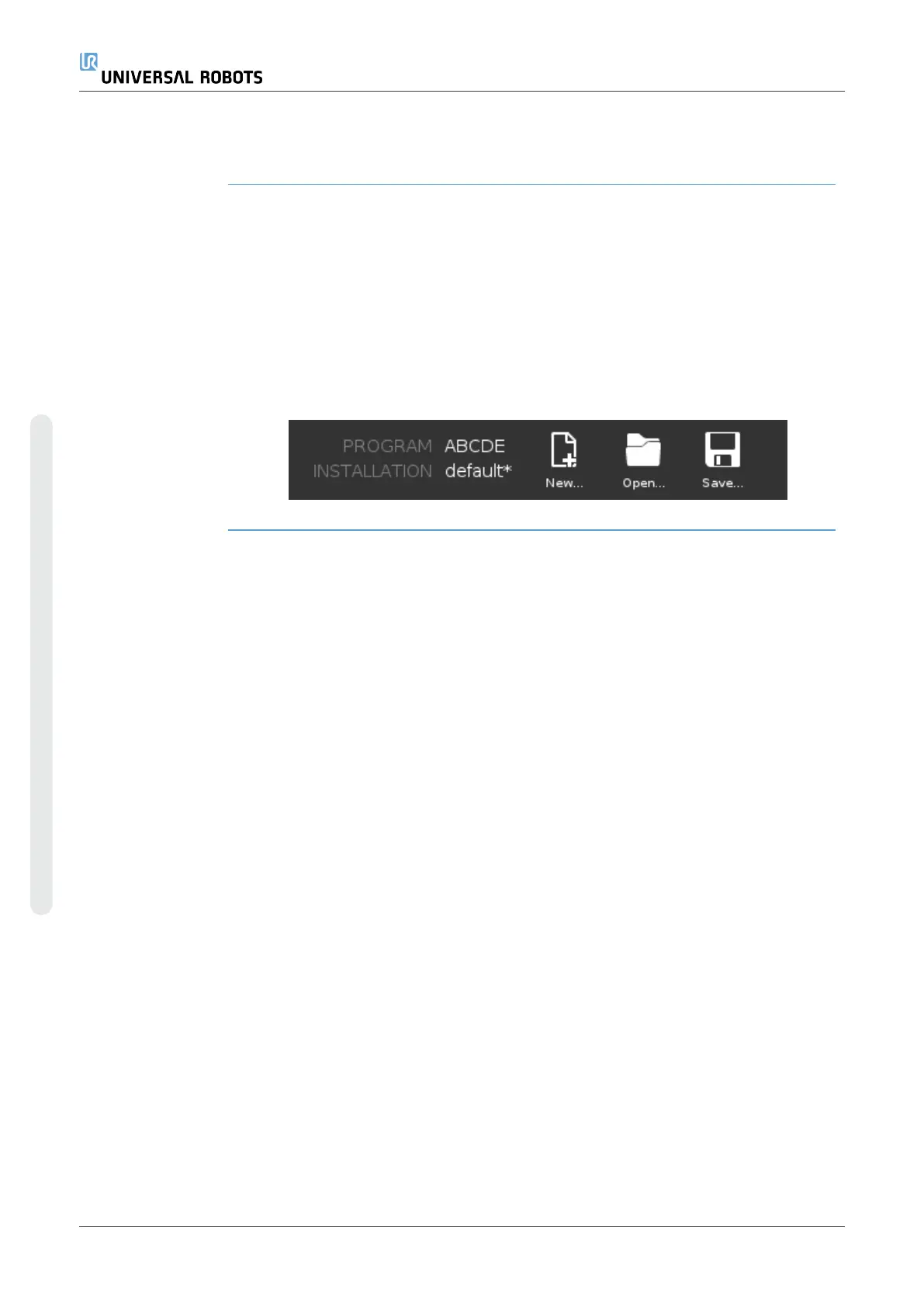Robot If the current position of the robot TCP comes close to a safety or trigger
plane, or the orientation of robot tool is near the tool orientation boundary
limit (see Safety PlanesModeson page147), a 3D representation of the
proximate boundary limit is shown. When the robot is running a program,
the visualization of boundary limits is disabled.
Safety planes are visualized in yellow and black with a small arrow
representing the plane normal, which indicates the side of the plane on
which the robot TCP is allowed to be positioned. Trigger planes are
displayed in blue and green and a small arrow pointing to the side of the
plane, where the Normal mode limits (see 5.5. Software Safety Modes on
page135) are active. The tool orientation boundary limit is visualized with
a spherical cone together with a vector indicating the current orientation of
the robot tool. The inside of the cone represents the allowed area for the
tool orientation (vector).
When the robot TCP is no longer in proximity of the limit, the 3D
representation disappears. If the TCP is in violation or very close to
violating a boundary limit, the visualization of the limit turns red.
Feature Under Feature, you can define how to control the robot arm relative to
View, Base or Tool features. For the best feel for controlling the robot arm
you can select the View feature, then use Rotate arrows to change the
viewing angle of the 3D image to match your view of the real robot arm.
Active TCP In the Robot field, under Active TCP, the name of the current active Tool
Center Point (TCP) is displayed.
Home The Home button accesses the Move Robot into Position screen, where
you can hold down the Auto button (see Move robot toon page165) to
move robot into position previously defined under Installation (see Defining
Homeon page300). The Home button’s default setting returns the Robo
Arm to an upright position (see 8.9. Homeon page300).
Freedrive The on-screen Freedrive button allows the Robot Arm to be pulled into
desired positions/poses.
Align The Align button allows the Z axis of the active TCP to align to a selected
feature.
UR16e 328 User Manual
9.Move Tab
Copyright © 2009–2024 by UniversalRobotsA/S. All rights reserved.