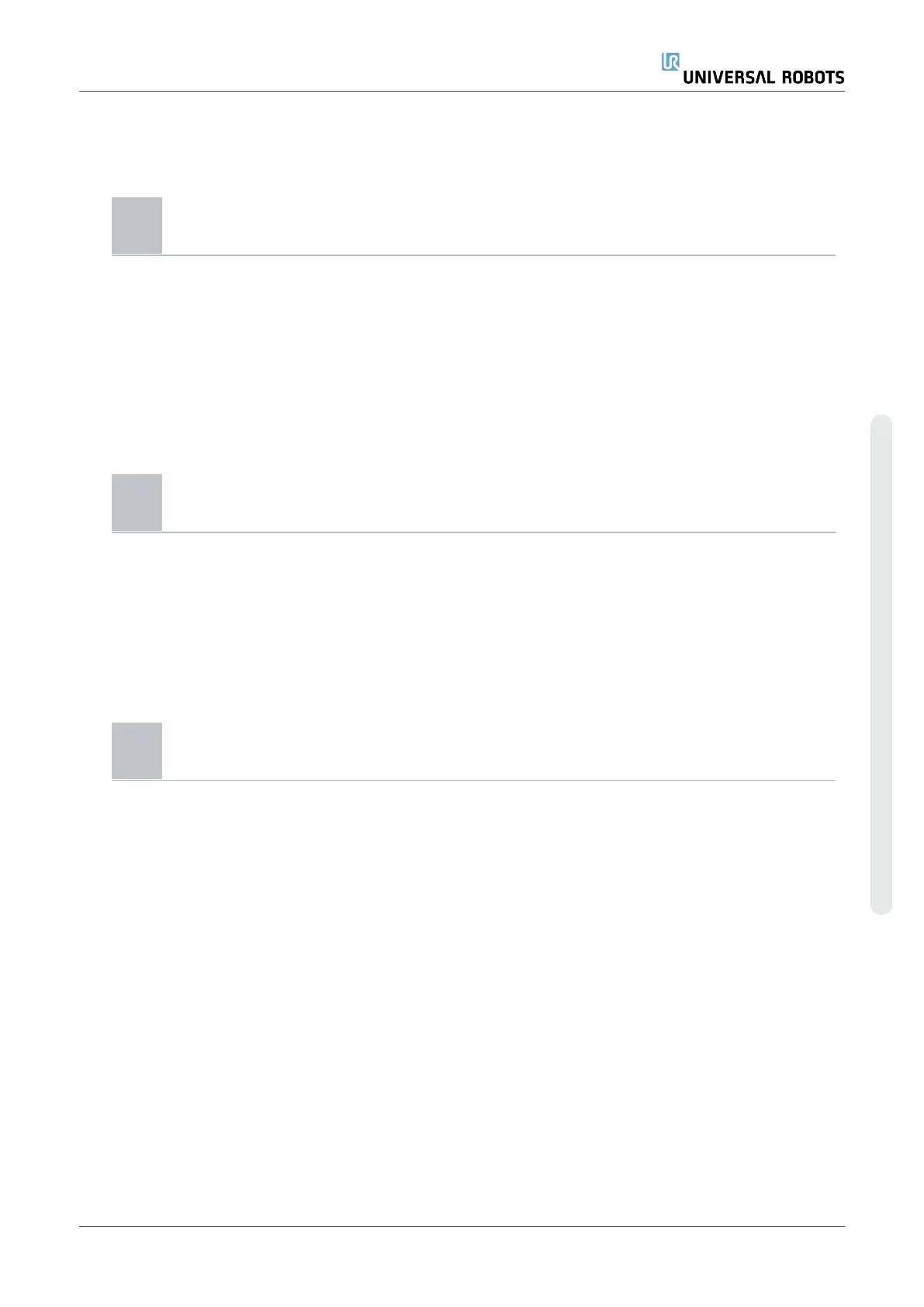Deactivate Software
Licenses
•
A new license file is required if the robot changes owners. In this
case, the license file must be deactivated.
•
If you purchase a new software license for your robot, it is necessary
to deactivate and reactivate the license file in order to add the new
software license.
1. In the Header, tap the Hamburger Menu and select Settings.
2. In the menu on the left, tap System and select Licenses.
3. On the bottom right of the Settings screen, tap Deactivate.
4. Please see Activate the Software Licenses via myUR on the
previous page
URCaps
Description Managing URCaps
You can manage your existing URCaps or install a new one in your robot.
To manage URCaps 1. In the Header, press the Hamburger menu and select Settings.
2. Under System, select URCaps.
3. Tap the + button, select the .urcap file and press Open.
4. If you wish to proceed with the installation of that URCap, press
Restart. After that step, the URCaps is installed and ready to be
used.
5. To remove an installed URCaps, select it from Active URCaps, press
the - button and press Restart so changes can take effect.
Active URCaps Details about the new URCap appear in the Active URCaps field.
A status icon indicates the state of the URCap, as listed below:
•
URCap ok: The URCap is installed and running normally.
•
URCap fault: The URCap is installed but unable to start. Contact
the URCap developer.
•
URCap restart needed: The URCap has just been installed and a
restart is required.
User Manual 353 UR16e
Copyright © 2009–2024 by UniversalRobotsA/S. All rights reserved.