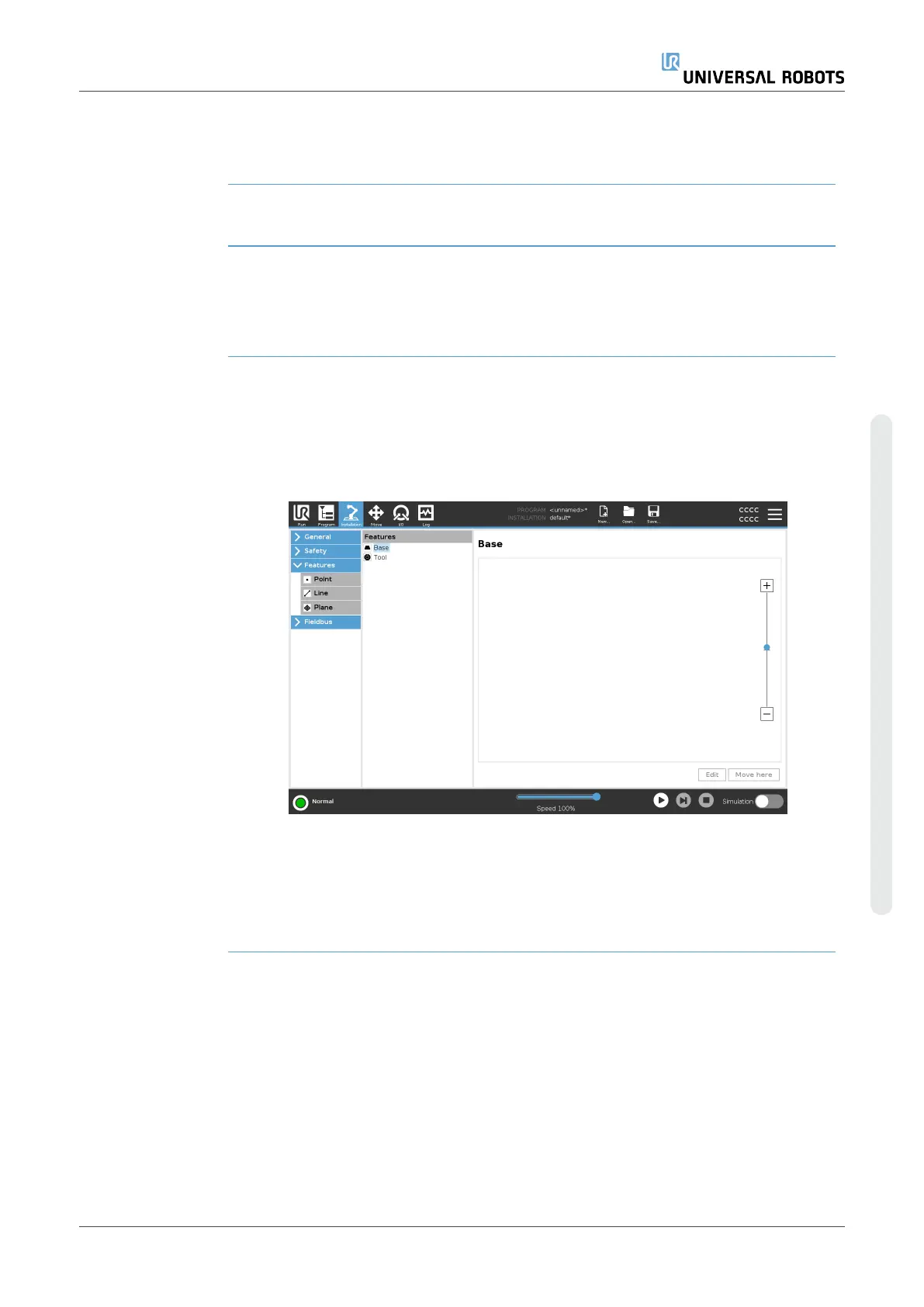8.7.2. Digital Output Mode
Description The tool communication interface allows two digital outputs to be
independently configured. In PolyScope, each pin has a drop-down menu
that allows the output mode to be set. The following options are available:
•
Sinking: This allows the pin to be configured in an NPN or Sinking
configuration. When the output is off, the pin allows a current to flow
to the ground. This can be used in conjunction with the PWR pin to
create a full circuit.
•
Sourcing: This allows the pin to be configured in a PNP or Sourcing
configuration. When the output is on, the pin provides a positive
voltage source (configurable in the IO Tab). This can be used in
conjunction with the GND pin to create a full circuit.
•
Push / Pull: This allows the pin to be configured in a Push / Pull
configuration. When the output is on, the pin provides a positive
voltage source (configurable in IO Tab). This can be used in
conjunction with the GND pin to create a full circuit When the output
is off, the pin allows a current to flow to the ground.
After selecting a new output configuration, the changes take effect. The
currently loaded installation is modified to reflect the new configuration.
After verifying the tool outputs are working as intended, make sure to save
the installation to prevent losing changes.
Dual Pin Power Dual Pin Power is used as a source of power for the tool. Enabling Dual Pin
Power disables default tool digital outputs.
8.8. Smooth Transition
Description When switching between safety modes during events (i.e., Reduced Mode
Input, Reduced Mode Trigger Planes, Safeguard Stops, and Three-Position
Enabling Device), the Robot Arm aims to use 0.4s to create a "soft"
transition. Existing applications have unchanged behavior which
corresponds to the "hard" setting. New installation files default to the "soft"
setting.
User Manual 299 UR16e
Copyright © 2009–2024 by UniversalRobotsA/S. All rights reserved.