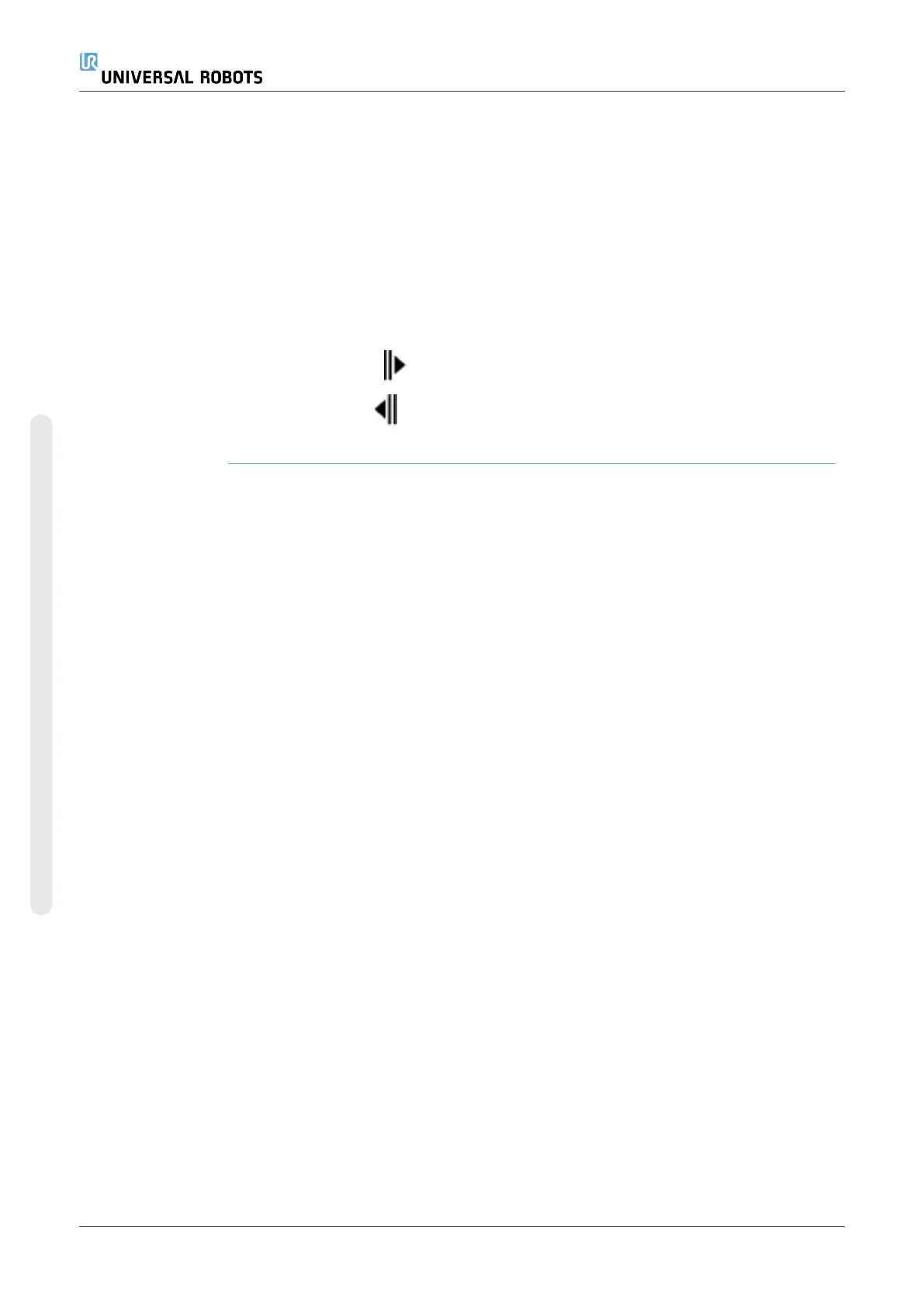Description Use the I/O Setup screen to define I/O signals and configure actions with
the I/O tab control. The types of I/O signals are listed under Input and
Output.
You can use a fieldbus, for example, Profinet and EtherNet/IP, to access
the general purpose registers.
If you enable the Tool Communication Interface (TCI), the tool analog input
becomes unavailable.
I/O Signal Type To limit the number of signals listed under Input and Output, use the View
drop-down menu to change the displayed content based on signal type.
Assigning User-
defined Names
You can name the Input and Output signals to easily identify the ones
being used.
1. Select the desired signal.
2. Tap the text field to type a name for the signal.
3. To reset the name to default, tap Clear.
You must provide a user-defined name for a general purpose register to
make it available in the program (i.e., for a Wait command or the
conditional expression of an If command).
The Wait and If commands are described in (7.7.4. Waiton page222) and
(7.8.4. Ifon page241), respectively. You can find named general purpose
registers in the Input or Output selector on the Expression Editor screen.
I/O Actions and I/O
Tab Control
You can use Physical and Fieldbus digital I/Os to trigger actions or react to
the status of a program.
UR16e 290 User Manual
Copyright © 2009–2024 by UniversalRobotsA/S. All rights reserved.