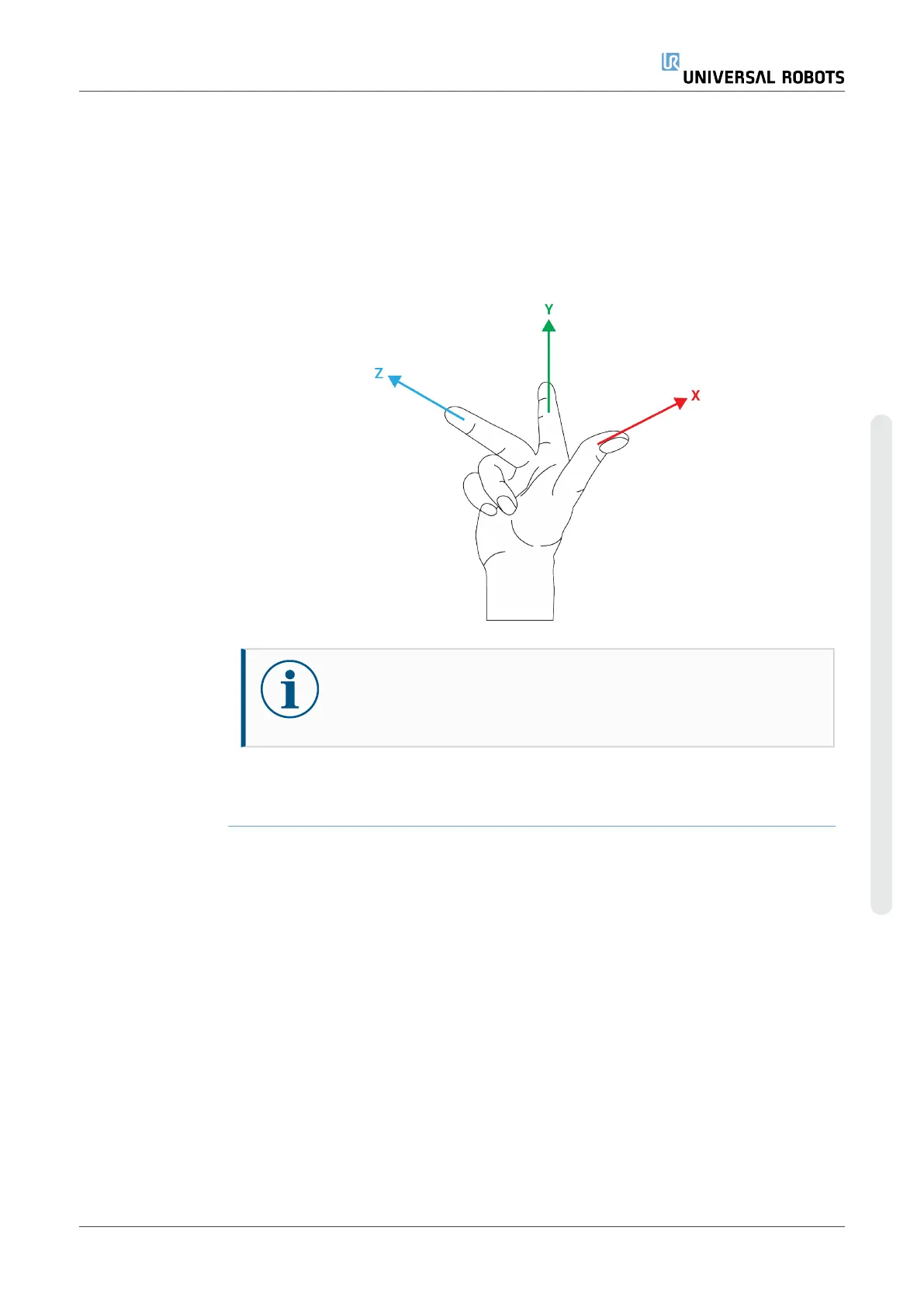Configuring a
Screwdriver
In any output Program Selection list under Output, you can select an
integer output to switch Program Selection to a number field.
1. In the Header, tap Installation.
2. Under General, select Screwdriving, or create your own TCP for
screwdriving by tapping TCP under General.
3. Under Input and Output, configure the I/Os for your screwdriver. You
can use the Interface list to filter the type of I/Os displayed under
Input and Output.
4. Under Start, select the I/O that starts the screwdriving action.
Configuring the
Screwdriver
Position
1. Under Screwdriving Setup, use the drop-down menu to select a
previously defined TCP (see 8.1. TCP Configurationon page281)
where Position and Orientation are set up as follows:
•
Configure the Position to be the tip of the screwdriver tool
where it contacts the screw.
•
Configure the Orientation so that the positive Z direction is
aligned to the length of the screws to be tightened.
You can visualize the X, Y and Z coordinates of the selected TCP to
confirm it matches the tool’s bit or socket.
The Screwdriving program node uses the positive Z direction of the
selected TCP to follow the screw and calculate distances.
User Manual 303 UR16e
Copyright © 2009–2024 by UniversalRobotsA/S. All rights reserved.