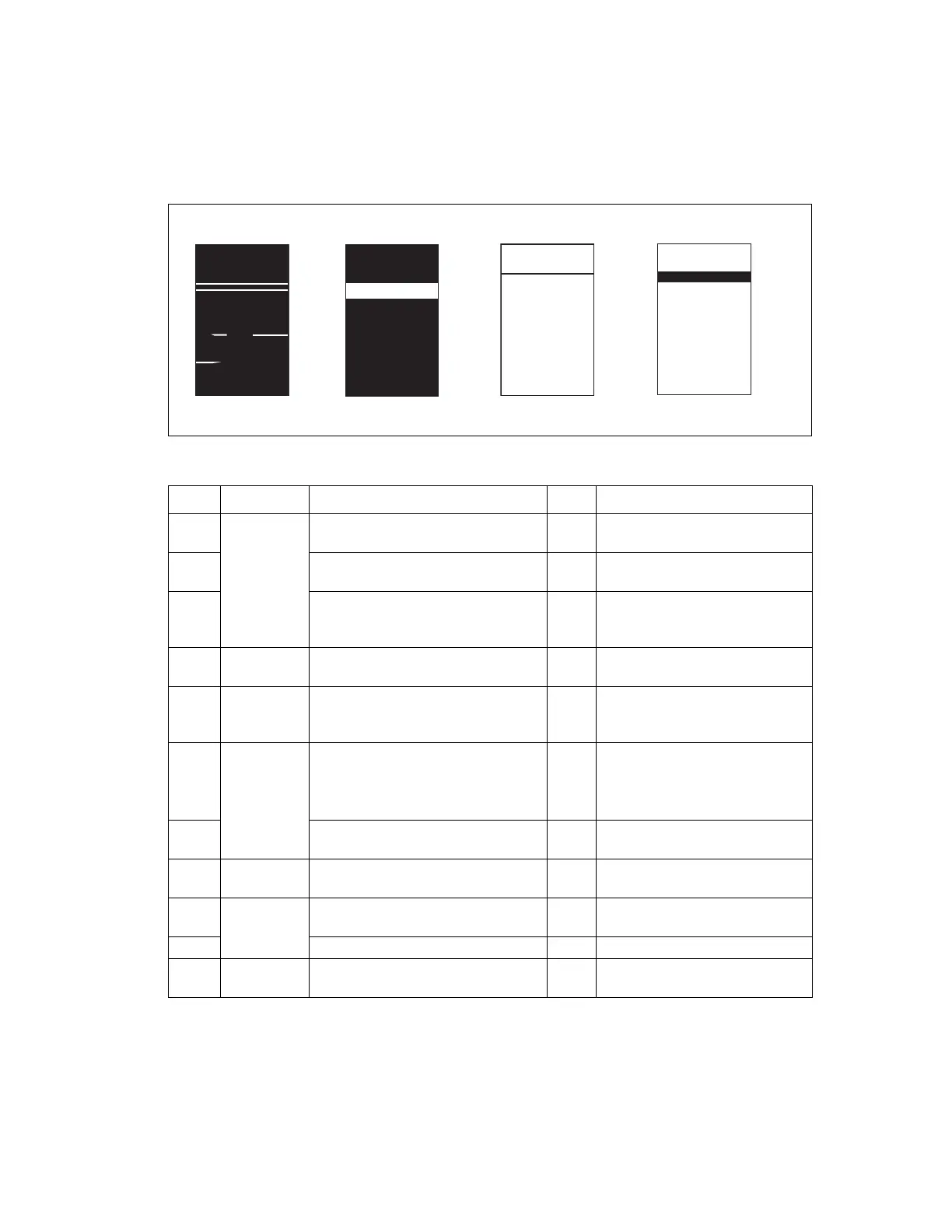Image-Quality Problems
Phaser® 6120 Color Laser Printer Service Manual
4-25
White Lines, White Bands, Colored Lines, and Colored Bands in
the Scan Direction (CD)
Typical Faulty Images
Troubleshooting Procedure
Step Section Check Item Result Action
1 Imaging Unit Are there scratches or lines evident
on the photo conductor surface?
YES Replace the Imaging Unit.
2 Is the outside of the imaging unit
dirty?
YES Clean.
3 Is the connector or contact terminal
of the Imaging Unit connected
properly?
NO Clean the contact terminal or
reconnect the connector.
4 Toner
Cartridge
Is the developing bias contact
terminal in good contact?
NO Clean the contact terminal or
check the terminal position.
5 Laser Unit
(PH)
Is the connector or contact terminal
of the Laser Unit (PH) Unit connected
properly?
NO Clean the contact terminal or
reconnect the connector.
6 Transfer Belt
Unit
Is the Transfer Belt dirty or
scratched?
YES Wipe the surface clean of dirt with
a soft cloth.
Replace the scratched Transfer
Belt with a new Transfer Belt Unit.
7 Is the 2nd Transfer Roller dirty or
scratched?
YES Replace the 2nd Transfer Roller.
8 Paper path Is there a foreign object in the paper
path?
YES Remove the foreign object.
9 Fusing Unit Is the Fusing Entrance Guide Plate
dirty or scratched?
YES Clean.
10 Is the Separation Claw dirty? YES Replace the Fusing Unit.
11 Have steps 1-10 eliminated the
problem?
NO Replace the Power Unit.
4036fs4025c0
4036fs4026c0 4036fs4027c0
4036fs4028c0
White lines in CD White bands in CD Colored lines in CD Colored bands in CD
